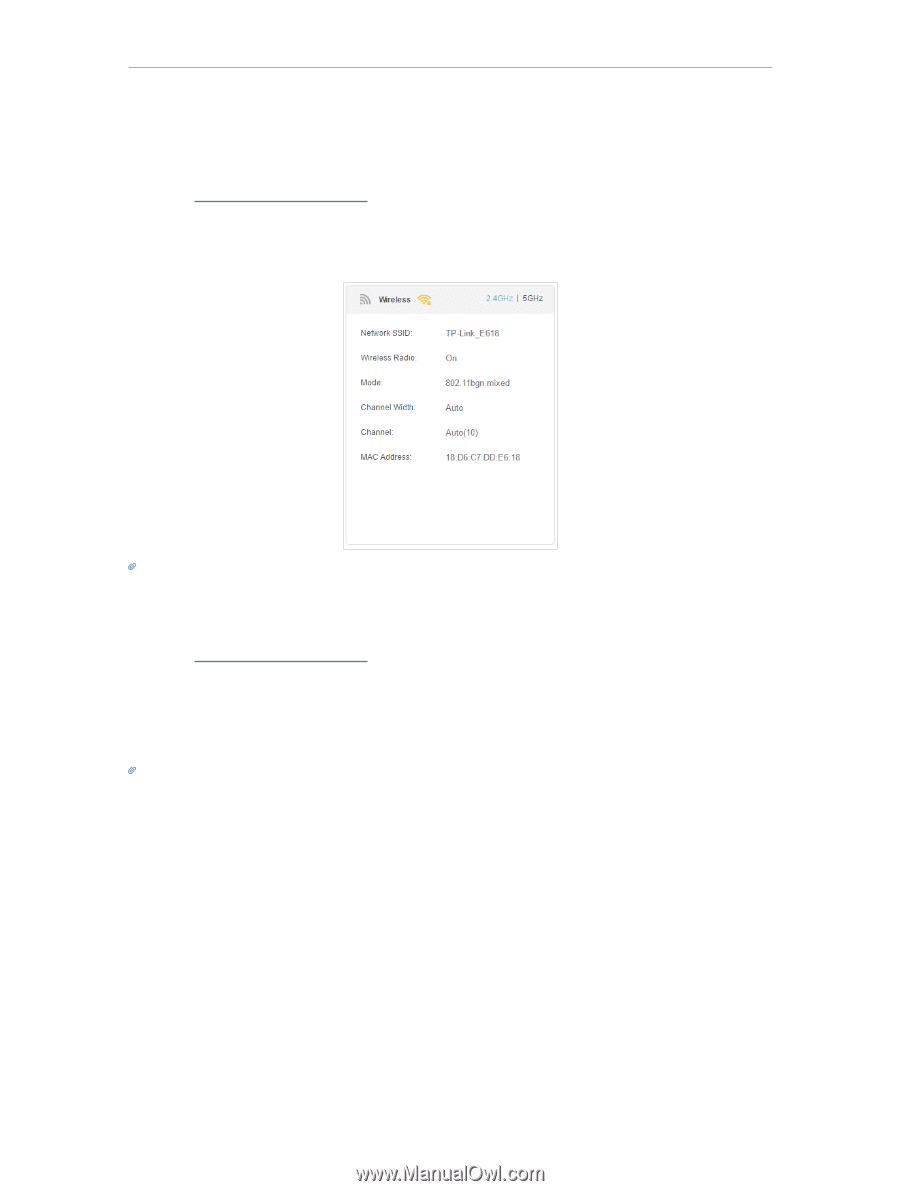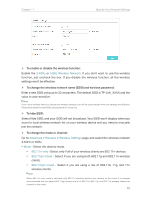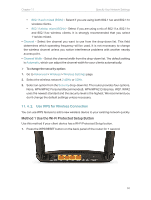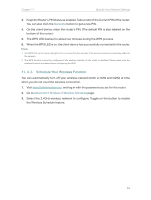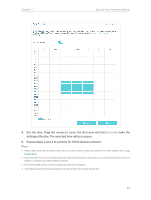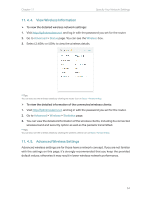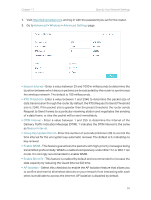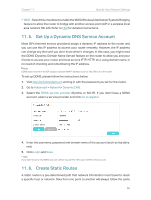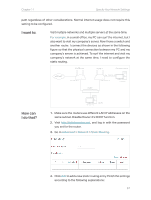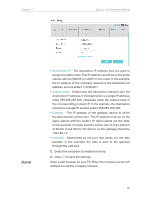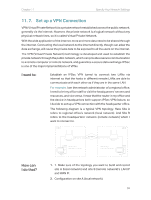TP-Link Archer MR400 Archer MR400EU V1 User Guide - Page 58
View Wireless Information, 11. 4. 5. Advanced Wireless Settings, Advanced, Status, Wireless
 |
View all TP-Link Archer MR400 manuals
Add to My Manuals
Save this manual to your list of manuals |
Page 58 highlights
Chapter 11 Specify Your Network Settings 11. 4. 4. View Wireless Information ¾¾ To view the detailed wireless network settings: 1. Visit http://tplinkmodem.net, and log in with the password you set for the router. 2. Go to Advanced > Status page. You can see the Wireless box. 3. Select 2.4GHz or 5GHz to view the wireless details. Tips: You can also see the wrieless details by clicking the router icon on Basic > Network Map. ¾¾ To view the detailed information of the connected wireless clients: 1. Visit http://tplinkmodem.net, and log in with the password you set for the router. 2. Go to Advanced > Wireless > Statistics page. 3. You can view the detailed information of the wireless clients, including its connected wireless band and security option as well as the packets transmitted. Tips: You can also see the wrieless details by clicking the wireless clients icon on Basic> Network Map. 11. 4. 5. Advanced Wireless Settings Advanced wireless settings are for those have a network concept. If you are not familiar with the settings on this page, it's strongly recommended that you keep the provided default values; otherwise it may result in lower wireless network performance. 54