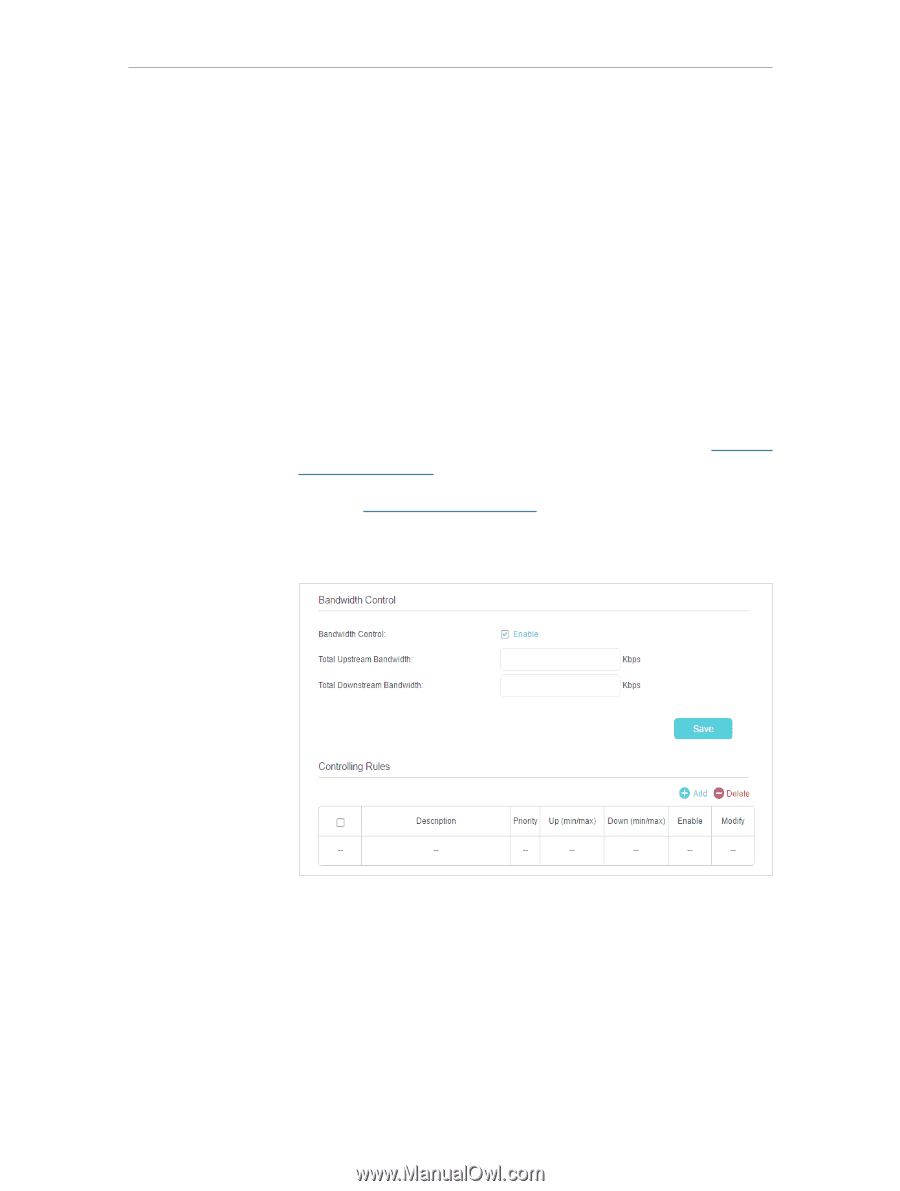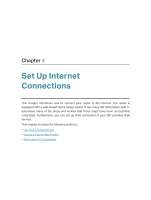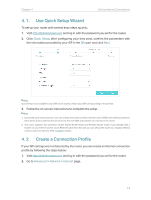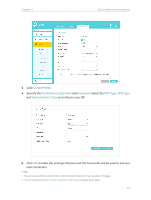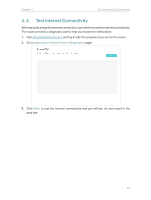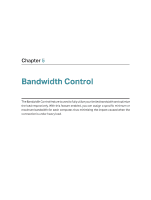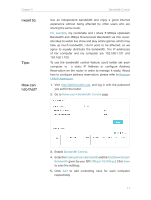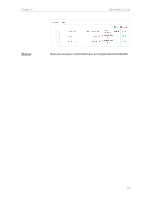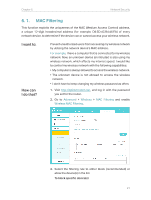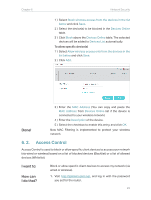TP-Link Archer MR400 Archer MR400EU V1 User Guide - Page 21
I want to, How can, I do that?, For example, Reserve, LAN IP Addresses, Advanced, Bandwidth Control
 |
View all TP-Link Archer MR400 manuals
Add to My Manuals
Save this manual to your list of manuals |
Page 21 highlights
Chapter 5 I want to: Tips: How can I do that? Bandwidth Control Use an independent bandwidth and enjoy a good internet experience without being affected by other users who are sharing the same router. For example, my roommate and I share 512Kbps Upstream Bandwidth and 4Mbps Downstream Bandwidth via this router, she likes to watch live show and play online games, which may take up much bandwidth. I don't want to be affected, so we agree to equally distribute the bandwidth. The IP addresses of her computer and my computer are 192.168.1.101 and 192.168.1.100. To use the bandwidth control feature, you'd better set each computer to a static IP Address or configure Address Reservation on the router in order to manage it easily. About how to configure address reservation, please refer to Reserve LAN IP Addresses. 1. Visit http://tplinkmodem.net, and log in with the password you set for the router. 2. Go to Advanced > Bandwidth Control page. 3. Enable Bandwidth Control. 4. EntertheTotalUpstreamBandwidthandtheTotalDownstream Bandwidth given by your ISP (1Mbps=1024Kbps). Click Save to save the settings. 5. Click Add to add controlling rules for each computer respectively. 17