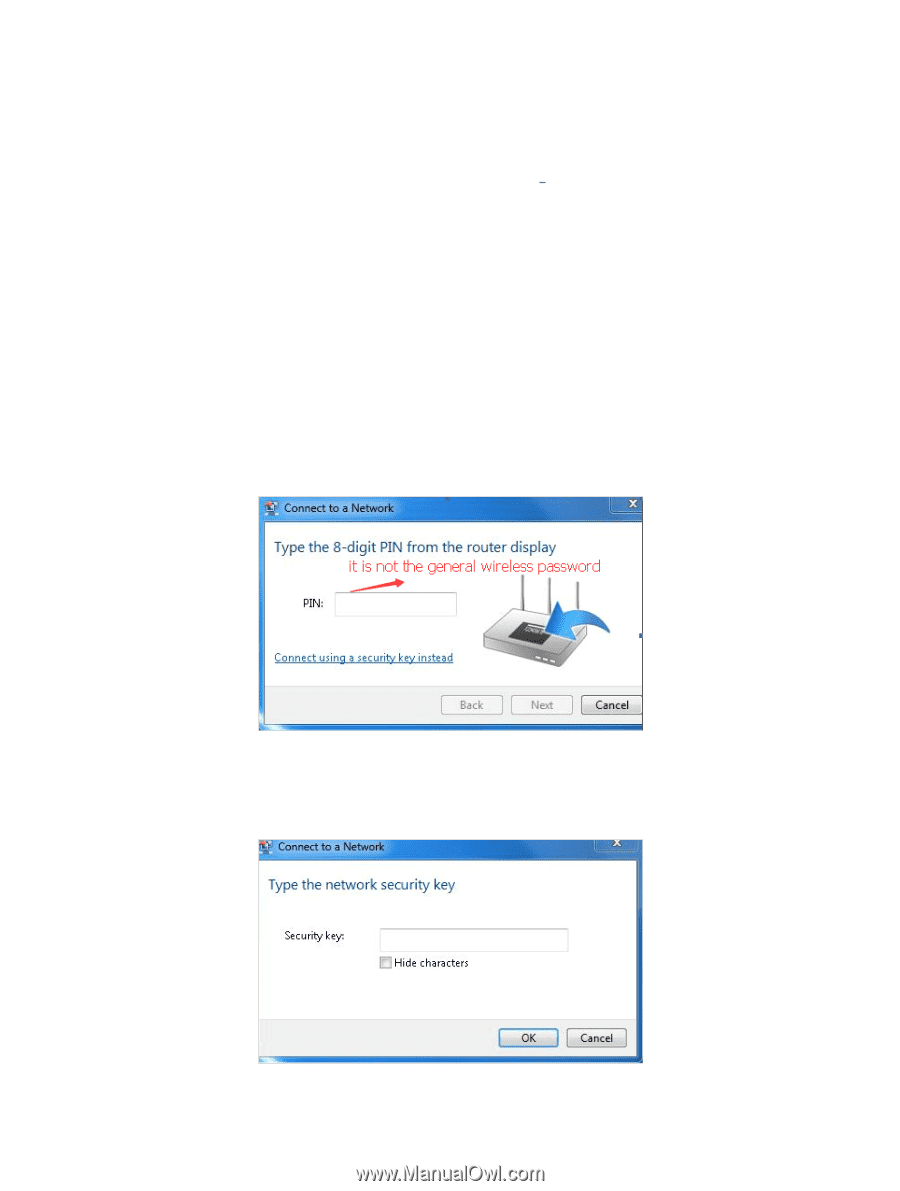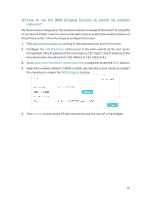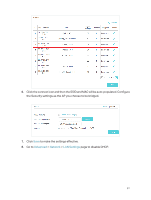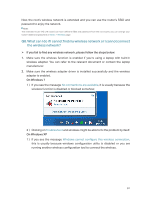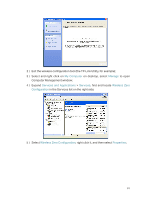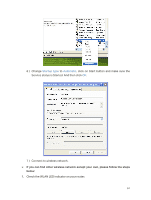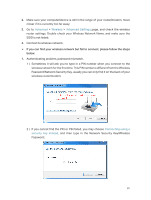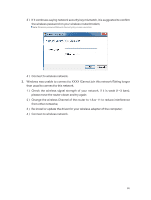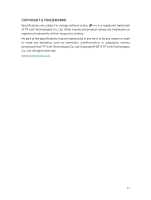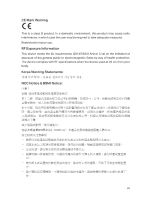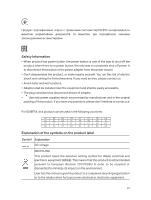TP-Link Archer MR400 Archer MR400EU V1 User Guide - Page 89
If you can find your wireless network but fail to connect, please follow the steps, below
 |
View all TP-Link Archer MR400 manuals
Add to My Manuals
Save this manual to your list of manuals |
Page 89 highlights
2. Make sure your computer/device is still in the range of your router/modem, move closer if it is currently too far away; 3. Go to Advanced > Wireless > Advanced Settings page, and check the wireless router settings. Double check your Wireless Network Name, and make sure the SSID is not hided; 4. Connect to wireless network. ¾¾ If you can find your wireless network but fail to connect, please follow the steps below: 1. Authenticating problem, password mismatch. 1 ) Sometimes it will ask you to type in a PIN number when you connect to the wireless network for the first time. This PIN number is different from the Wireless Password/Network Security Key, usually you can only find it on the back of your wireless router/modem; 2 ) If you cannot find the PIN or PIN failed, you may choose Connecting using a security key instead, and then type in the Network Security Key/Wireless Password; 85