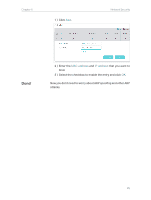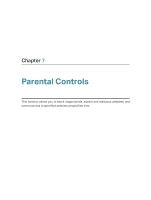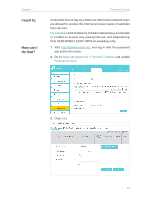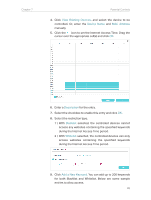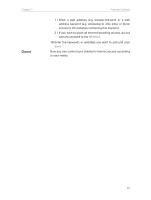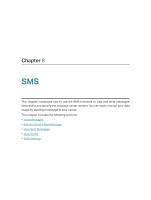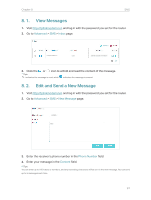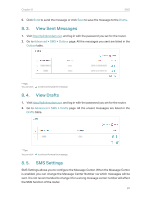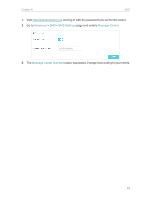TP-Link Archer MR400 Archer MR400EU V1 User Guide - Page 33
Enter the keywords or websites you want to add and click
 |
View all TP-Link Archer MR400 manuals
Add to My Manuals
Save this manual to your list of manuals |
Page 33 highlights
Chapter 7 Done! Parental Controls 1 ) Enter a web address (e.g. www.tp-link.com) or a web address keyword (e.g. wikipedia) to only allow or block access to the websites containing that keyword. 2 ) If you wish to block all internet browsing access, do not add any keyword to the Whitelist. 10. Enter the keywords or websites you want to add and click Save. Now you can control your children's internet access according to your needs. 29
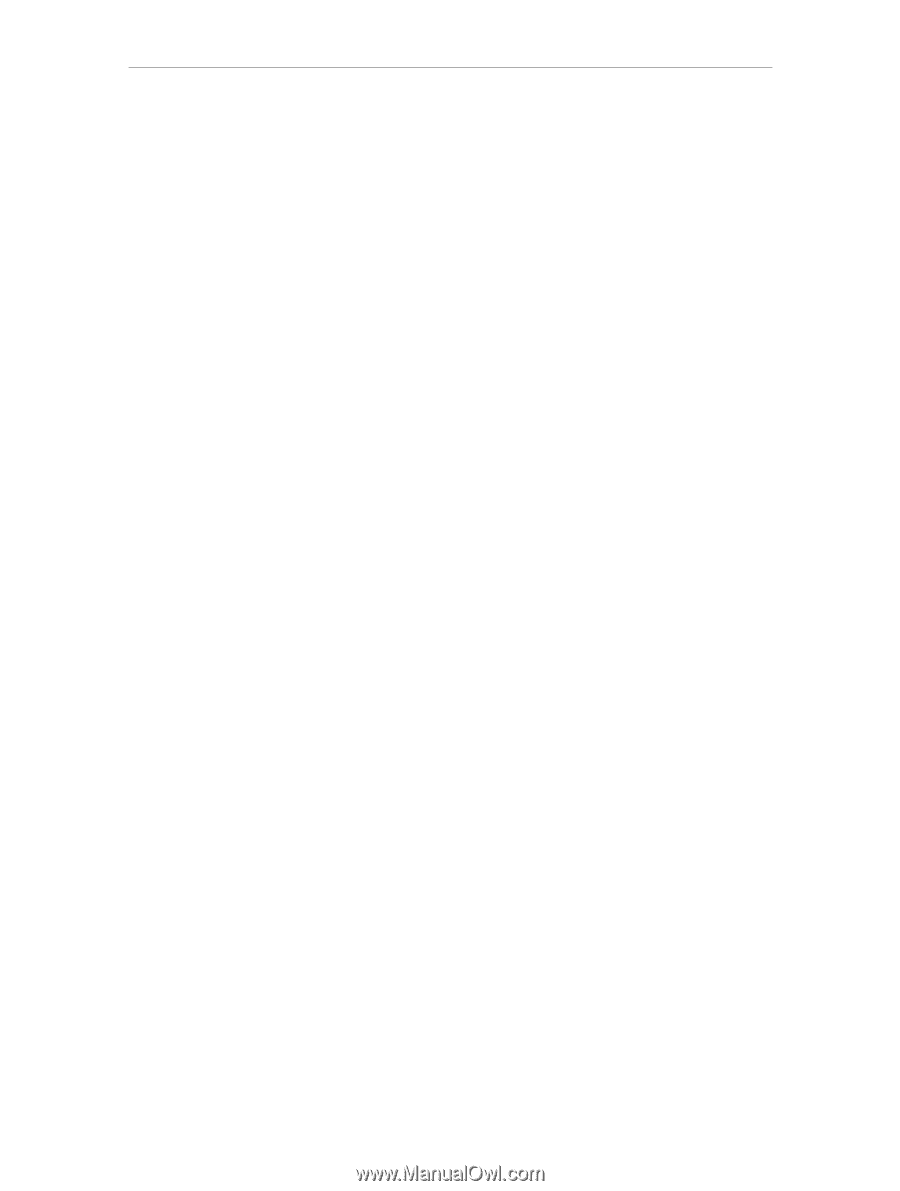
29
Chapter 7
Parental Controls
1 ) Enter a web address (e.g. www.tp-link.com) or a web
address keyword (e.g. wikipedia) to only allow or block
access to the websites containing that keyword.
2 ) If you wish to block all internet browsing access, do not
add any keyword to the
Whitelist
.
10.
Enter the keywords or websites you want to add and click
Save
.
Now you can control your children’s internet access according
to your needs.
Done!