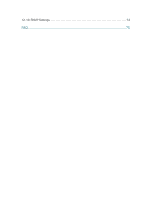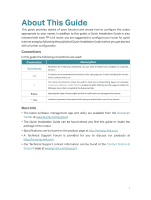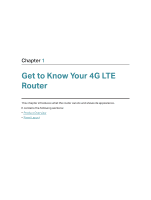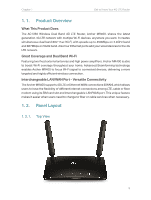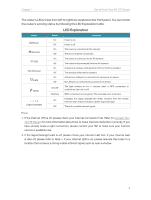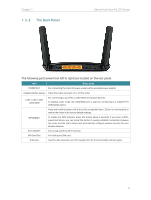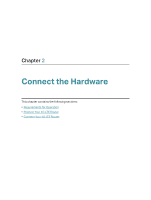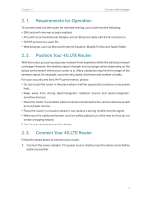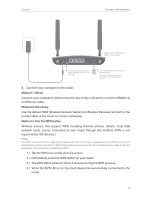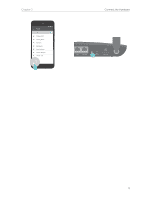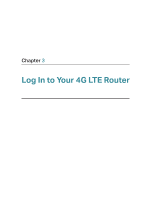TP-Link Archer MR400 Archer MR400EU V1 User Guide - Page 9
The Back Panel, The following parts view from left to right are located on the rear panel.
 |
View all TP-Link Archer MR400 manuals
Add to My Manuals
Save this manual to your list of manuals |
Page 9 highlights
Chapter 1 1. 2. 2. The Back Panel Get to Know Your 4G LTE Router The following parts (view from left to right) are located on the rear panel. Item Description POWER Port For connecting the router to power socket via the provided power adapter. POWER ON/OFF Button Press this button to power on or off the router. LAN1, LAN2, LAN3, LAN4/WAN For connecting to your PCs or other Ethernet network devices. In wireless router mode, the LAN4/WAN port is used for connecting to a Cable/FTTH/ VDSL/ADSL device. Press and hold this button until all the LEDs except the Power LED turn on momentarily to restore the router to its factory default settings. WPS/RESET To enable the WPS function, press this button about 2 seconds. If you have a WPSsupported device, you can press this button to quickly establish connection between the router and the client device and automatically configure wireless security for your wireless network. Wi-Fi ON/OFF For turning on/off the Wi-Fi function. SIM Card Slot For holding the SIM card. Antennas Used for data sessions over LTE. Upright them for the best mobile internet signal. 5