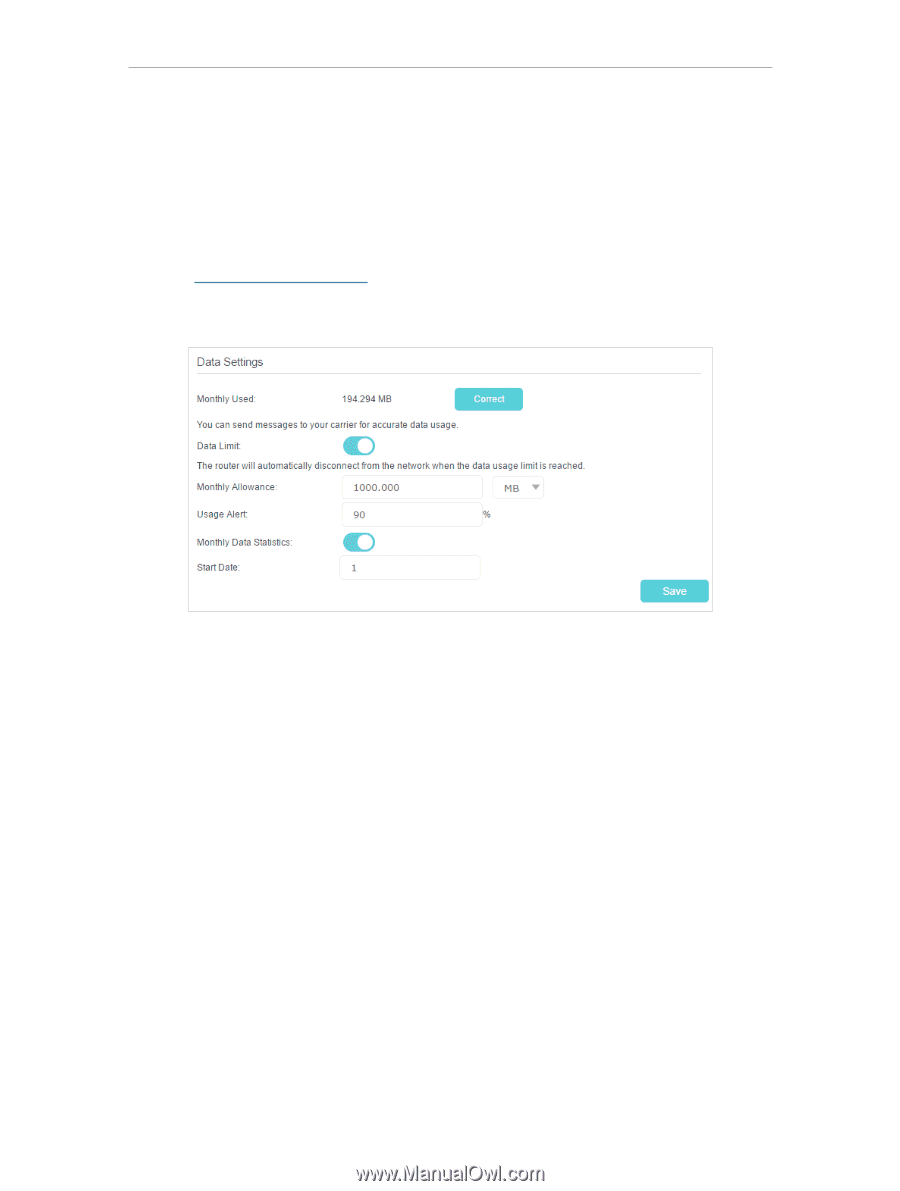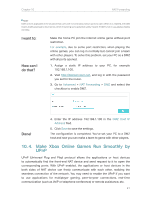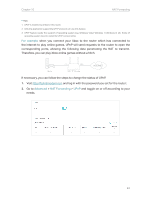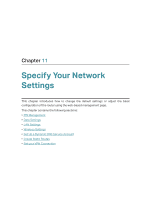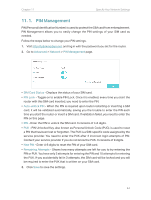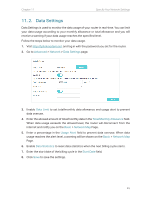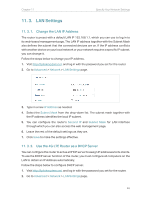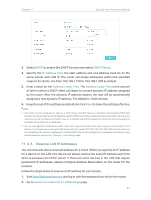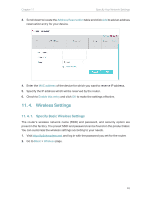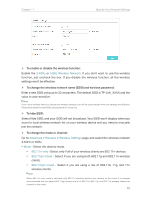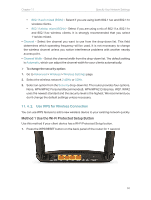TP-Link Archer MR400 Archer MR400EU V1 User Guide - Page 49
Data Settings, Advanced, Network, Data Settings, Data Limit, Total/Monthly Allowance, Basic
 |
View all TP-Link Archer MR400 manuals
Add to My Manuals
Save this manual to your list of manuals |
Page 49 highlights
Chapter 11 Specify Your Network Settings 11. 2. Data Settings Data Settings is used to monitor the data usage of your router in real-time. You can limit your data usage according to your monthly allowance or total allowance and you will receive a warning if your data usage reaches the specified level. Follow the steps below to monitor your data usage. 1. Visit http://tplinkmodem.net, and log in with the password you set for the router. 2. Go to Advanced > Network > Data Settings page. 3. Enable Data Limit to set total/monthly data allowance and usage alert to prevent data overuse. 4. Enter the allowed amount of total/monthly data in the Total/Monthly Allowance field. When data usage exceeds the allowed level, the router will disconnect from the internet and notify you on the Basic > Network Map Page. 5. Enter a percentage in the Usage Alert field to prevent data overuse. When data usage reaches the alert level, a warning will be shown on the Basic > Network Map Page. 6. Enable Data Statistics to reset data statistics when the next billing cycle starts. 7. Enter the start date of the billing cycle in the Start Date field. 8. Click Save to save the settings. 45