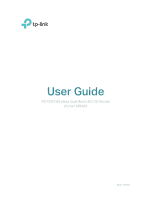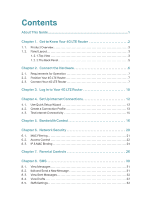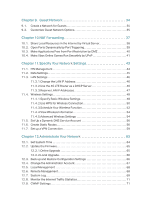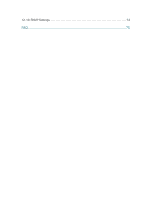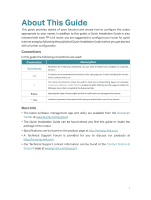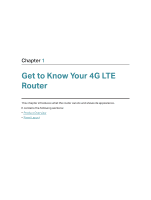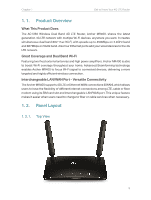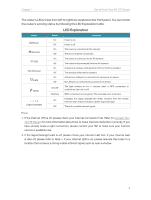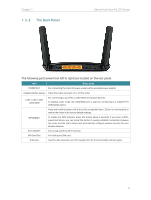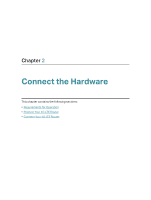TP-Link Archer MR400 Archer MR400EU V1 User Guide - Page 5
About This Guide
 |
View all TP-Link Archer MR400 manuals
Add to My Manuals
Save this manual to your list of manuals |
Page 5 highlights
About This Guide This guide provides details of each function and shows how to configure the router appropriate to your needs. In addition to this guide, a Quick Installation Guide is also released with each TP-Link router, you are suggested to configure your router for quick internet setup by following the published Quick Installation Guide before you get started with a further configuration. Conventions In this guide the following conventions are used: Convention Description Teal Underlined Hperlinks are in teal and underlined. You can click to redirect to a website or a specific section. Contents to be emphasized and texts on the web page are in teal, including the menus, Teal items, buttons and so on. The menu structures to show the path to load the corresponding page. For example, > Advanced > Wireless > MAC Filtering means the MAC Filtering function page is under the Wireless menu that is located in the Advanced tab. Note: Ignoring this type of note might result in a malfunction or damage to the device. Tips: Indicates important information that helps you make better use of your device. More Info • The latest software, management app and utility are available from the Download Center at www.tp-link.com/support. • The Quick Installation Guide can be found where you find this guide or inside the package of the router. • Specifications can be found on the product page at http://www.tp-link.com. • A Technical Support Forum is provided for you to discuss our products at http://forum.tp-link.com. • Our Technical Support contact information can be found at the Contact Technical Support page at www.tp-link.com/support. 1