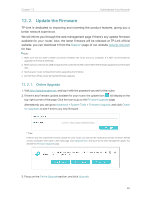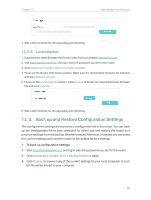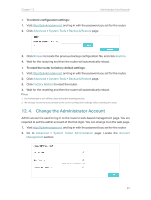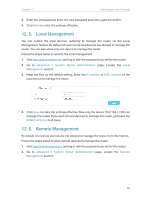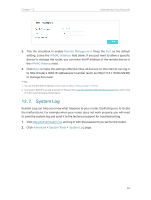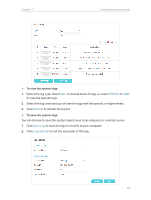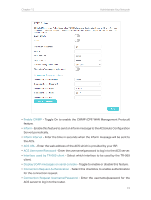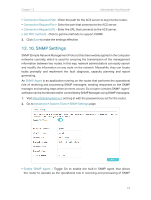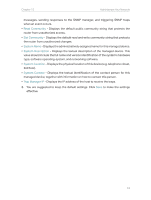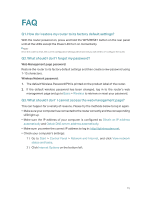TP-Link Archer MR400 Archer MR400EU V1 User Guide - Page 74
Select the log Type. Select, DHCPD, Refresh, Save Log, Log Settings
 |
View all TP-Link Archer MR400 manuals
Add to My Manuals
Save this manual to your list of manuals |
Page 74 highlights
Chapter 12 Administrate Your Network ¾¾ To view the system logs: 1. Select the log Type. Select ALL to view all kinds of logs, or select DHCPD or IGMP to view the specific logs. 2. Select the log Level and you will see the logs with the specific or higher levels. 3. Click Refresh to refresh the log list. ¾¾ To save the system logs: You can choose to save the system logs to your local computer or a remote server. 1. Click Save Log to save the logs in a txt file to your computer. 2. Click Log Settings to set the save path of the logs. 70
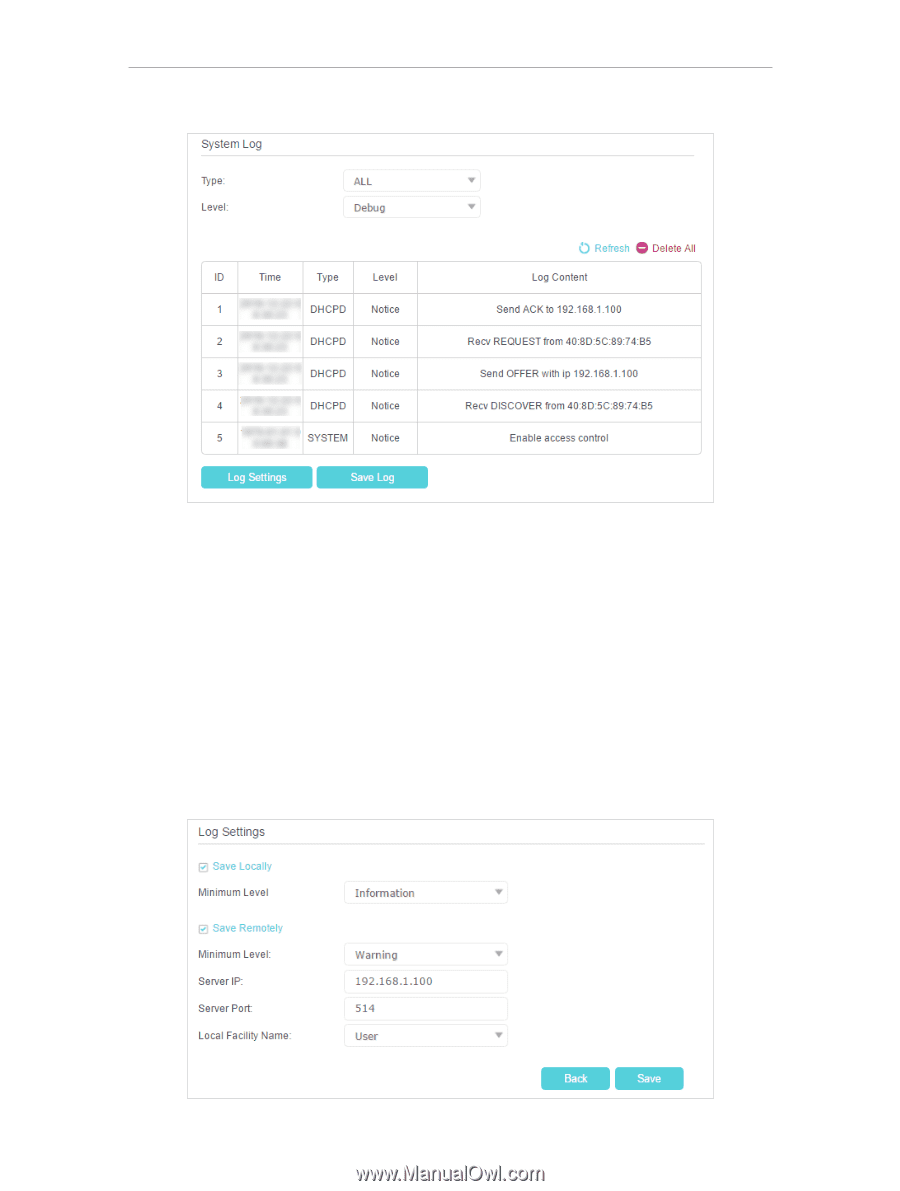
70
Chapter 12
Administrate Your Network
¾
To view the system logs:
1.
Select the log Type. Select
ALL
to view all kinds of logs, or select
DHCPD
or
IGMP
to view the specific logs.
2.
Select the log Level and you will see the logs with the specific or higher levels.
3.
Click
Refresh
to refresh the log list.
¾
To save the system logs:
You can choose to save the system logs to your local computer or a remote server.
1.
Click
Save Log
to save the logs in a txt file to your computer.
2.
Click
Log Settings
to set the save path of the logs.