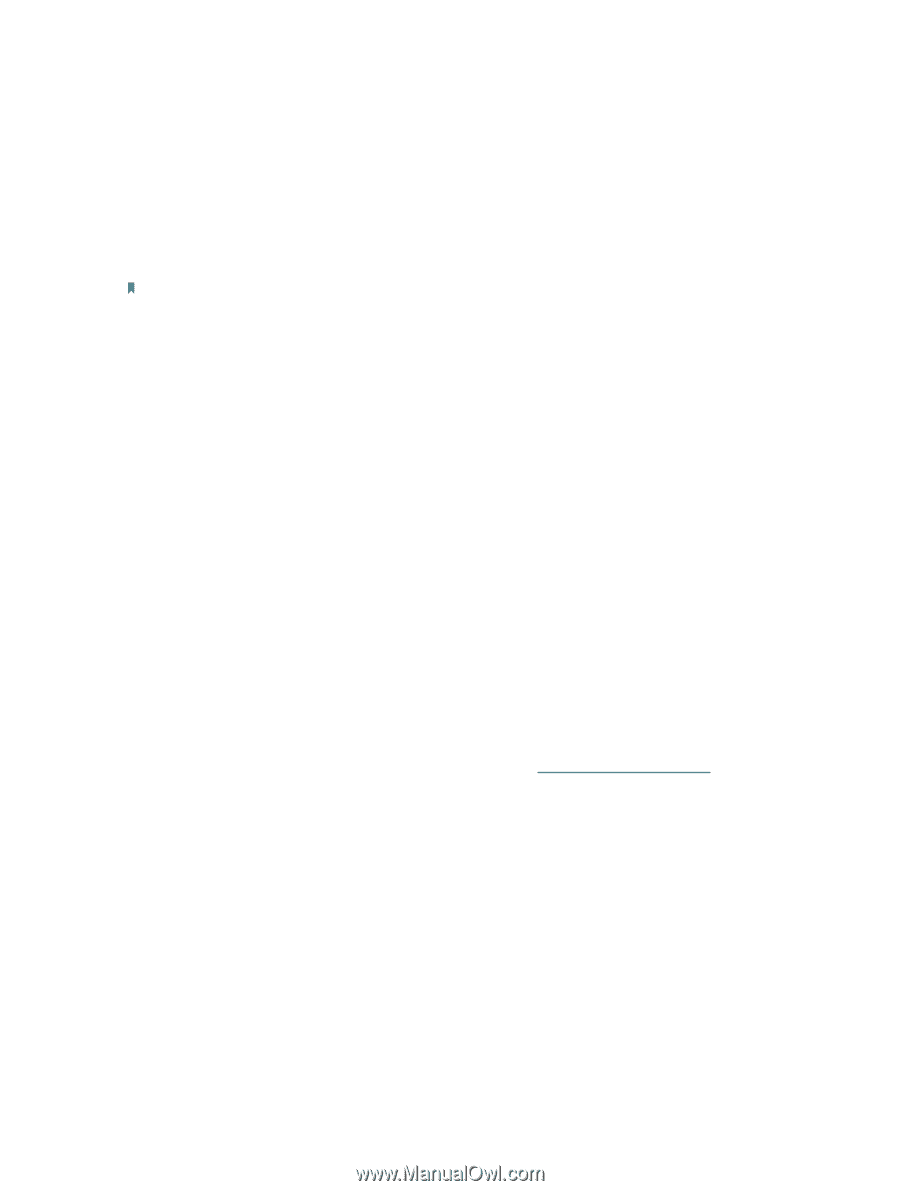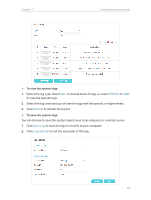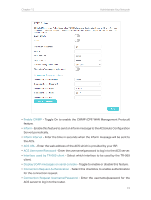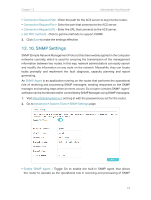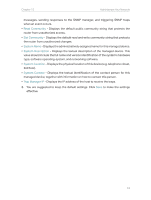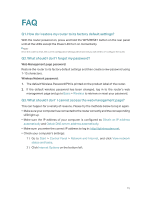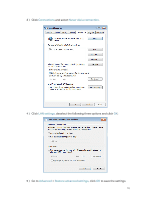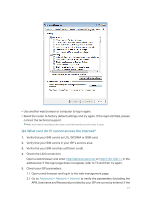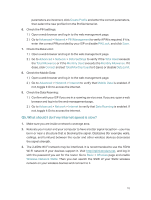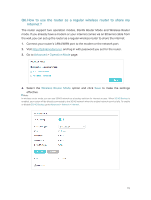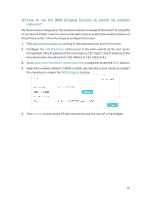TP-Link Archer MR400 Archer MR400EU V1 User Guide - Page 79
I cannot access the web management Q3. What should I do if
 |
View all TP-Link Archer MR400 manuals
Add to My Manuals
Save this manual to your list of manuals |
Page 79 highlights
FAQ Q1. How do I restore my router to its factory default settings? With the router powered on, press and hold the WPS/RESET button on the rear panel until all the LEDs except the Power LED turn on momentarily. Note: Once the router is reset, the current configuration settings will be lost and you will need to re-configure the router. Q2. What should I do if I forget my password? Web Management page password: Restore the router to its factory default settings and then create a new password using 1-15 characters. Wireless Network password: 1. The default Wireless Password/PIN is printed on the product label of the router. 2. If the default wireless password has been changed, log in to the router's web management page and go to Basic > Wireless to retrieve or reset your password. Q3. What should I do if I cannot access the web management page? This can happen for a variety of reasons. Please try the methods below to log in again. • Make sure your computer has connected to the router correctly and the corresponding LED light up. • Make sure the IP address of your computer is configured as Obtain an IP address automatically and Obtain DNS server address automatically. • Make sure you enter the correct IP address to log in: http://tplinkmodem.net. • Check your computer's settings: 1 ) Go to Start > Control Panel > Network and Internet, and click View network status and tasks. 2 ) Click Internet Options on the bottom left. 75