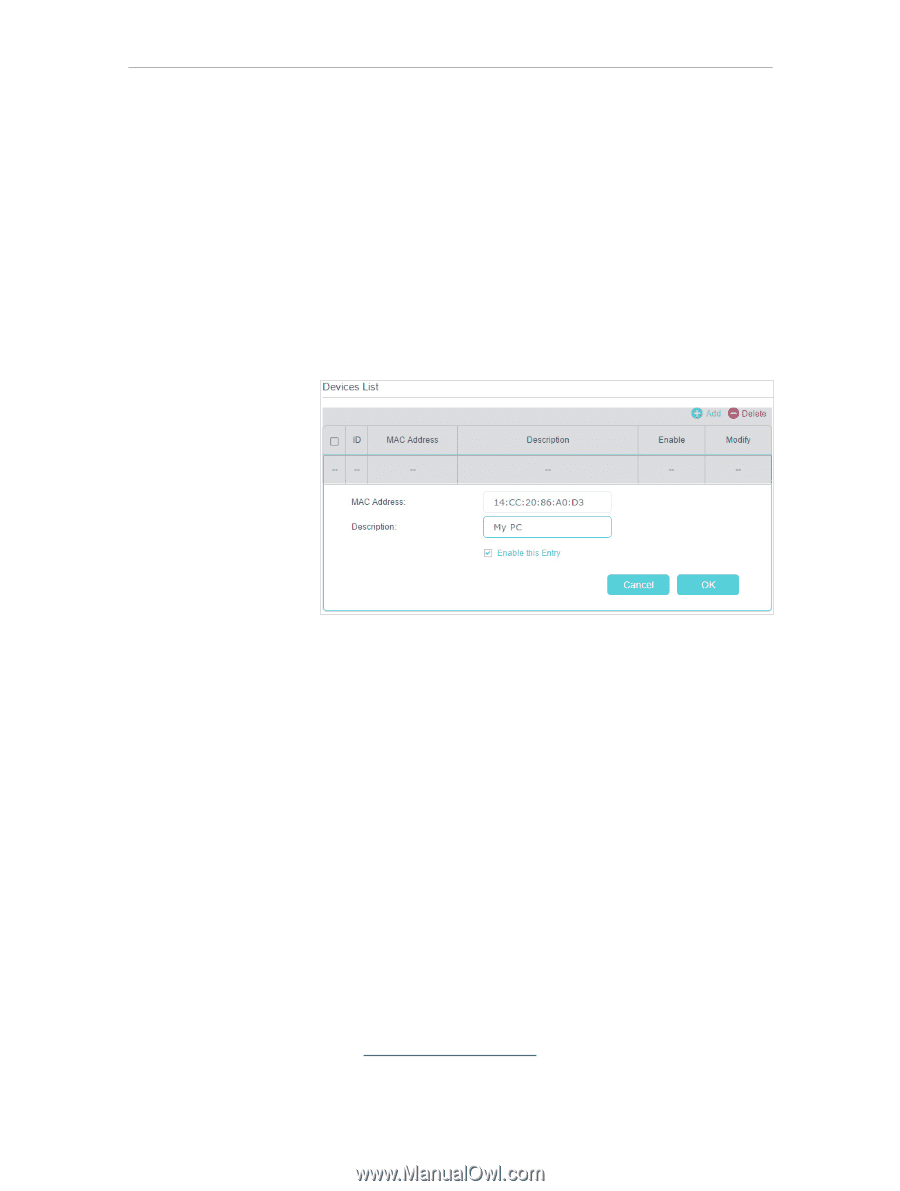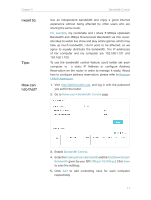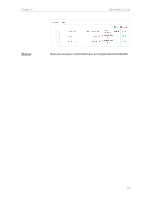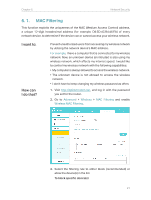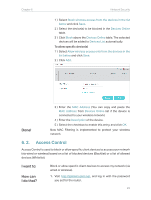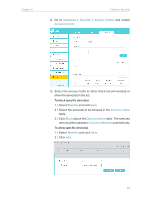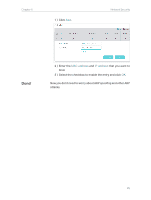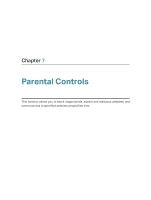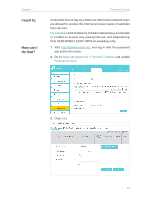TP-Link Archer MR400 Archer MR400EU V1 User Guide - Page 26
Access Control, Devices Online
 |
View all TP-Link Archer MR400 manuals
Add to My Manuals
Save this manual to your list of manuals |
Page 26 highlights
Chapter 6 Network Security 1 ) Select Block wireless access from the devices in the list below and click Save. 2 ) Select the device(s) to be blocked in the Devices Online table. 3 ) Click Block above the Devices Online table. The selected devices will be added to Devices List automatically. To allow specific device(s) 1 ) Select Allow wireless access only from the devices in the list below and click Save. 2 ) Click Add. Done! 3 ) Enter the MAC Address (You can copy and paste the MAC Address from Devices Online list if the device is connected to your wireless network). 4 ) Enter the Description of the device. 5 ) Select the checkbox to enable this entry, and click OK. Now MAC Filtering is implemented to protect your wireless network. 6. 2. Access Control Access Control is used to block or allow specific client devices to access your network (via wired or wireless) based on a list of blocked devices (Blacklist) or a list of allowed devices (Whitelist). I want to: How can I do that? Block or allow specific client devices to access my network (via wired or wireless). 1. Visit http://tplinkmodem.net, and log in with the password you set for the router. 22