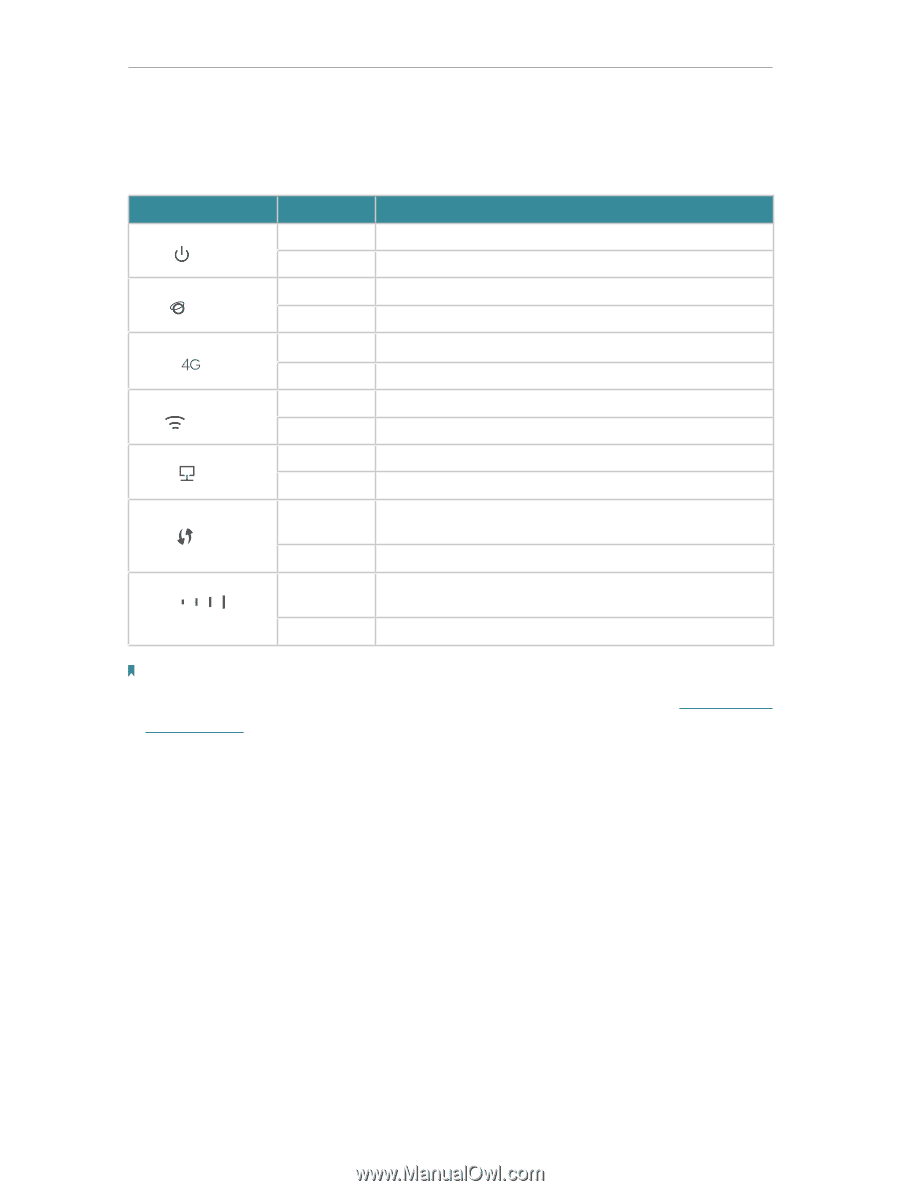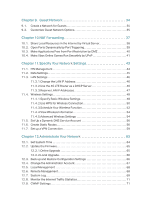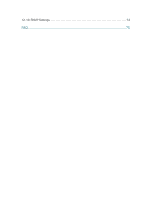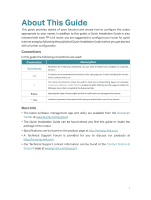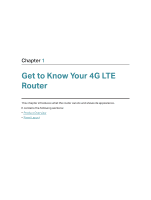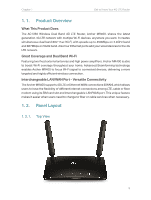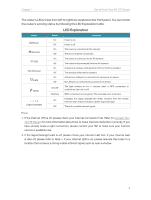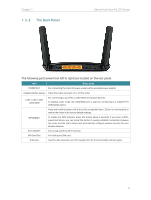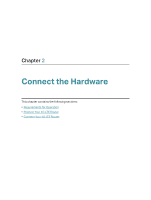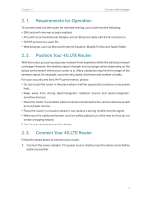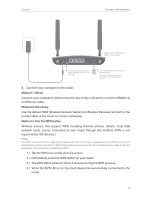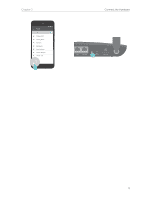TP-Link Archer MR400 Archer MR400EU V1 User Guide - Page 8
LED Explanation
 |
View all TP-Link Archer MR400 manuals
Add to My Manuals
Save this manual to your list of manuals |
Page 8 highlights
Chapter 1 Get to Know Your 4G LTE Router The router's LEDs (view from left to right) are located on the front panel. You can check the router's working status by following the LED Explanation table. LED Explanation Name (Power) (Internet) (4G) (Wireless) (LAN) (WPS) (Signal Strength) Status On Off On Off On Off On Off On Off On/ Off Flashing On Off Indication Power is on.. Power is off. The router is connected to the internet. There is no internet connection. The router is connected to the 4G network. The router is disconnected from the 4G network. At least one wireless radio band (2.4 GHz or 5 GHz) is enabled. The wireless radio band is disabled. At least one LAN port is connected to a powered-on device. No LAN port is connected to a powered-on device. The light remains on for 5 minutes when a WPS connection is established, then turns off. WPS connection is in progress. This may take up to 2 minutes. Indicates the signal strength the router received from the mobile internet. More lit bars indicates a better signal strength. There is no mobile internet signal. Note: 1. If the Internet LED is off, please check your internet connection first. Refer to Connect Your 4G LTE Router for more information about how to make internet connection correctly. If you have already made a right connection, please contact your ISP to make sure your internet service is available now. 2. If the Signal Strength LED is off, please check your Internet LED first. If your Internet LED is also off, please refer to Note 1. If your Internet LED is on, please relocate the router to a location that receives a strong mobile internet signal, such as near a window. 4