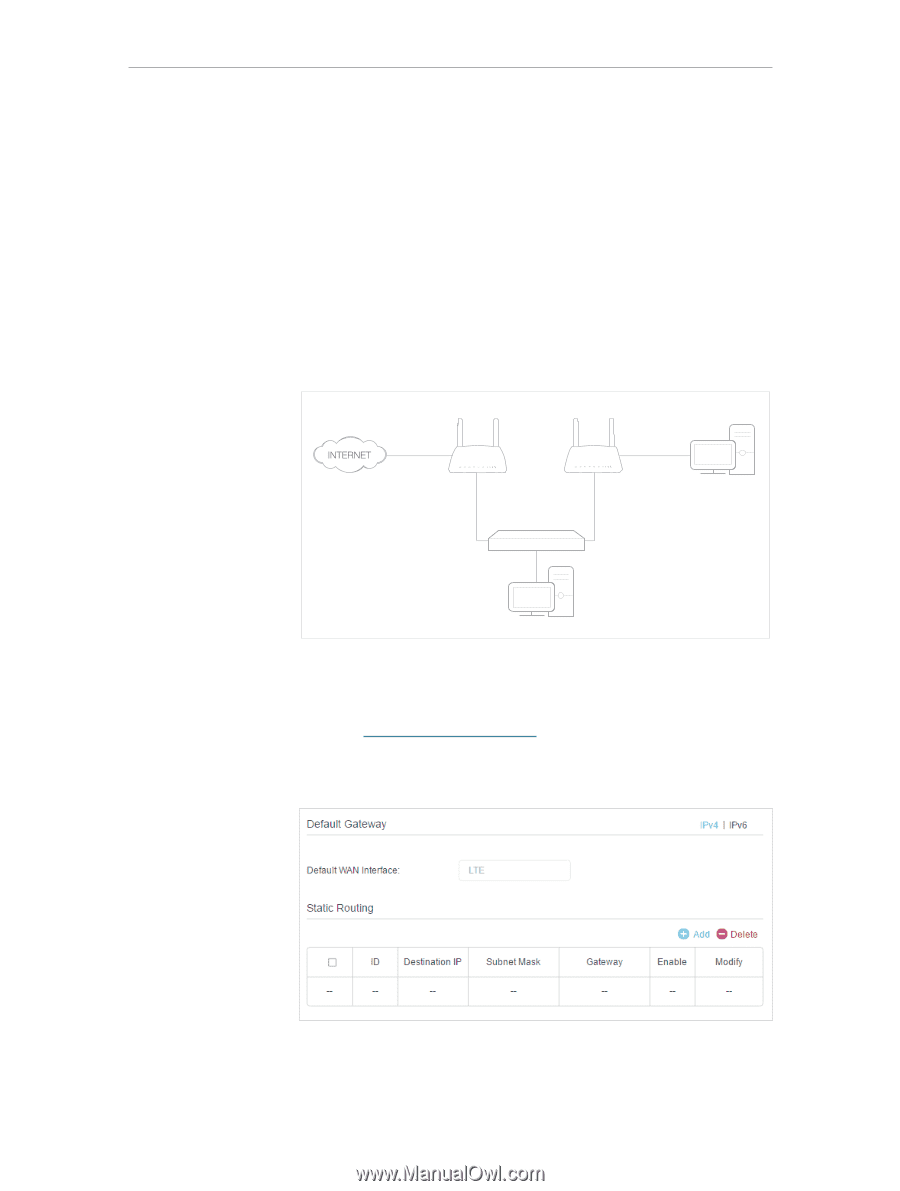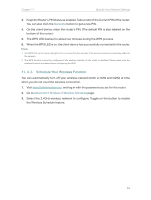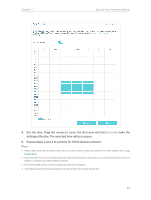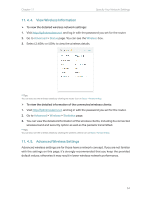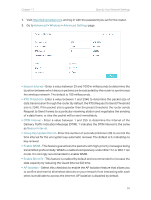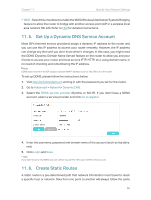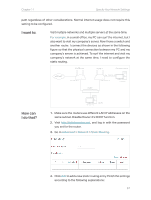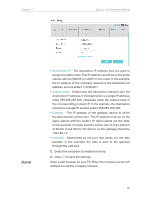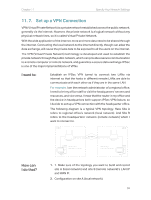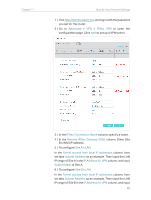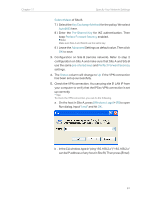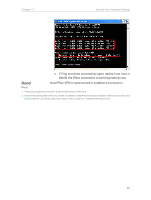TP-Link Archer MR400 Archer MR400EU V1 User Guide - Page 61
For example, Advanced, Network, Static Routing
 |
View all TP-Link Archer MR400 manuals
Add to My Manuals
Save this manual to your list of manuals |
Page 61 highlights
Chapter 11 Specify Your Network Settings path regardless of other considerations. Normal internet usage does not require this setting to be configured. I want to: Visit multiple networks and multiple servers at the same time. For example, in a small office, my PC can surf the internet, but I also want to visit my company's server. Now I have a switch and another router. I connect the devices as shown in the following figure so that the physical connection between my PC and my company's server is achieved. To surf the internet and visit my company's network at the same time, I need to configure the static routing. 4G LTE router Router 2 Company's server LAN: 192.168.1.1 WAN: 172.30.30.100 LAN: 192.168.1.2 172.30.30.1 Switch How can I do that? 192.168.1.100 My PC 1. Make sure the routers use different LAN IP addresses on the same subnet. Disable Router 2's DHCP function. 2. Visit http://tplinkmodem.net, and log in with the password you set for the router. 3. Go to Advanced > Network > Static Routing. 4. Click Add to add a new static routing entry. Finish the settings according to the following explanations: 57