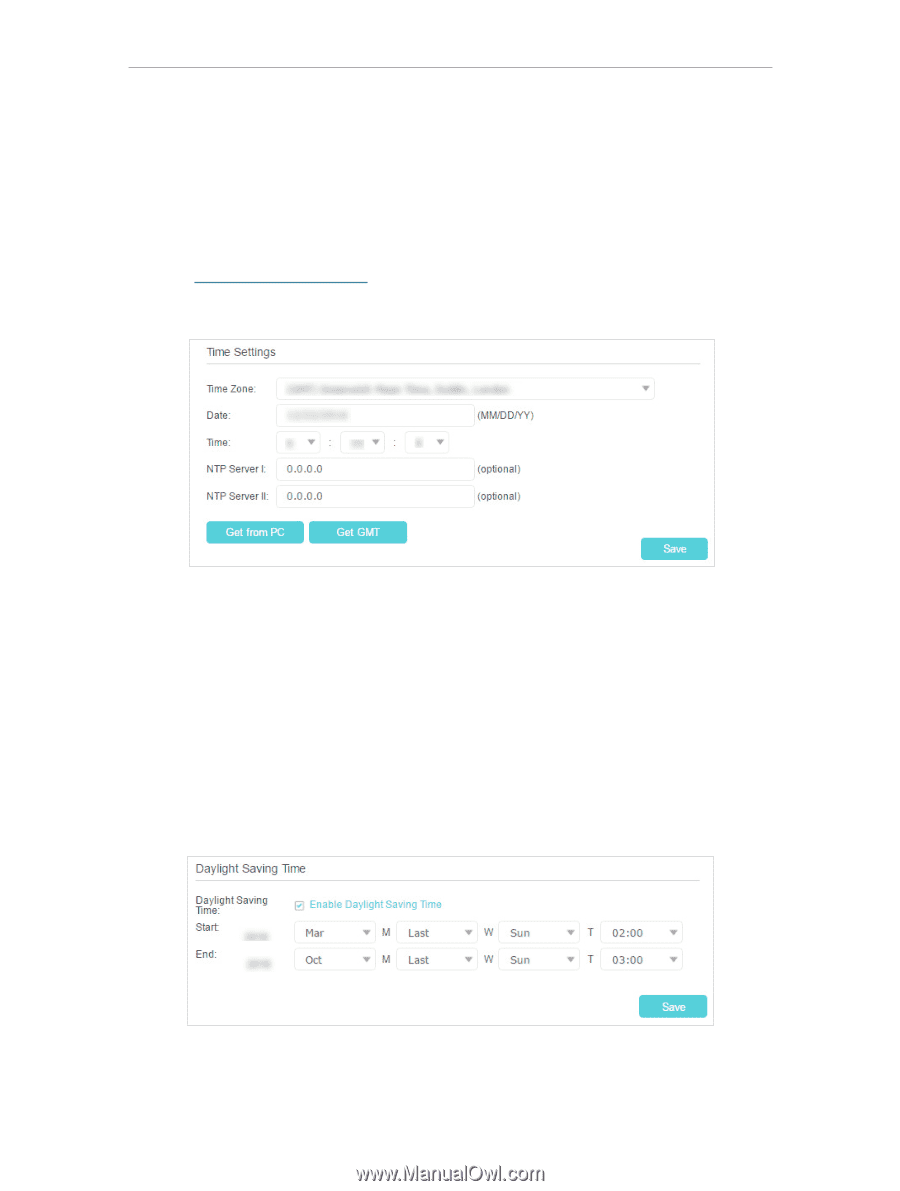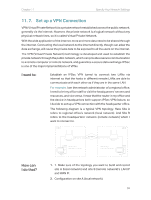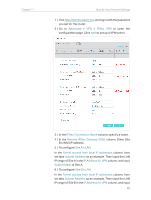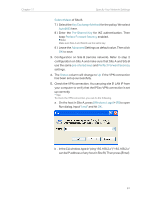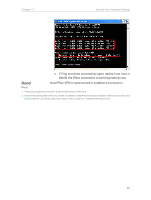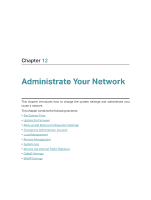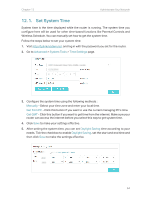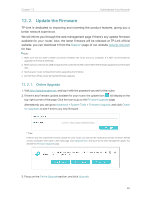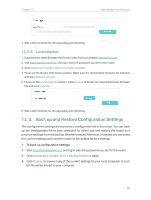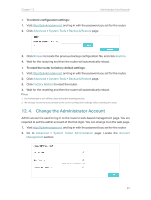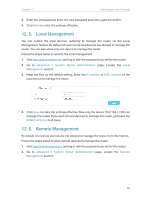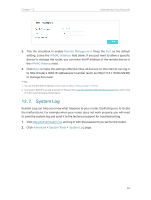TP-Link Archer MR400 Archer MR400EU V1 User Guide - Page 68
Set System Time, Advanced, System Tools, Time Settings, Manually, Get from PC, Get GMT
 |
View all TP-Link Archer MR400 manuals
Add to My Manuals
Save this manual to your list of manuals |
Page 68 highlights
Chapter 12 Administrate Your Network 12. 1. Set System Time System time is the time displayed while the router is running. The system time you configure here will be used for other time-based functions like Parental Controls and Wireless Schedule. You can manually set how to get the system time. Follow the steps below to set your system time. 1. Visit http://tplinkmodem.net, and log in with the password you set for the router. 2. Go to Advanced > System Tools > Time Settings page. 3. Configure the system time using the following methods : Manually - Select your time zone and enter your local time. Get from PC - Click this button if you want to use the current managing PC's time. Get GMT - Click this button if you want to get time from the internet. Make sure your router can access the internet before you select this way to get system time. 4. Click Save to make your settings effective. 5. After setting the system time, you can set Daylight Saving time according to your needs. Tick the checkbox to enable Daylight Saving, set the start and end time and then click Save to make the settings effective. 64