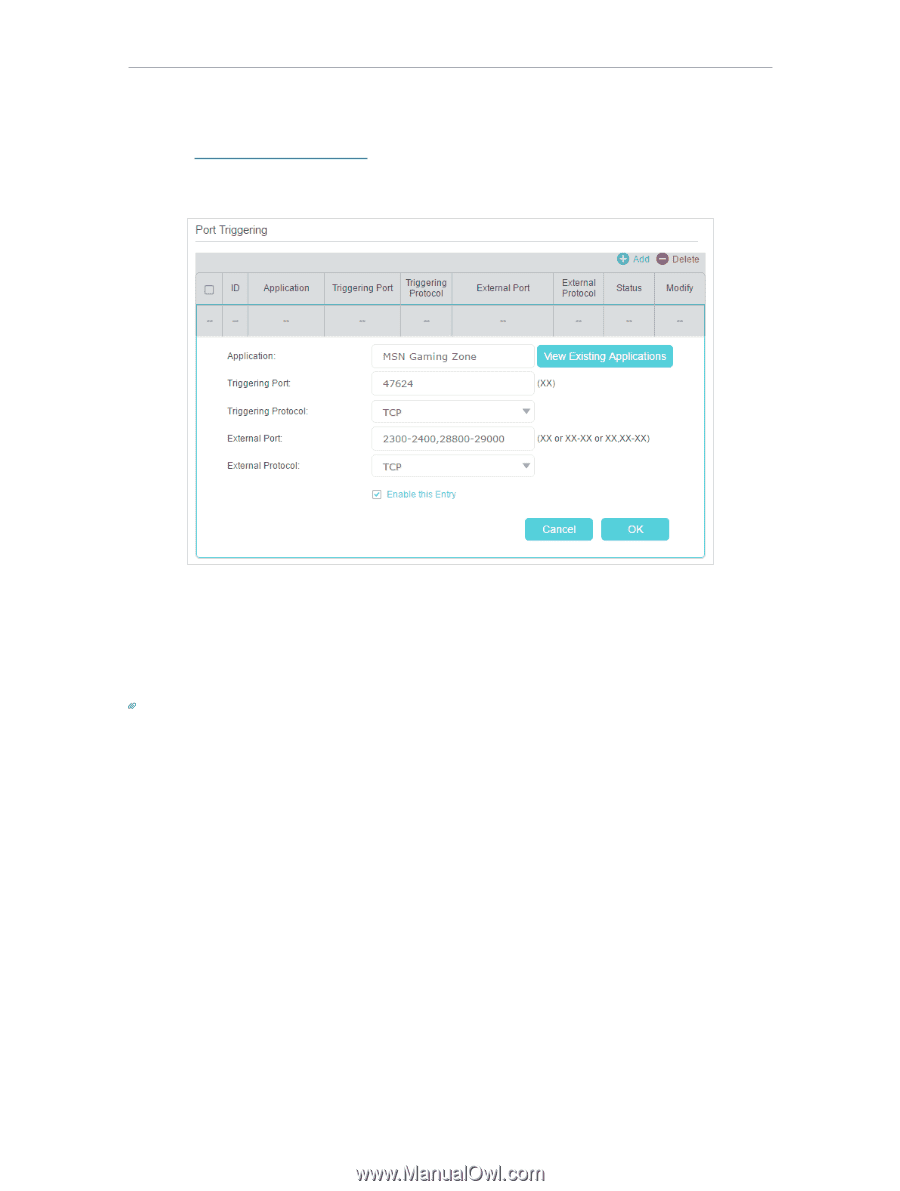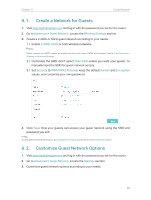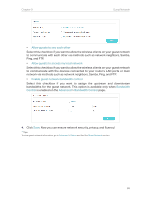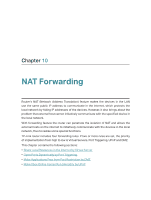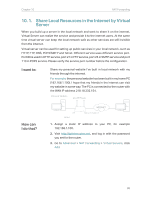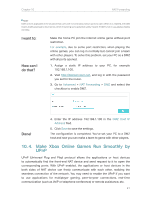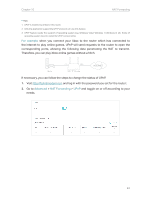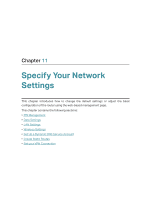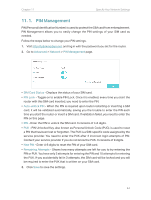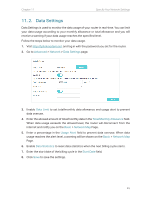TP-Link Archer MR400 Archer MR400EU V1 User Guide - Page 44
Make Applications Free from Port Restriction by DMZ, Advanced, NAT Forwarding, Port Triggering
 |
View all TP-Link Archer MR400 manuals
Add to My Manuals
Save this manual to your list of manuals |
Page 44 highlights
Chapter 10 NAT Forwarding Follow the steps below to configure the port triggering rules: 1. Visit http://tplinkmodem.net, and log in with the password you set for the router. 2. Go to Advanced > NAT Forwarding > Port Triggering and click Add. 3. Click View Existing Applications, and select the desired application. The triggering port and protocol, the external port and protocol will be auto-populated. Here we take application MSN Gaming Zone as an example. 4. Click OK to save the settings. Tips: 1. You can add multiple port triggering rules according to your network need. 2. If the application you need is not listed in the Existing Applications list, please enter the parameters manually. You should verify the external ports the application uses first and enter them into External Port field according to the format the page displays. 10. 3. Make Applications Free from Port Restriction by DMZ When a PC is set to be a DMZ (Demilitarized Zone) host in the local network, it is totally exposed to the internet, which can realize the unlimited bidirectional communication between internal hosts and external hosts. The DMZ host becomes a virtual server with all ports opened. When you are not clear about which ports to open in some special applications, like IP camera and database software, you can set the PC to be a DMZ host. 40