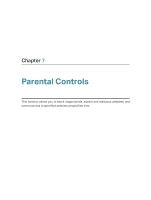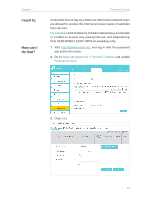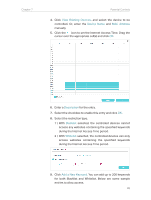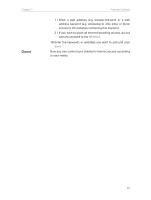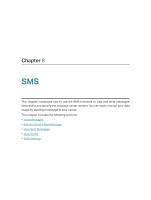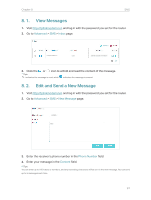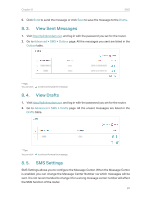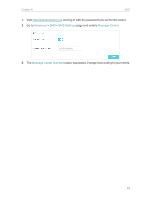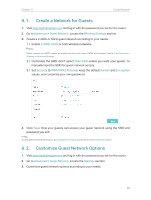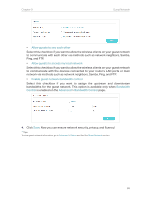TP-Link Archer MR400 Archer MR400EU V1 User Guide - Page 35
View Messages, 8. 2. Edit and Send a New Message, Advanced, Inbox, New Message, Phone Number
 |
View all TP-Link Archer MR400 manuals
Add to My Manuals
Save this manual to your list of manuals |
Page 35 highlights
Chapter 8 SMS 8. 1. View Messages 1. Visit http://tplinkmodem.net, and log in with the password you set for the router. 2. Go to Advanced > SMS > Inbox page. 3. Click the or icon to unfold and read the content of the message. Tips: indicates the message is read, while indicates the message is unread. 8. 2. Edit and Send a New Message 1. Visit http://tplinkmodem.net, and log in with the password you set for the router. 2. Go to Advanced > SMS > New Message page. 3. Enter the receiver's phone number in the Phone Number field. 4. Enter your message in the Content field. Tips: You can enter up to 160 letters or numbers, and any exceeding characters will be sent in the next message. You can send up to 5 messages each time. 31
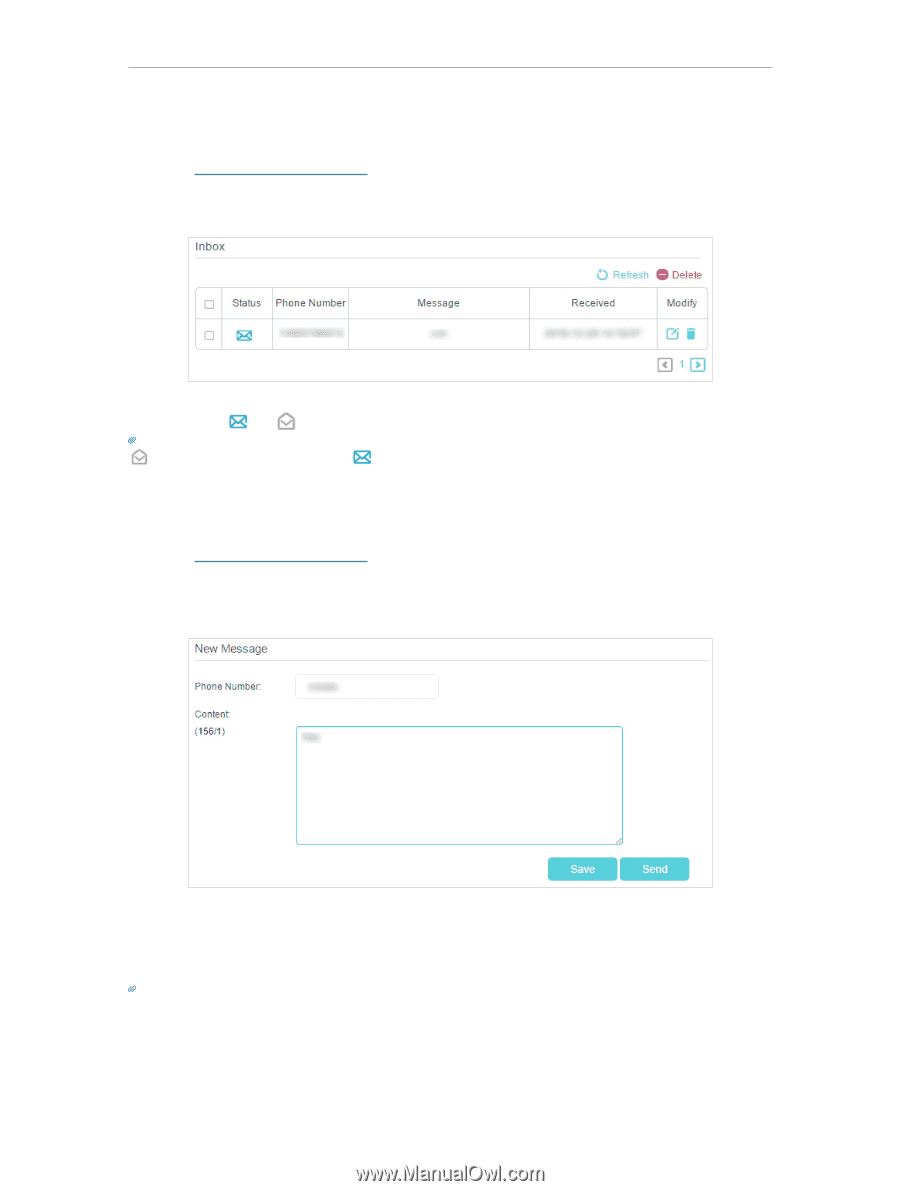
31
Chapter 8
SMS
8. 1.
View Messages
1.
Visit
http://tplinkmodem.net
, and log in with the password you set for the router.
2.
Go to
Advanced
>
SMS
>
Inbox
page.
3.
Click the
or
icon to unfold and read the content of the message.
Tips:
indicates the message is read, while
indicates the message is unread.
8. 2.
Edit and Send a New Message
1.
Visit
http://tplinkmodem.net
, and log in with the password you set for the router.
2.
Go to
Advanced
>
SMS
>
New Message
page.
3.
Enter the receiver’s phone number in the
Phone Number
field.
4.
Enter your message in the
Content
field.
Tips:
You can enter up to 160 letters or numbers, and any exceeding characters will be sent in the next message. You can send
up to 5 messages each time.