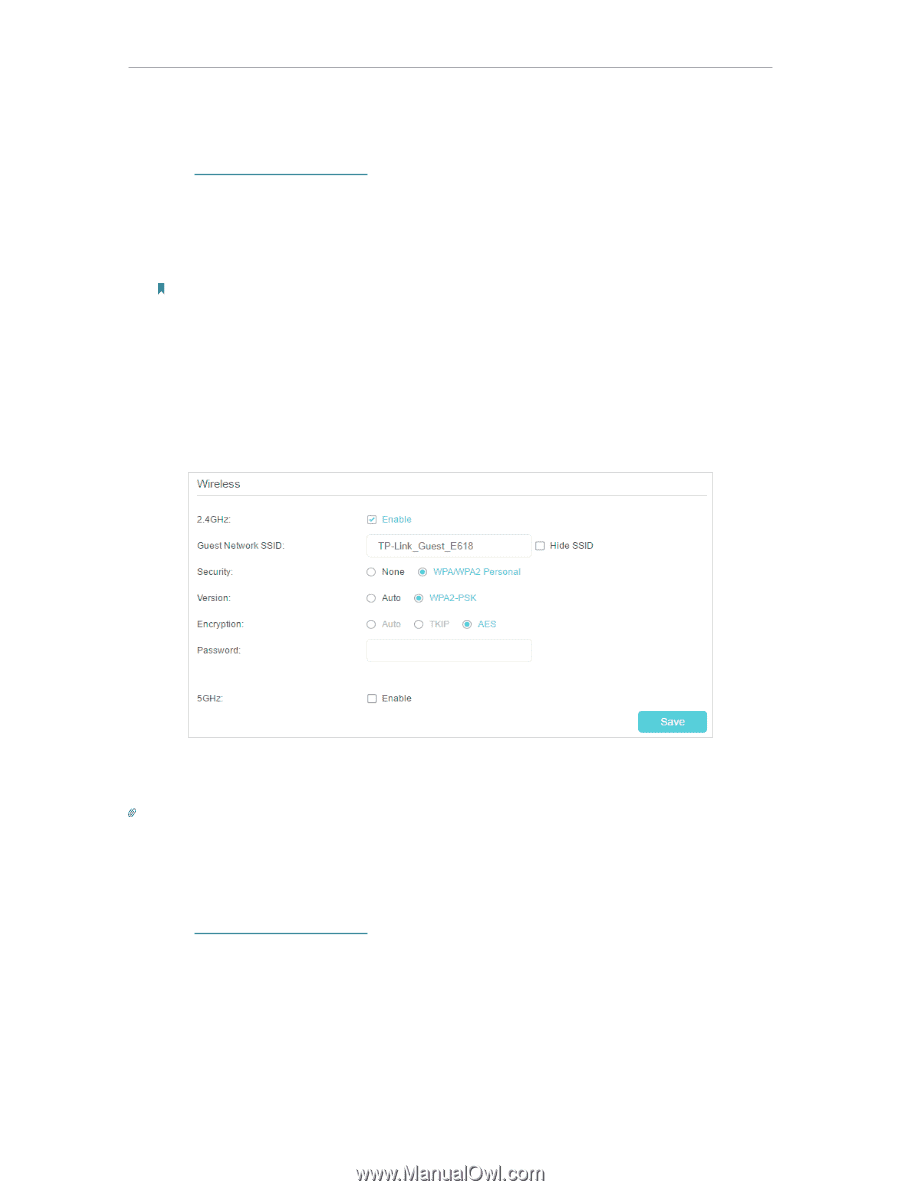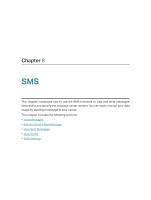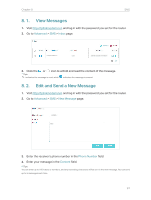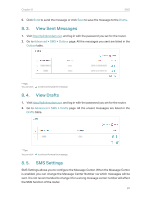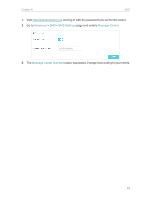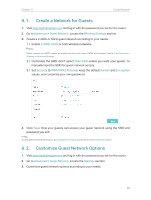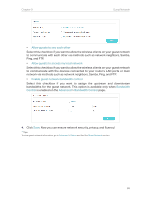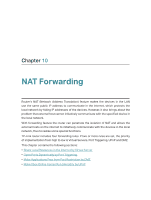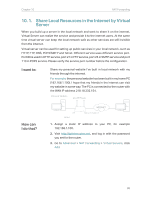TP-Link Archer MR400 Archer MR400EU V1 User Guide - Page 39
Create a Network for Guests, 9. 2. Customize Guest Network Options, Advanced, Guest Network
 |
View all TP-Link Archer MR400 manuals
Add to My Manuals
Save this manual to your list of manuals |
Page 39 highlights
Chapter 9 Guest Network 9. 1. Create a Network for Guests 1. Visit http://tplinkmodem.net, and log in with the password you set for the router. 2. Go to Advanced > Guest Network. Locate the Wireless Settings section. 3. Create a 2.4GHz or 5GHz guest network according to your needs. 1 ) Enable 2.4GHz, 5GHz or both wireless networks. Note: Guest network and WDS cannot be enabled at the same time. If WDS was enabled, disable it at Advanced > Wireless > Advanced Settings. 2 ) Customize the SSID. Don't select Hide SSID unless you want your guests to manually input the SSID for guest network access. 3 ) Set Security to WPA/WPA2 Personal, keep the default Version and Encryption values, and customize your own password. 4. Click Save. Now your guests can access your guest network using the SSID and password you set! Tips: To view guest network information, go to Advanced > Status and locate the Guest Network section. 9. 2. Customize Guest Network Options 1. Visit http://tplinkmodem.net, and log in with the password you set for the router. 2. Go to Advanced > Guest Network. Locate the Settings section. 3. Customize guest network options according to your needs. 35