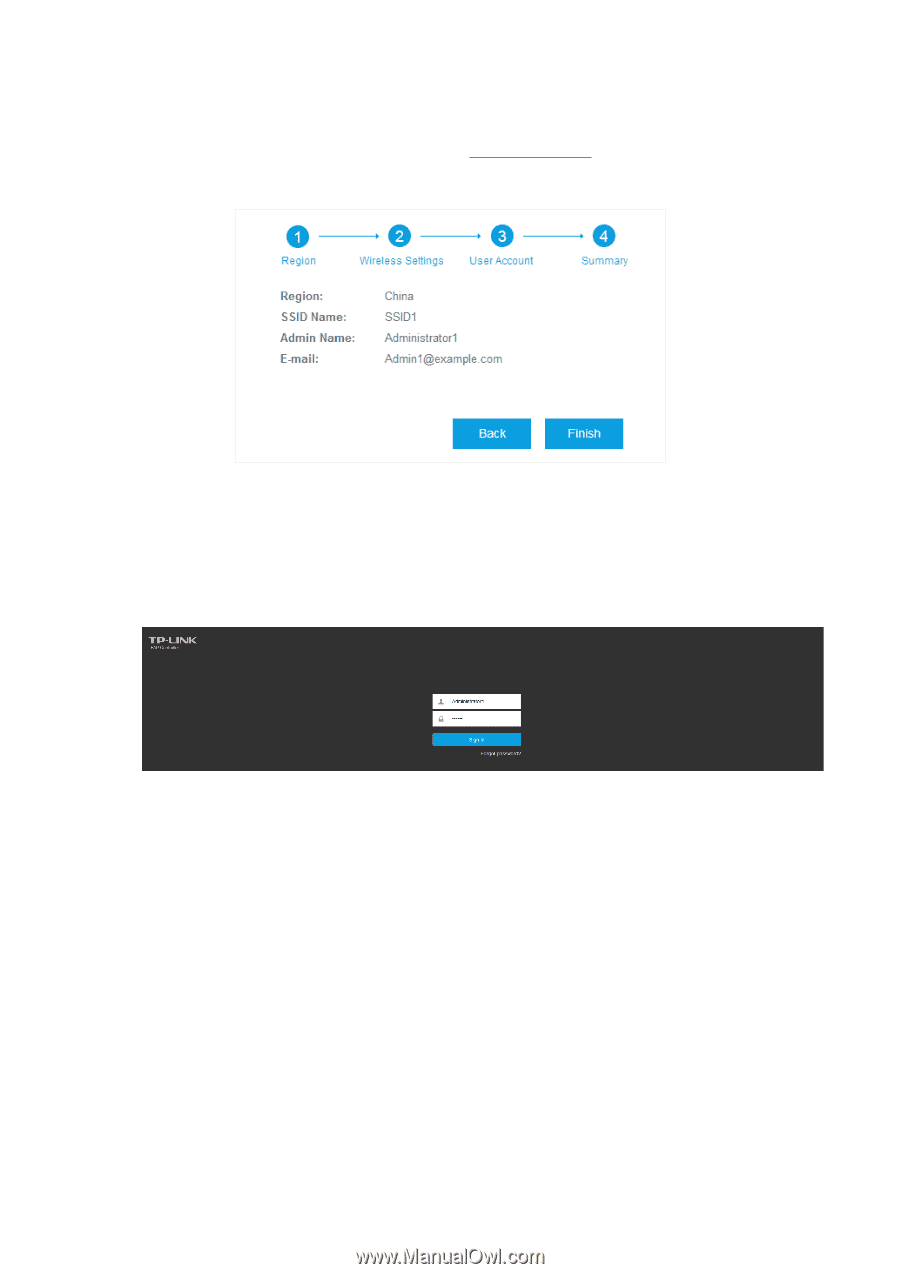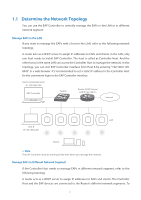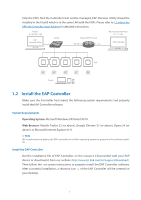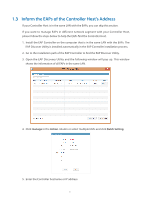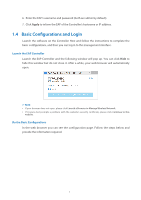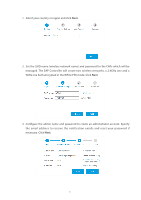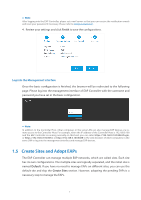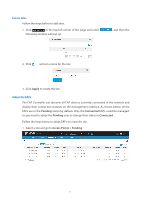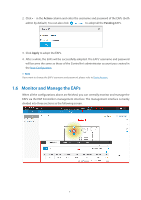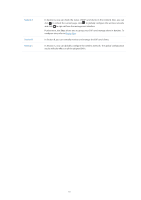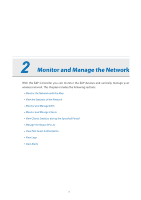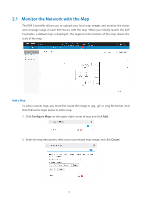TP-Link Auranet EAP120 EAP Controller V2.2.3 User Guide - Page 12
Log into the Management Interface, 1.5 Create Sites and Adopt EAPs, Finish, Default, Create Sites
 |
View all TP-Link Auranet EAP120 manuals
Add to My Manuals
Save this manual to your list of manuals |
Page 12 highlights
// Not: After logging into the EAP Controller, please set a mail server so that you can receive the notification emails and reset your password if necessary. Please refer to Configure Mail Server. 4. Review your settings and click Finish to save the configurations. Log into the Management Interface Once the basic configuration is finished, the browser will be redirected to the following page. Please log into the management interface of EAP Controller with the username and password you have set in the basic configuration. // Not: In addition to the Controller Host, other computers in the same LAN can also manage EAP devices via remote access to the Controller Host. For example, when the IP address of the Controller Host is 192.168.0.100 and the EAP Controller is running normally on this host, you can enter https://192.168.0.100:8043/login, or https://192.168.0.100:8043, or http://192.168.0.100:8088 in the web browser of other computers in the same LAN to log into the management interface and manage EAP devices. 1.5 Create Sites and Adopt EAPs The EAP Controller can manage multiple EAP networks, which are called sites. Each site has its own configurations. The multiple sites are logically separated, and the initial site is named Default. If you have no need to manage EAPs on different sites, you can use the default site and skip the Create Sites section. However, adopting the pending EAPs is a necessary step to manage the EAPs. 7