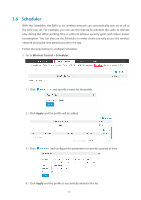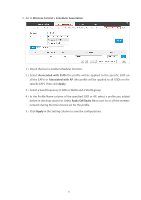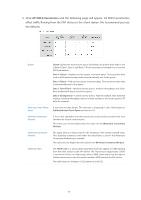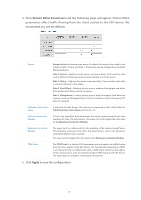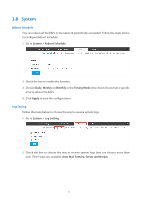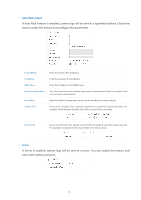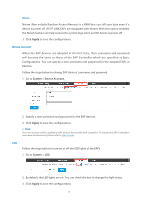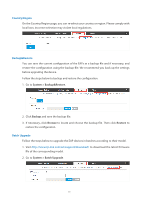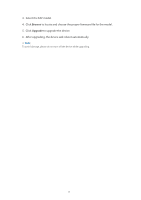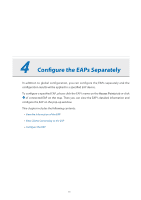TP-Link Auranet EAP120 EAP Controller V2.2.3 User Guide - Page 56
System, Reboot Schedule, Log Setting, System > Reboot Schedule., Daily, Weekly, Monthly
 |
View all TP-Link Auranet EAP120 manuals
Add to My Manuals
Save this manual to your list of manuals |
Page 56 highlights
3.8 System Reboot Schedule You can reboot all the EAPs in the network periodically as needed. Follow the steps below to configure Reboot Schedule. 1. Go to System > Reboot Schedule. 2. Check the box to enable the function. 3. Choose Daily, Weekly or Monthly in the Timing Mode drop-down list and set a specific time to reboot the EAPs. 4. Click Apply to save the configurations. Log Setting Follow the steps below to choose the way to receive system logs. 1. Go to System > Log Setting. 2. Check the box to choose the way to receive system logs (you can choose more than one). Three ways are available: Auto Mail Feature, Server and Nvram. 51
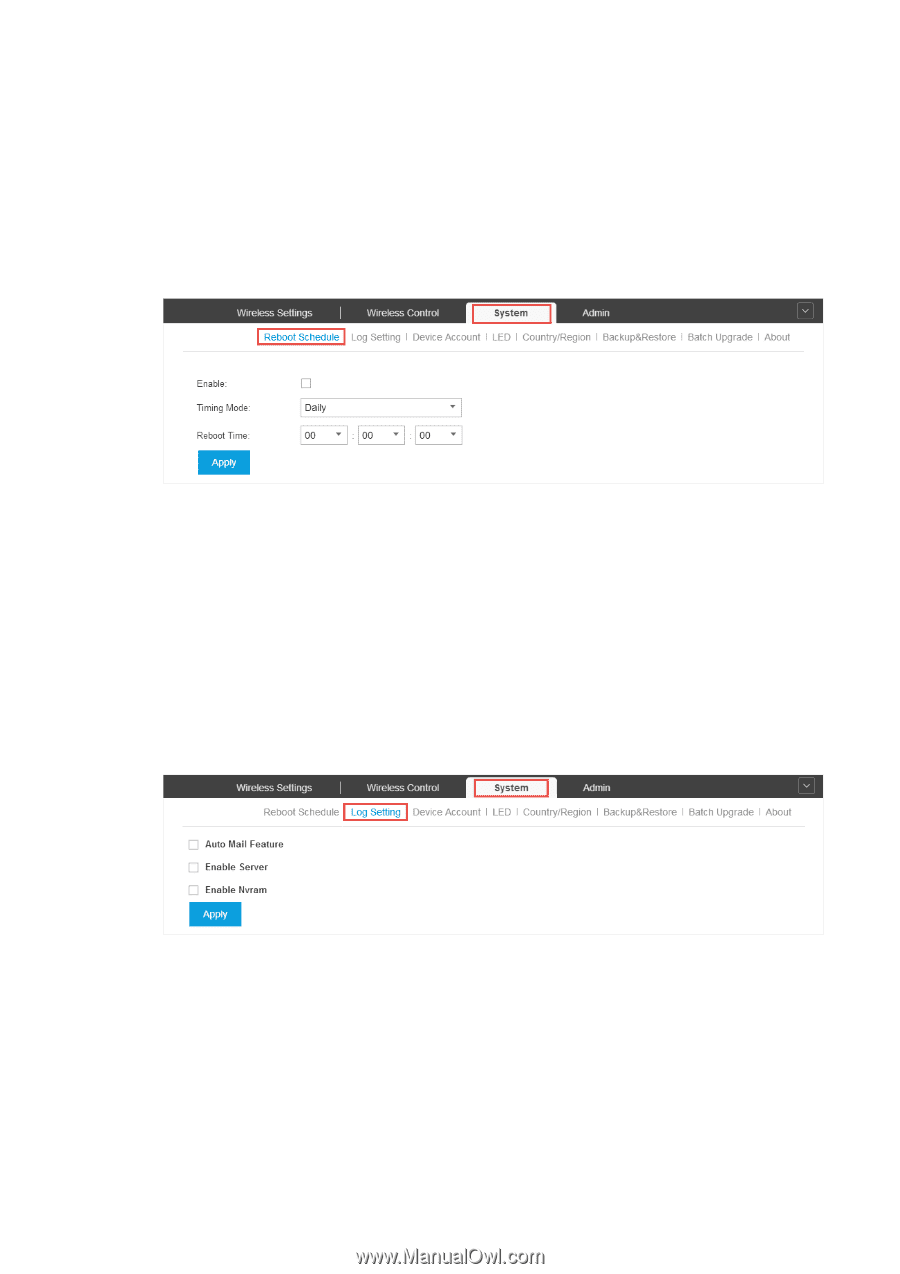
51
3.8
System
Reboot Schedule
You can reboot all the EAPs in the network periodically as needed. Follow the steps below
to configure Reboot Schedule.
1. Go to
System > Reboot Schedule.
2. Check the box to enable the function.
3. Choose
Daily
,
Weekly
or
Monthly
in the
Timing Mode
drop-down list and set a specific
time to reboot the EAPs.
4. Click
Apply
to save the configurations.
Log Setting
Follow the steps below to choose the way to receive system logs.
1. Go to
System > Log Setting.
2. Check the box to choose the way to receive system logs (you can choose more than
one). Three ways are available:
Auto Mail Feature, Server and Nvram
.