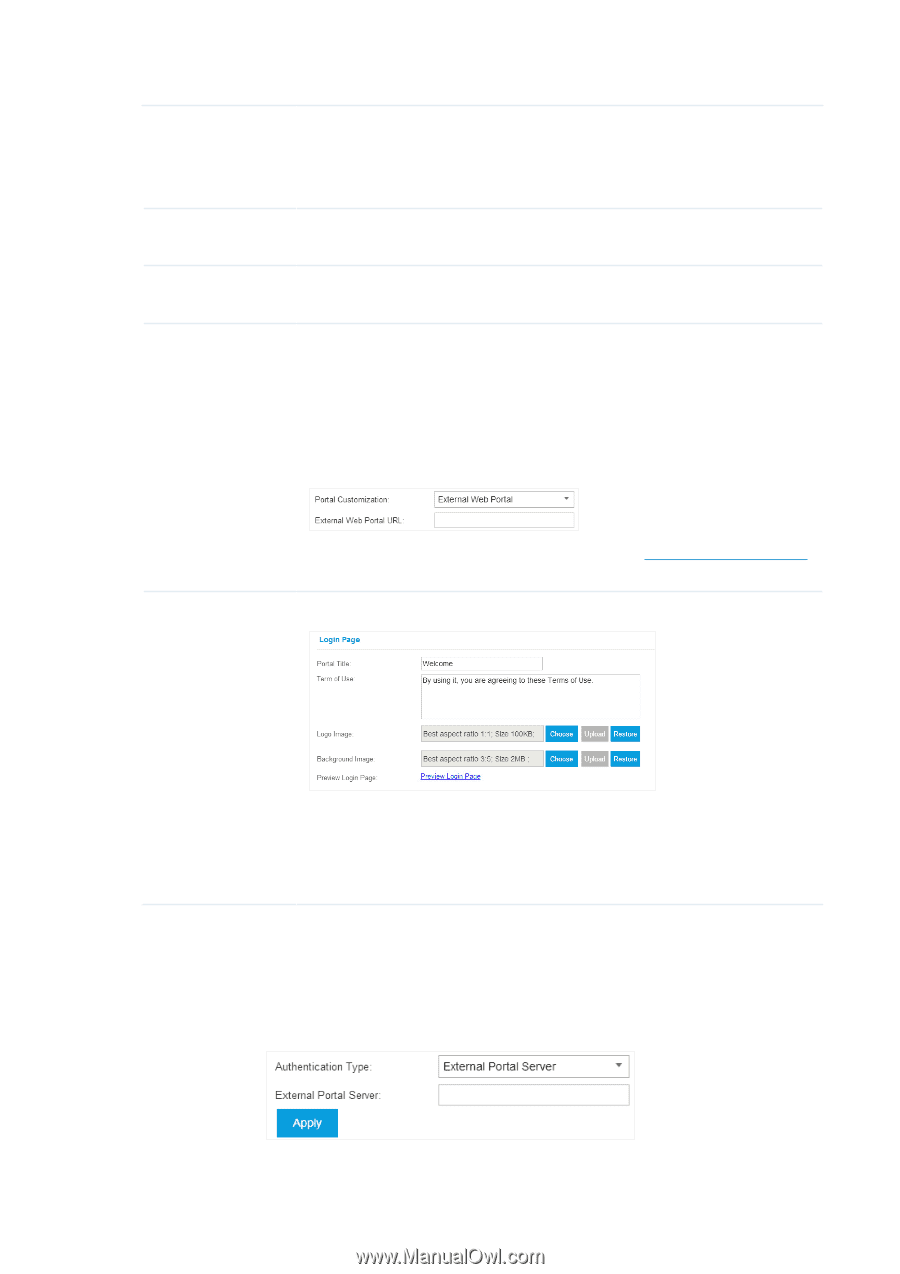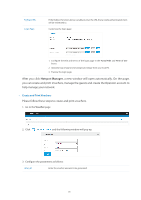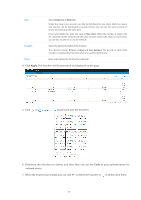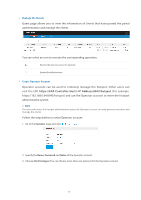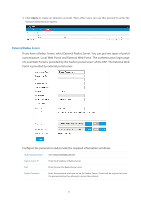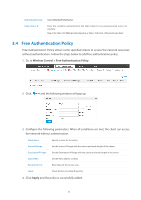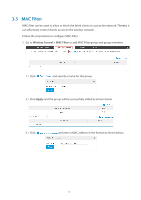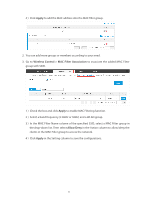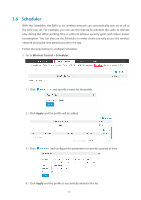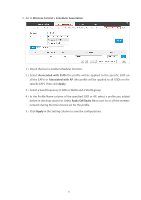TP-Link Auranet EAP120 EAP Controller V2.2.3 User Guide - Page 47
External Portal Server
 |
View all TP-Link Auranet EAP120 manuals
Add to My Manuals
Save this manual to your list of manuals |
Page 47 highlights
Authentication Timeout Redirect Redirect URL Portal Customzation The client's authentication will expire after the time period you set and the client needs to log in the web authentication page again to access the network. Options include: 1 Hour, 8 Hours, 24 Hours, 7 Days, Custom. Custom allows you to define the time in days, hours, and minutes. The default is one hour. Disabled by default. If you enable this function, the portal will redirect the newly authenticated clients to the configured URL. If the Redirect function above is enabled, enter the URL that a newly authenticated client will be redirected to. Select Local Web Portal or External Web Portal. Local Web Portal: If this option is selected, configure the Login Page. External Web Portal: If this option is selected, follow the steps below. 1. Configure the external radius server. 2. Enter the authentication login page's URL provided by the external portal server on the page. Login Page 3. Put the external web portal server to a whitelist of Free Authentication Policy, otherwise clients cannot access it before authenticated. If you select Local Web Portal, customize the login page: 1. Configure the title and terms of the login page in the Portal Title and Term of Use boxes. 2. Upload a logo image and a background image from your local PC. 3. Preview the login page. External Portal Server The option of External Portal Server is designed for the developers. They can customized their own authentication type according to the interface provided by EAP Controller, e.g. message authentication and WeChat authentication etc. 42