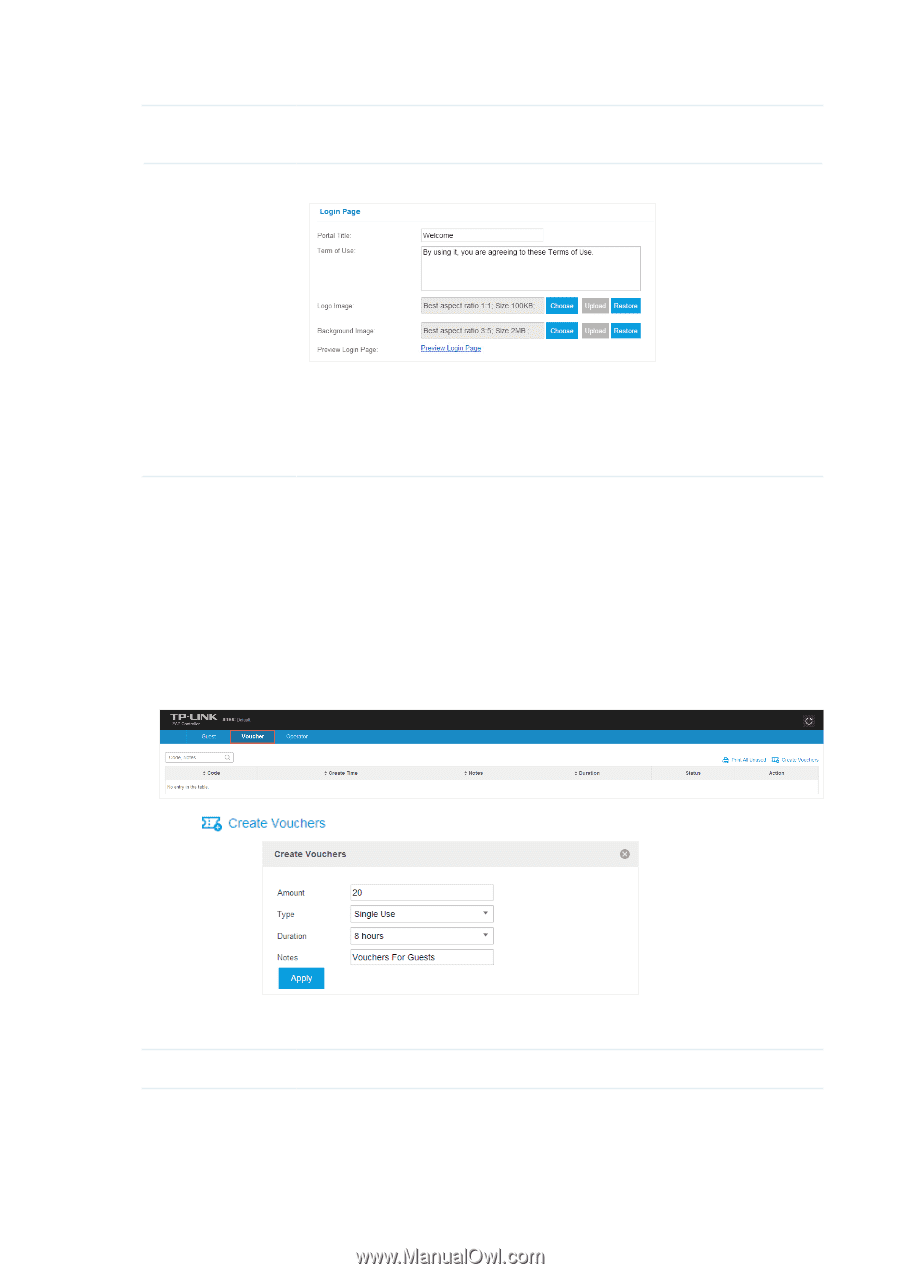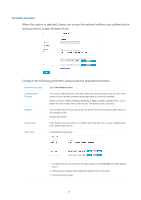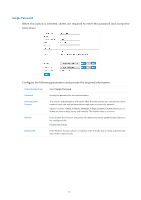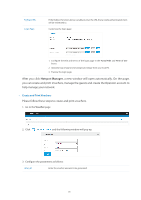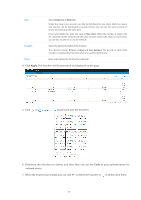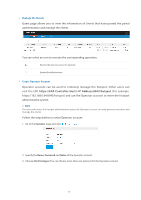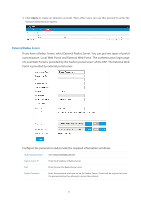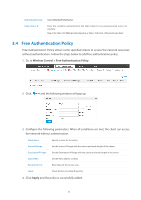TP-Link Auranet EAP120 EAP Controller V2.2.3 User Guide - Page 43
Hotspot Manager, Create and Print Vouchers
 |
View all TP-Link Auranet EAP120 manuals
Add to My Manuals
Save this manual to your list of manuals |
Page 43 highlights
Redirect URL Login Page If the Redirect function above is enabled, enter the URL that a newly authenticated client will be redirected to. Customize the login page: 1. Configure the title and terms of the login page in the Portal Title and Term of Use boxes. 2. Upload a logo image and a background image from your local PC. 3. Preview the login page. After you click Hotspot Manager, a new window will open automatically. On the page, you can create and print Vouchers, manage the guests and create the Operator account to help manage your network. ·· Create and Print Vouchers Please follow these steps to create and print vouchers. 1. Go to the Voucher page. 2. Click and the following window will pop up. 3. Configure the parameters as follows: Amount Enter the voucher amount to be generated. 38