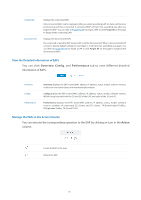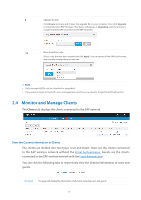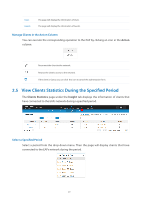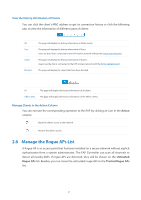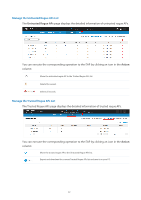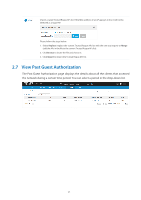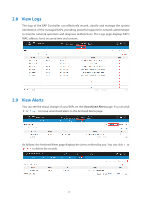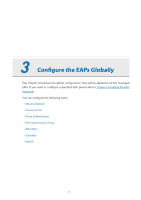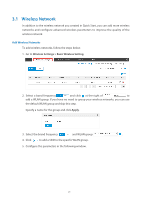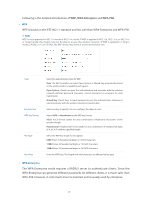TP-Link Auranet EAP120 EAP Controller V2.2.3 User Guide - Page 28
View Past Guest Authorization
 |
View all TP-Link Auranet EAP120 manuals
Add to My Manuals
Save this manual to your list of manuals |
Page 28 highlights
Import a saved Trusted Rogue APs list. If the MAC address of an AP appears in list, it will not be detected as a rogue AP. Please follow the steps below: 1. Select Replace (replace the current Trusted Rogue APs list with the one you import) or Merge (add the APs in the file to the current Trusted Rogue APs list). 2. Click Browse to locate the file and choose it. 3. Click Import to import the Trusted Rogue APs list. 2.7 View Past Guest Authorization The Past Guest Authorization page displays the details about all the clients that accessed the network during a certain time period. You can select a period in the drop-down list. 23
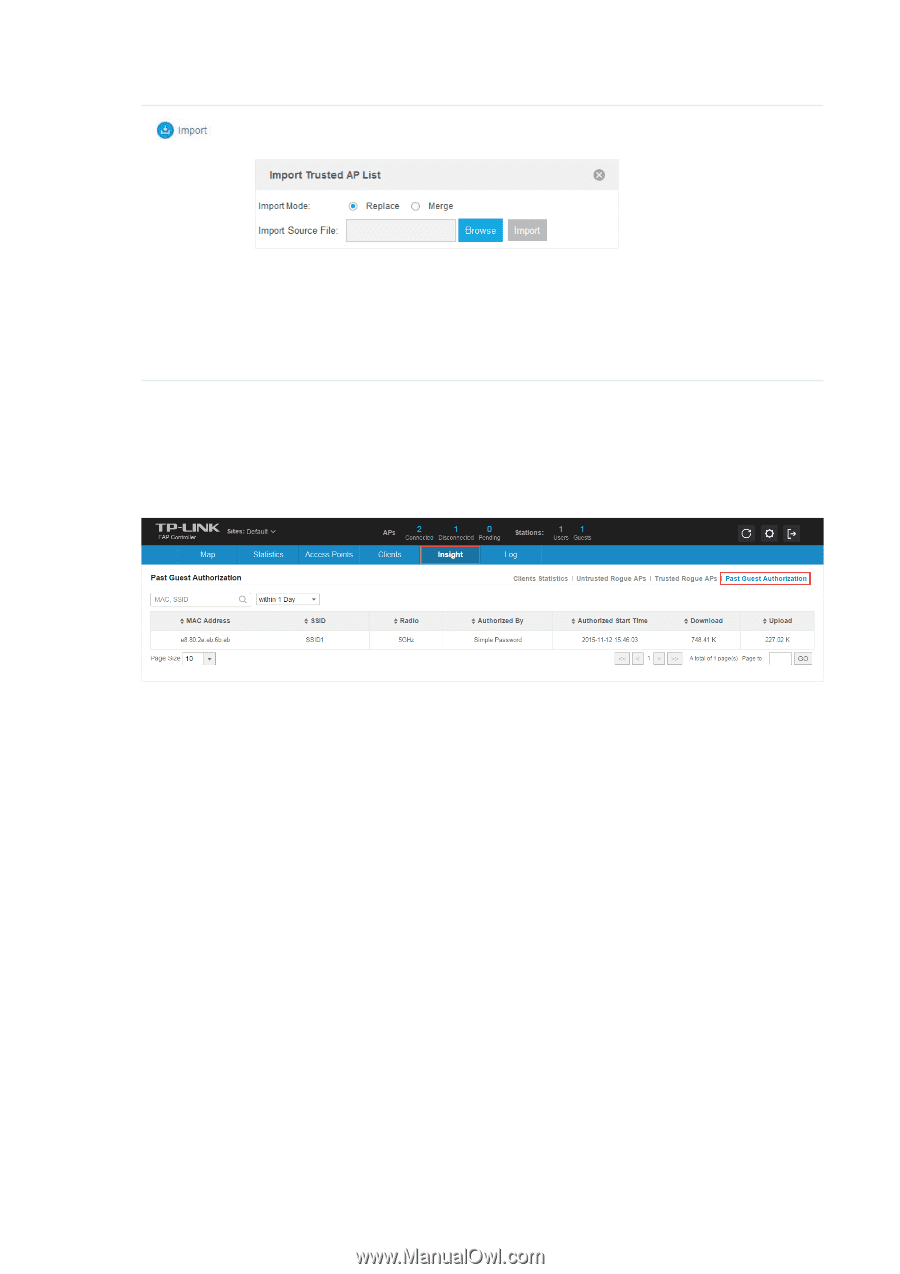
23
Import a saved Trusted Rogue APs list. If the MAC address of an AP appears in list, it will not be
detected as a rogue AP.
Please follow the steps below:
1. Select
Replace
(replace the current Trusted Rogue APs list with the one you import) or
Merge
(add the APs in the file to the current Trusted Rogue APs list).
2. Click
Browse
to locate the file and choose it.
3. Click
Import
to import the Trusted Rogue APs list.
2.7
View Past Guest Authorization
The Past Guest Authorization page displays the details about all the clients that accessed
the network during a certain time period. You can select a period in the drop-down list.