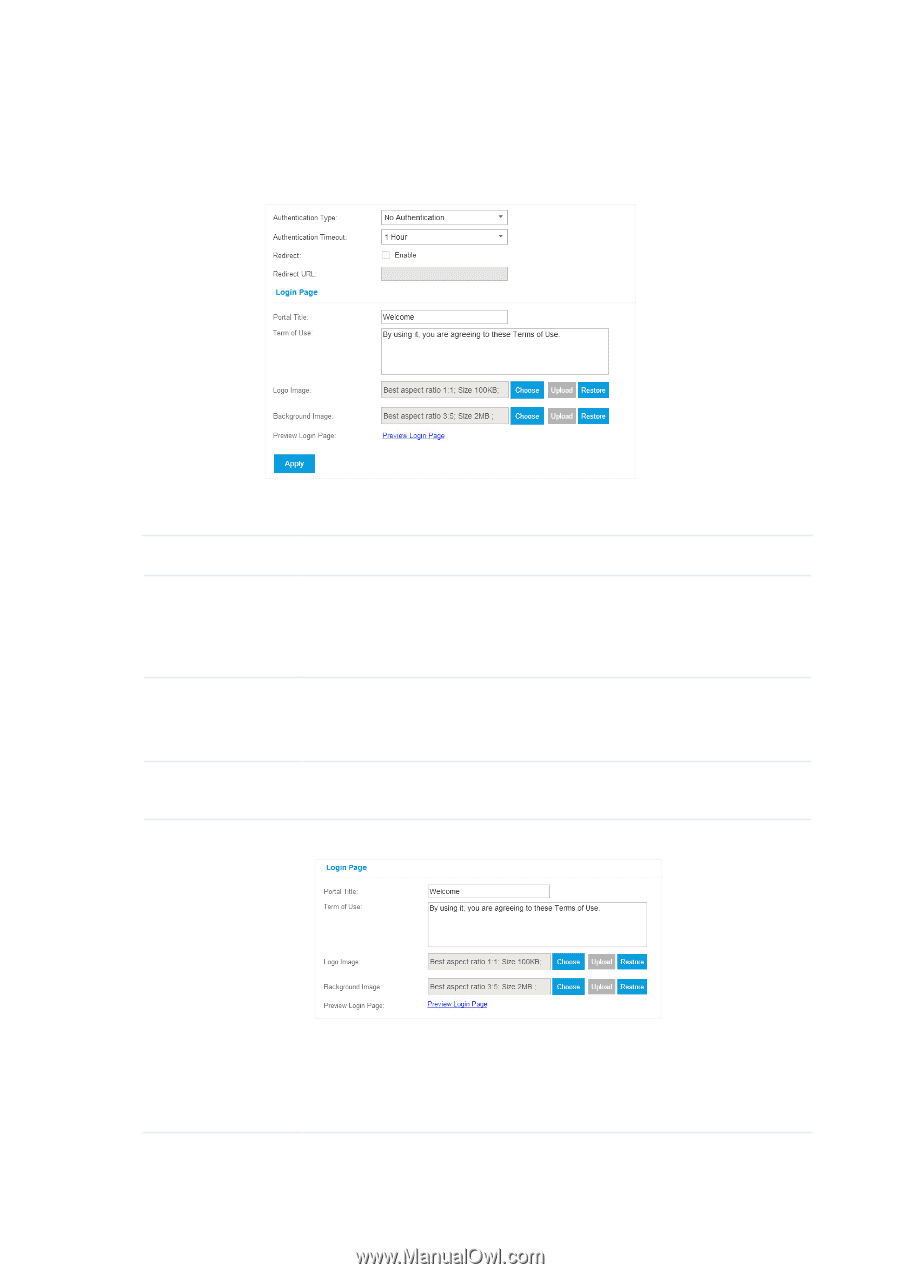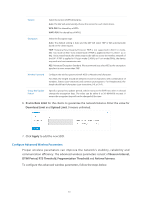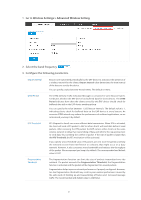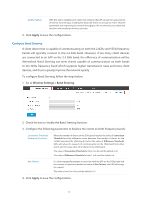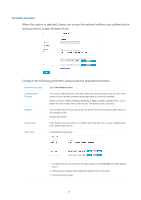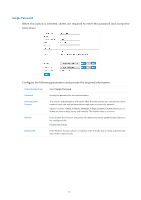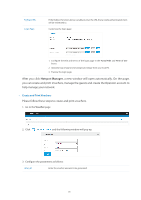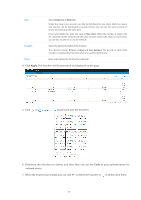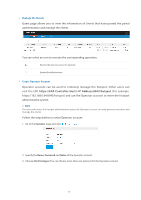TP-Link Auranet EAP120 EAP Controller V2.2.3 User Guide - Page 40
No Authentication, Configure the following parameters and provide the required information.
 |
View all TP-Link Auranet EAP120 manuals
Add to My Manuals
Save this manual to your list of manuals |
Page 40 highlights
No Authentication When this option is selected, clients can access the network without any authentication and just need to accept the term of use. Configure the following parameters and provide the required information. Authentication Type Select No Authentication. Authentication Timeout The client's authentication will expire after the time period you set and the client needs to log in the web authentication page again to access the network. Options include: 1 Hour, 8 Hours, 24 Hours, 7 Days, Custom. Custom allows you to define the time in days, hours, and minutes. The default value is one hour. Redirect If you enable this function, the portal will redirect the newly authenticated clients to the configured URL. Disabled by default. Redirect URL If the Redirect function above is enabled, enter the URL that a newly authenticated client will be redirected to. Login Page Customize the login page: 1. Configure the title and terms of the login page in the Portal Title and Term of Use boxes. 2. Upload a logo image and a background image from your local PC. 3. Preview the login page. 35