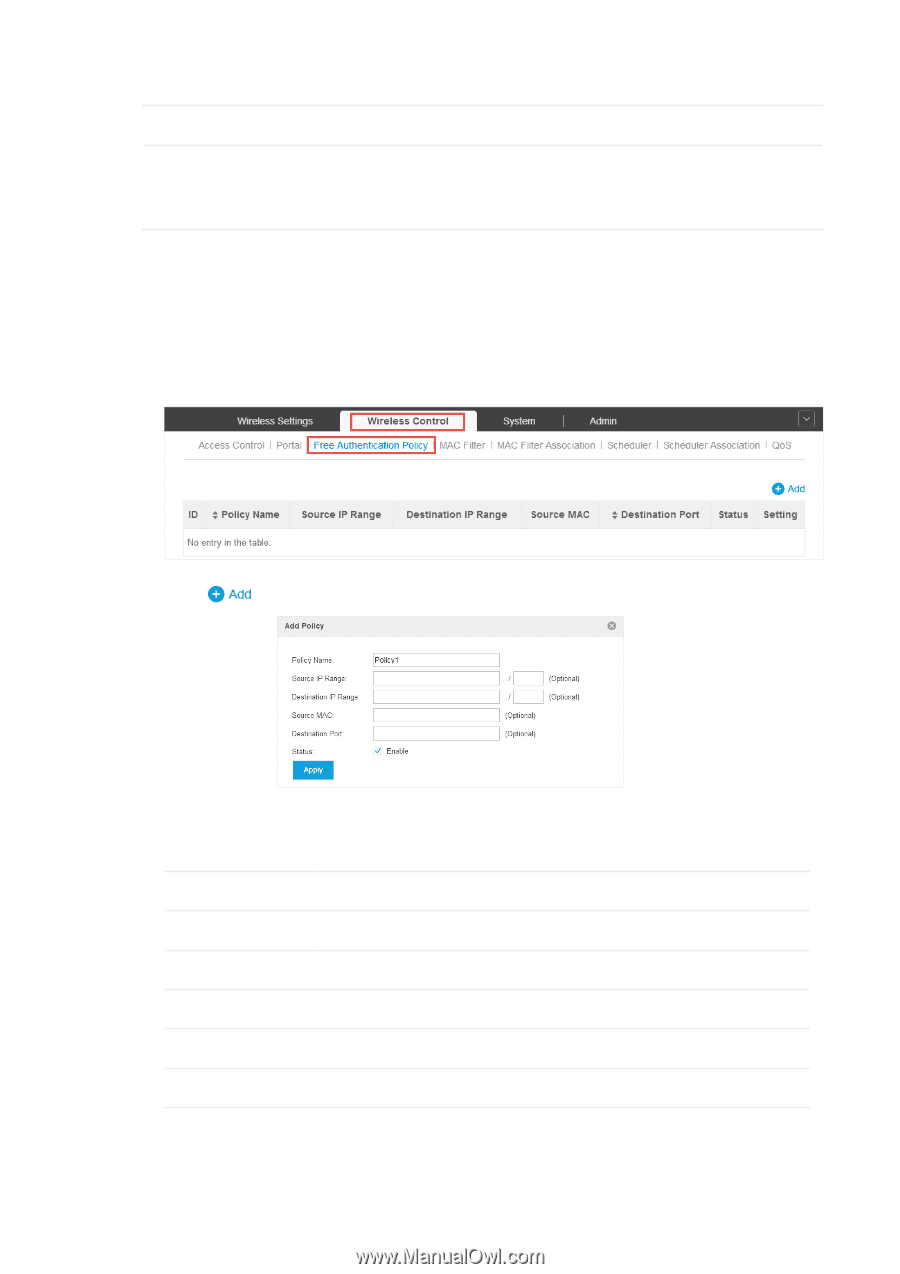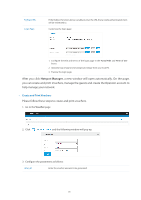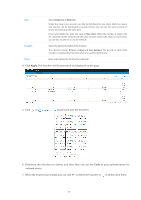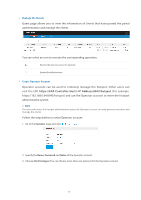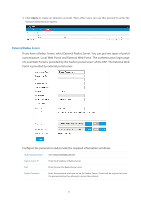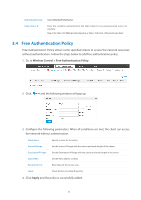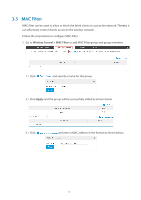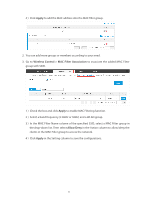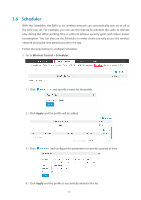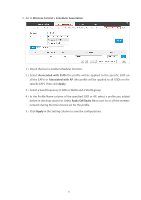TP-Link Auranet EAP120 EAP Controller V2.2.3 User Guide - Page 48
Free Authentication Policy, Wireless Control > Free Authentication Policy, Apply
 |
View all TP-Link Auranet EAP120 manuals
Add to My Manuals
Save this manual to your list of manuals |
Page 48 highlights
Authentication Type Select External Portal Server. Radius Server IP Enter the complete authentication URL that redirect to an external portal server, for example: http://192.168.0.147:8880/portal/index.php or http://192.168.0.147/portal/index.html 3.4 Free Authentication Policy Free Authentication Policy allows some specified clients to access the network resources without authentication. Follow the steps below to add free authentication policy. 1. Go to Wireless Control > Free Authentication Policy. 2. Click and the following window will pop up. 3. Configure the following parameters. When all conditions are met, the client can access the network without authentication. Policy Name Specify a name for the policy. Source IP Range Set the Source IP Range with the subnet and mask length of the clients. Destination IP Range Set the Destination IP Range with the subnet and mask length of the server. Source MAC Set the MAC address of cilent. Destination Port Enter the port the service uses. Status Check the box to enable the policy. 4. Click Apply and the policy is successfully added. 43