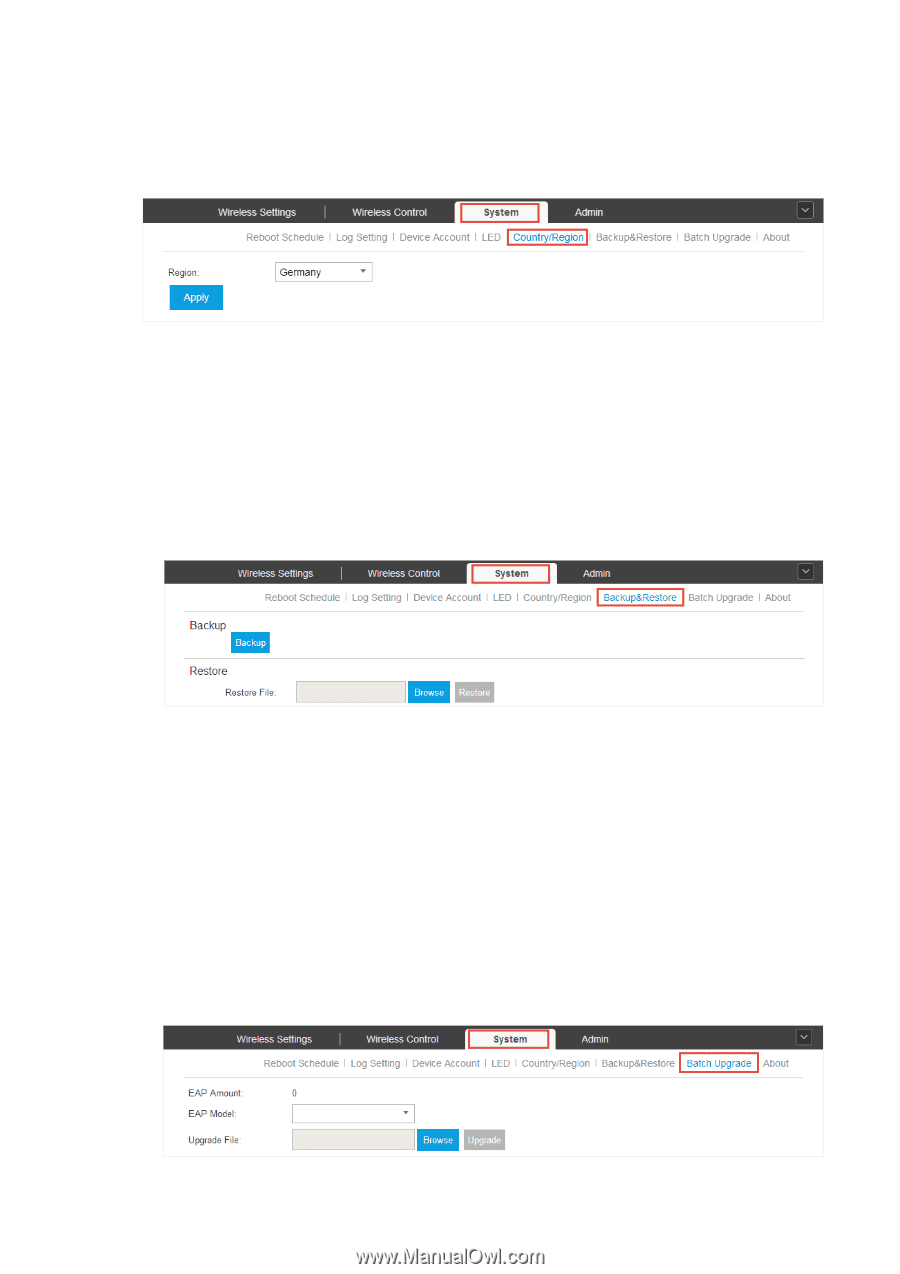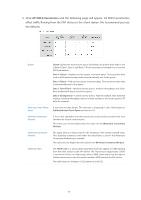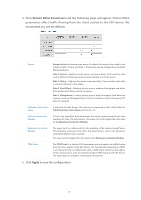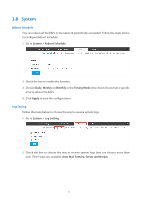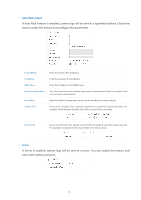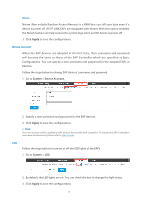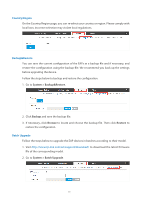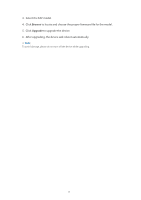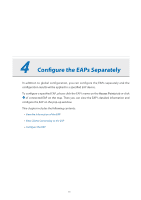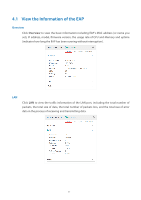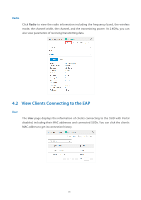TP-Link Auranet EAP120 EAP Controller V2.2.3 User Guide - Page 59
Country/Region, Backup&Restore, Batch Upgrade, System > Backup&Restore., Backup, Browse
 |
View all TP-Link Auranet EAP120 manuals
Add to My Manuals
Save this manual to your list of manuals |
Page 59 highlights
Country/Region On the Country/Region page, you can re-select your country or region. Please comply with local laws. Incorrect selection may violate local regulations. Backup&Restore You can save the current configuration of the EAPs as a backup file and if necessary, and restore the configuration using the backup file. We recommend you back up the settings before upgrading the device. Follow the steps below to backup and restore the configuration. 1. Go to System > Backup&Restore. 2. Click Backup and save the backup file. 3. If necessary, click Browse to locate and choose the backup file. Then click Restore to restore the configuration. Batch Upgrade Follow the steps below to upgrade the EAP devices in batches according to their model. 1. Visit http://www.tp-link.com/en/support/download/ to download the latest firmware file of the corresponding model. 2. Go to System > Batch Upgrade. 54