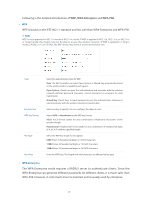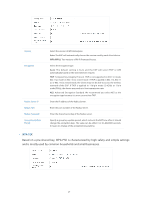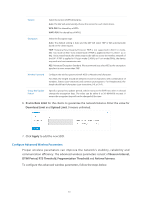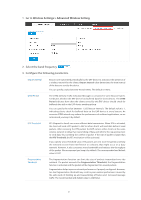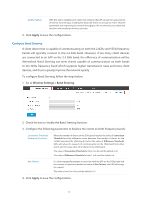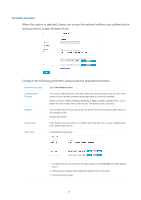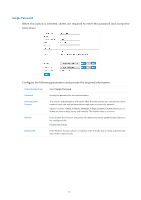TP-Link Auranet EAP120 EAP Controller V2.2.3 User Guide - Page 37
Con Band Steering
 |
View all TP-Link Auranet EAP120 manuals
Add to My Manuals
Save this manual to your list of manuals |
Page 37 highlights
Airtime Fairness With this option enabled, each client connecting to the EAP can get the same amount of time to transmit data, avoiding low-data-rate clients to occupy too much network bandwidth and improving the network throughput. We recommend you enable this function under multirate wireless networks. 4. Click Apply to save the configurations. Configure Band Steering A client device that is capable of communicating on both the 2.4GHz and 5GHz frequency bands will typically connect to the 2.4 GHz band. However, if too many client devices are connected to an EAP on the 2.4 GHz band, the efficiency of communication will be diminished. Band Steering can steer clients capable of communication on both bands to the 5GHz frequency band which supports higher transmission rates and more client devices, and thus to greatly improve the network quality. To configure Band Steering, follow the steps below. 1. Go to Wireless Settings > Band Steering. 2. Check the box to enable the Band Steering function. 3. Configure the following parameters to balance the clients on both frequency bands: Connection Threshold/ Difference Threshold When the number of clients on the 5GHz band reaches the value of Connection Threshold and the difference value between the number of clients on the 2.4GHz band and the 5GHz band reaches the value of Difference Threshold, EAPs will refuse the requests of communication on the 5GHz band from other clients and no longer steer other clients to the 5GHz band. The value of Connection Threshold is from 2 to 40, and the default is 20. The value of Difference Threshold is from 1 to 8, and the default is 4. Max Failures If a client repeatedly attempts to associate with the EAP on the 5GHz band and the number of rejections reaches the value of Max Failures, the EAP will accept the request. The value is from 0 to 100, and the default is 10. 4. Click Apply to save the configurations. 32