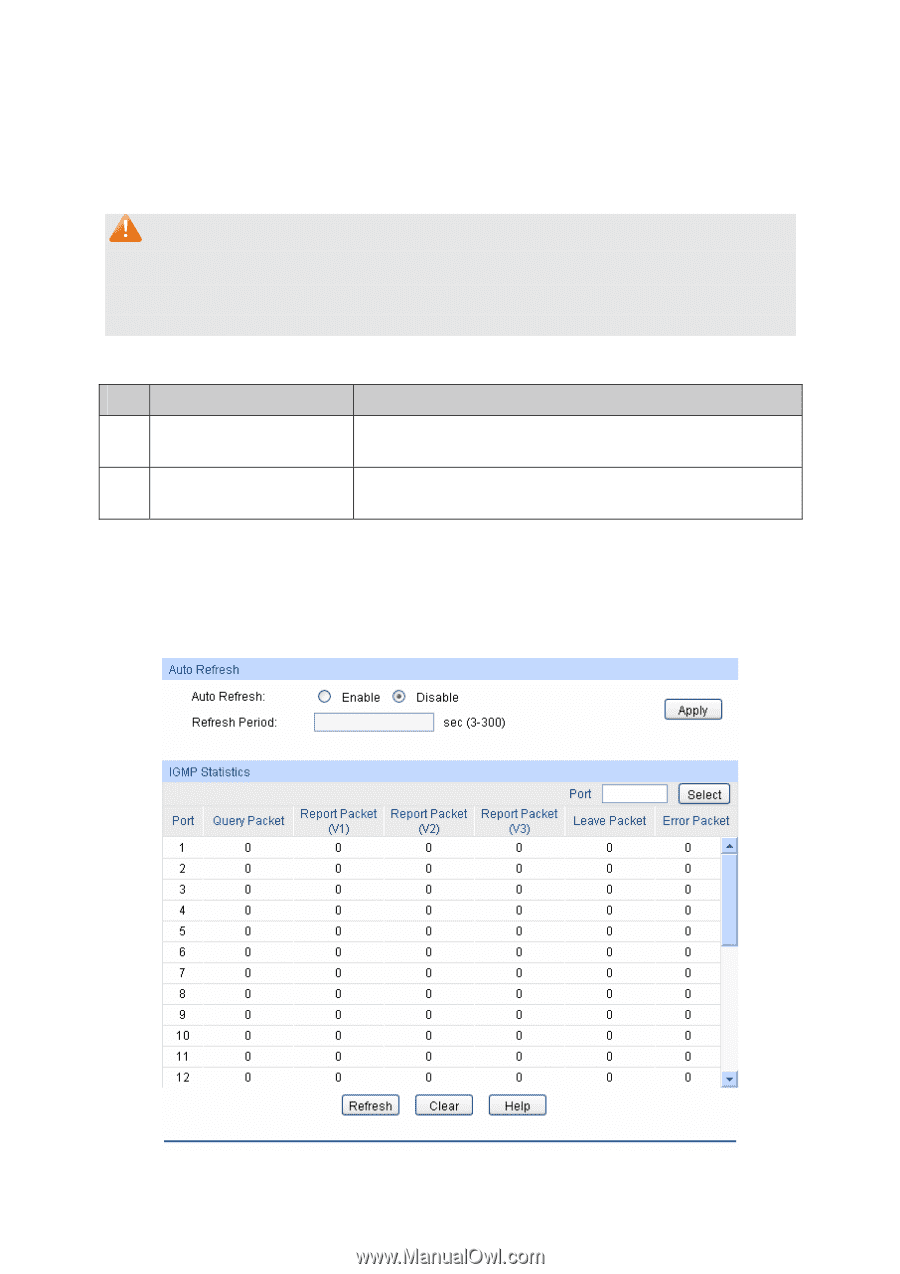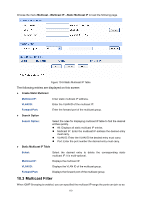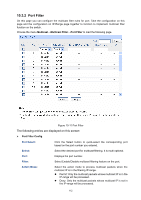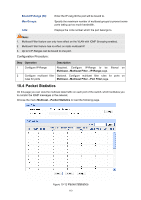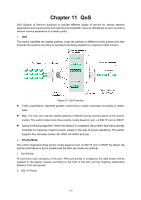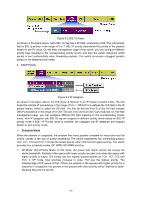TP-Link TL-SL5428E User Guide - Page 121
Packet Statistics
 |
UPC - 845973020873
View all TP-Link TL-SL5428E manuals
Add to My Manuals
Save this manual to your list of manuals |
Page 121 highlights
Bound IP-Range (ID): Max Groups: LAG: Enter the IP-rang ID the port will be bound to. Specify the maximum number of multicast groups to prevent some ports taking up too much bandwidth. Displays the LAG number which the port belongs to. Note: 1. Multicast Filter feature can only have effect on the VLAN with IGMP Snooping enabled. 2. Multicast Filter feature has no effect on static multicast IP. 3. Up to 5 IP-Ranges can be bound to one port. Configuration Procedure: Step Operation Description 1 Configure IP-Range Required. Configure IP-Range to be filtered on Multicast→Multicast Filter→IP-Range page. 2 Configure multicast filter Optional. Configure multicast filter rules for ports on rules for ports Multicast→Multicast Filter→Port Filter page. 10.4 Packet Statistics On this page you can view the multicast data traffic on each port of the switch, which facilitates you to monitor the IGMP messages in the network. Choose the menu Multicast→Packet Statistics to load the following page. Figure 10-12 Packet Statistics 113