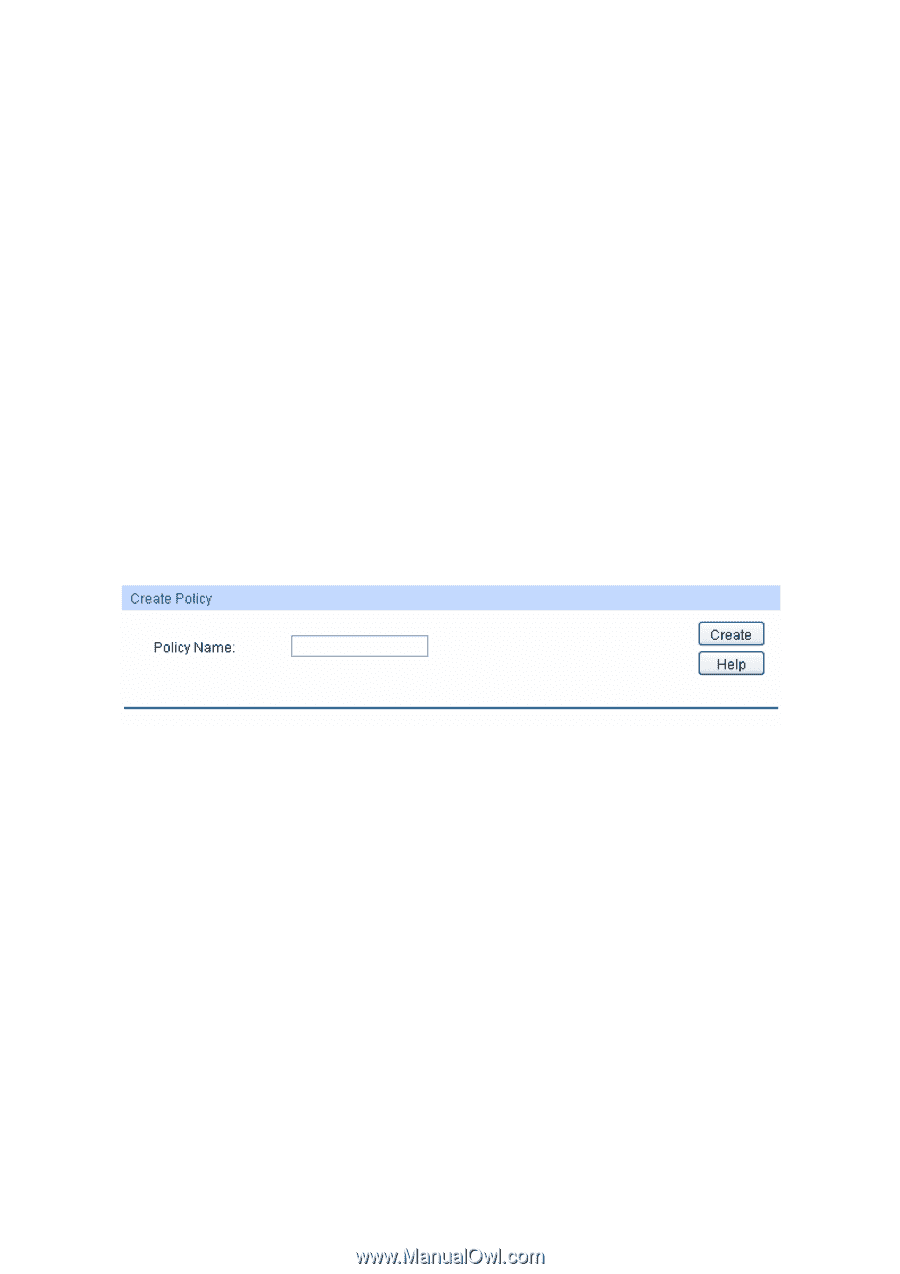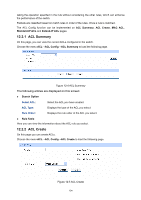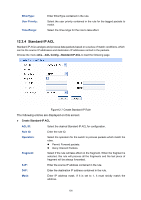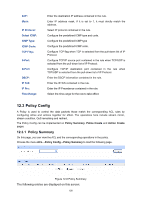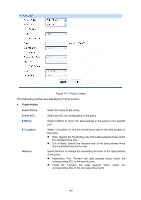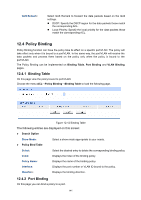TP-Link TL-SL5428E User Guide - Page 147
Policy Create, 3.3 Action Create
 |
UPC - 845973020873
View all TP-Link TL-SL5428E manuals
Add to My Manuals
Save this manual to your list of manuals |
Page 147 highlights
¾ Search Option Select Policy: ¾ Action Table Select: Index: ACL ID: S-Mirror: S-Condition: Redirect: QoS Remark: Select name of the desired policy for view. If you want to delete the desired policy, please click the Delete button. Select the desired entry to delete the corresponding policy. Enter the index of the policy. Displays the ID of the ACL contained in the policy. Displays the source mirror port of the policy. Displays the source condition added to the policy. Displays the redirect added to the policy. Displays the QoS remark added to the policy. 12.3.2 Policy Create On this page you can create the policy. Choose the menu ACL→Policy Config→Policy Create to load the following page. Figure 12-10 Create Policy The following entries are displayed on this screen: ¾ Create Policy Policy Name: Enter the name of the policy. 12.3.3 Action Create On this page you can add ACLs and create corresponding actions for the policy. Choose the menu ACL→Policy Config→Action Create to load the following page. 139