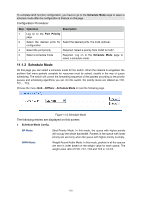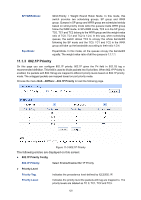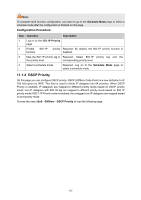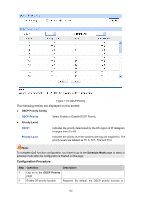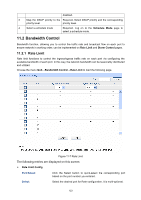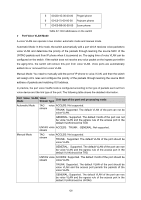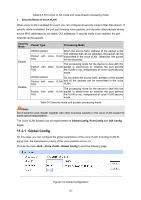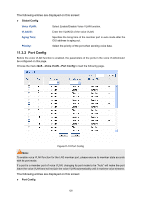TP-Link TL-SL5428E User Guide - Page 131
Bandwidth Control
 |
UPC - 845973020873
View all TP-Link TL-SL5428E manuals
Add to My Manuals
Save this manual to your list of manuals |
Page 131 highlights
disabled. 3 Map the DSCP priority to the Required. Select DSCP priority and the corresponding priority level priority level. 4 Select a schedule mode Required. Log on to the Schedule Mode page to select a schedule mode. 11.2 Bandwidth Control Bandwidth function, allowing you to control the traffic rate and broadcast flow on each port to ensure network in working order, can be implemented on Rate Limit and Storm Control pages. 11.2.1 Rate Limit Rate limit functions to control the ingress/egress traffic rate on each port via configuring the available bandwidth of each port. In this way, the network bandwidth can be reasonably distributed and utilized. Choose the menu QoS→Bandwitdth Control→Rate Limit to load the following page. Figure 11-7 Rate Limit The following entries are displayed on this screen: ¾ Rate Limit Config Port Select: Click the Select button to quick-select the corresponding port based on the port number you entered. Select: Select the desired port for Rate configuration. It is multi-optional. 123