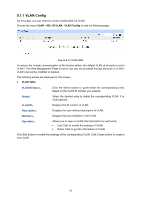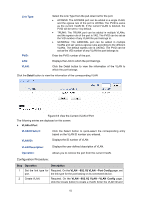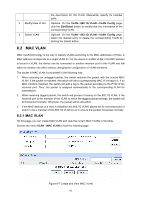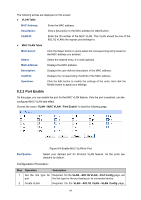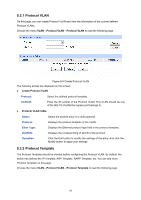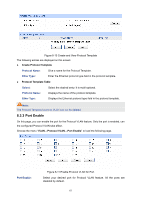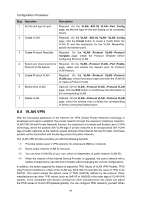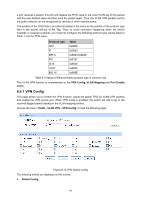TP-Link TL-SL5428E User Guide - Page 72
Port Enable
 |
UPC - 845973020873
View all TP-Link TL-SL5428E manuals
Add to My Manuals
Save this manual to your list of manuals |
Page 72 highlights
The following entries are displayed on this screen: ¾ VLAN Table MAC Address: Enter the MAC address. Description: Give a description to the MAC address for identification. VLAN ID: Enter the ID number of the MAC VLAN. This VLAN should be one of the 802.1Q VLANs the ingress port belongs to. ¾ MAC VLAN Table MAC Select: Click the Select button to quick-select the corresponding entry based on the MAC address you entered. Select: Select the desired entry. It is multi-optional. MAC Address: Displays the MAC address. Description: Displays the user-defined description of the MAC address. VLAN ID: Displays the corresponding VLAN ID of the MAC address. Operation: Click the Edit button to modify the settings of the entry. And click the Modify button to apply your settings. 8.2.2 Port Enable On this page, you can enable the port for the MAC VLAN feature. Only the port is enabled, can the configured MAC VLAN take effect. Choose the menu "VLAN→MAC VLAN→Port Enable" to load the following page. Port Enable: Figure 8-8 Enable MAC VLAN for Port Select your desired port for Protocol VLAN feature. All the ports are disabled by default. Configuration Procedure: Step Operation Description 1 Set the link type for Required. On the VLAN→802.1Q VLAN→Port Config page, set port. the link type for the port basing on its connected device. 2 Create VLAN. Required. On the VLAN→802.1Q VLAN→VLAN Config page, 64