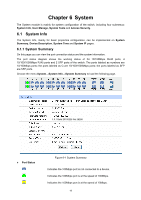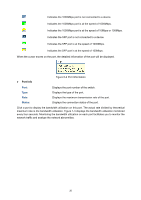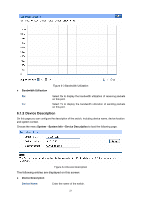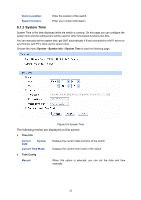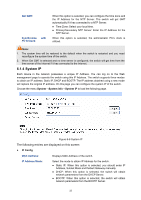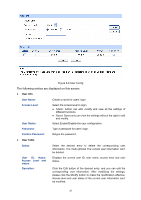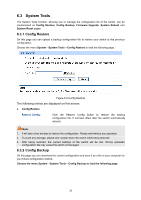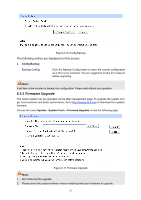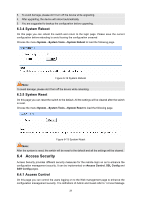TP-Link TL-SL5428E User Guide - Page 31
System IP
 |
UPC - 845973020873
View all TP-Link TL-SL5428E manuals
Add to My Manuals
Save this manual to your list of manuals |
Page 31 highlights
Get GMT: Synchronize with PC'S Clock: When this option is selected, you can configure the time zone and the IP Address for the NTP Server. The switch will get GMT automatically if it has connected to a NTP Server. z Time Zone: Select your local time. z Primary/Secondary NTP Server: Enter the IP Address for the NTP Server. When this option is selected, the administrator PC's clock is utilized. Note: 1. The system time will be restored to the default when the switch is restarted and you need reconfigure the system time of the switch. 2. When Get GMT is selected and no time server is configured, the switch will get time from the time server of the Internet if it has connected to the Internet. 6.1.4 System IP Each device in the network possesses a unique IP Address. You can log on to the Web management page to operate the switch using this IP Address. The switch supports three modes to obtain an IP address: Static IP, DHCP and BOOTP. The IP address obtained using a new mode will replace the original IP address. On this page you can configure the system IP of the switch. Choose the menu System→System Info→System IP to load the following page. Figure 6-6 System IP The following entries are displayed on this screen: ¾ IP Config MAC Address: Displays MAC Address of the switch. IP Address Mode: Select the mode to obtain IP Address for the switch. z Static IP: When this option is selected, you should enter IP Address, Subnet Mask and Default Gateway manually. z DHCP: When this option is selected, the switch will obtain network parameters from the DHCP Server. z BOOTP: When this option is selected, the switch will obtain network parameters from the BOOTP Server. 23