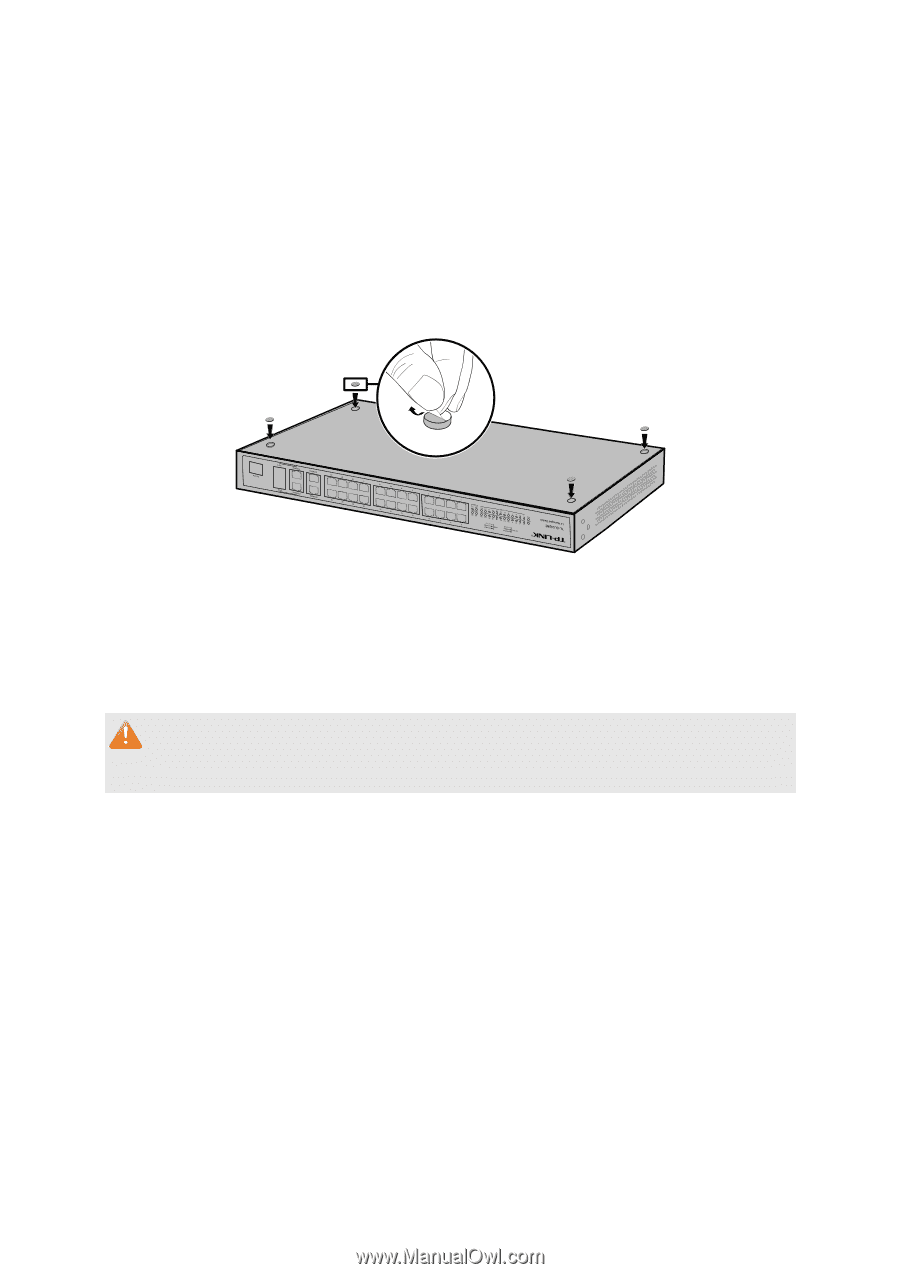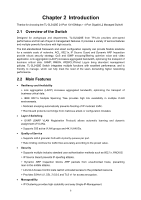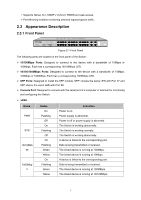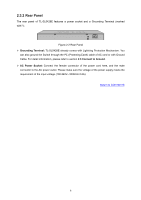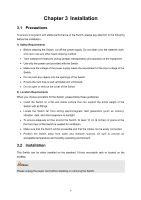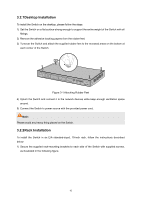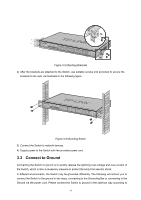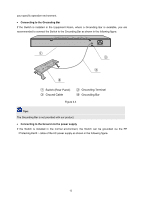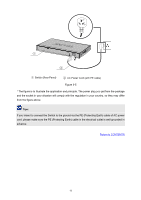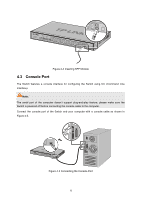TP-Link TL-SL5428E User Guide - Page 18
Desktop Installation, 2.2 Rack Installation
 |
UPC - 845973020873
View all TP-Link TL-SL5428E manuals
Add to My Manuals
Save this manual to your list of manuals |
Page 18 highlights
3.2.1Desktop Installation To install the Switch on the desktop, please follow the steps: 1) Set the Switch on a flat surface strong enough to support the entire weight of the Switch with all fittings. 2) Remove the adhesive backing papers from the rubber feet. 3) Turnover the Switch and attach the supplied rubber feet to the recessed areas on the bottom at each corner of the Switch. Figure 3-1 Attaching Rubber Feet 4) Upturn the Switch and connect it to the network devices while keep enough ventilation space around. 5) Connect the Switch to power source with the provided power cord. Note: Please avoid any heavy thing placed on the Switch. 3.2.2Rack Installation To install the Switch in an EIA standard-sized, 19-inch rack, follow the instructions described below: 1) Secure the supplied rack-mounting brackets to each side of the Switch with supplied screws, as illustrated in the following figure. 10