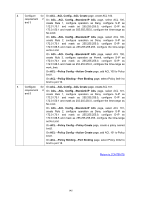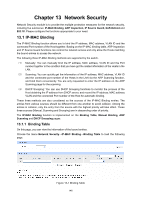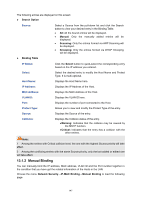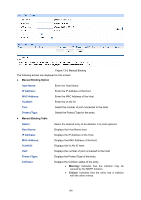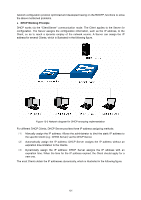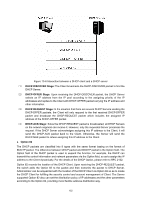TP-Link TL-SL5428E User Guide - Page 155
Manual Binding
 |
UPC - 845973020873
View all TP-Link TL-SL5428E manuals
Add to My Manuals
Save this manual to your list of manuals |
Page 155 highlights
The following entries are displayed on this screen: ¾ Search Option Source: Select a Source from the pull-down list and click the Search button to view your desired entry in the Binding Table. • All: All the bound entries will be displayed. • Manual: Only the manually added entries will be displayed. • Scanning: Only the entries formed via ARP Scanning will be displayed. • Snooping: Only the entries formed via DHCP Snooping will be displayed. ¾ Binding Table IP Select: Click the Select button to quick-select the corresponding entry based on the IP address you entered. Select: Select the desired entry to modify the Host Name and Protect Type. It is multi-optional. Host Name: Displays the Host Name here. IP Address: Displays the IP Address of the Host. MAC Address: Displays the MAC Address of the Host. VLAN ID: Displays the VLAN ID here. Port: Displays the number of port connected to the Host. Protect Type: Allows you to view and modify the Protect Type of the entry. Source: Displays the Source of the entry. Collision: Displays the Collision status of the entry. •Warning: Indicates that the collision may be caused by the MSTP function. •Critical: Indicates that the entry has a collision with the other entries. Note: 1 Among the entries with Critical collision level, the one with the highest Source priority will take effect. 2 Among the conflicting entries with the same Source priority, only the last added or edited one will take effect. 13.1.2 Manual Binding You can manually bind the IP address, MAC address, VLAN ID and the Port number together in the condition that you have got the related information of the Hosts in the LAN. Choose the menu Network Security→IP-MAC Binding→Manual Binding to load the following page. 147