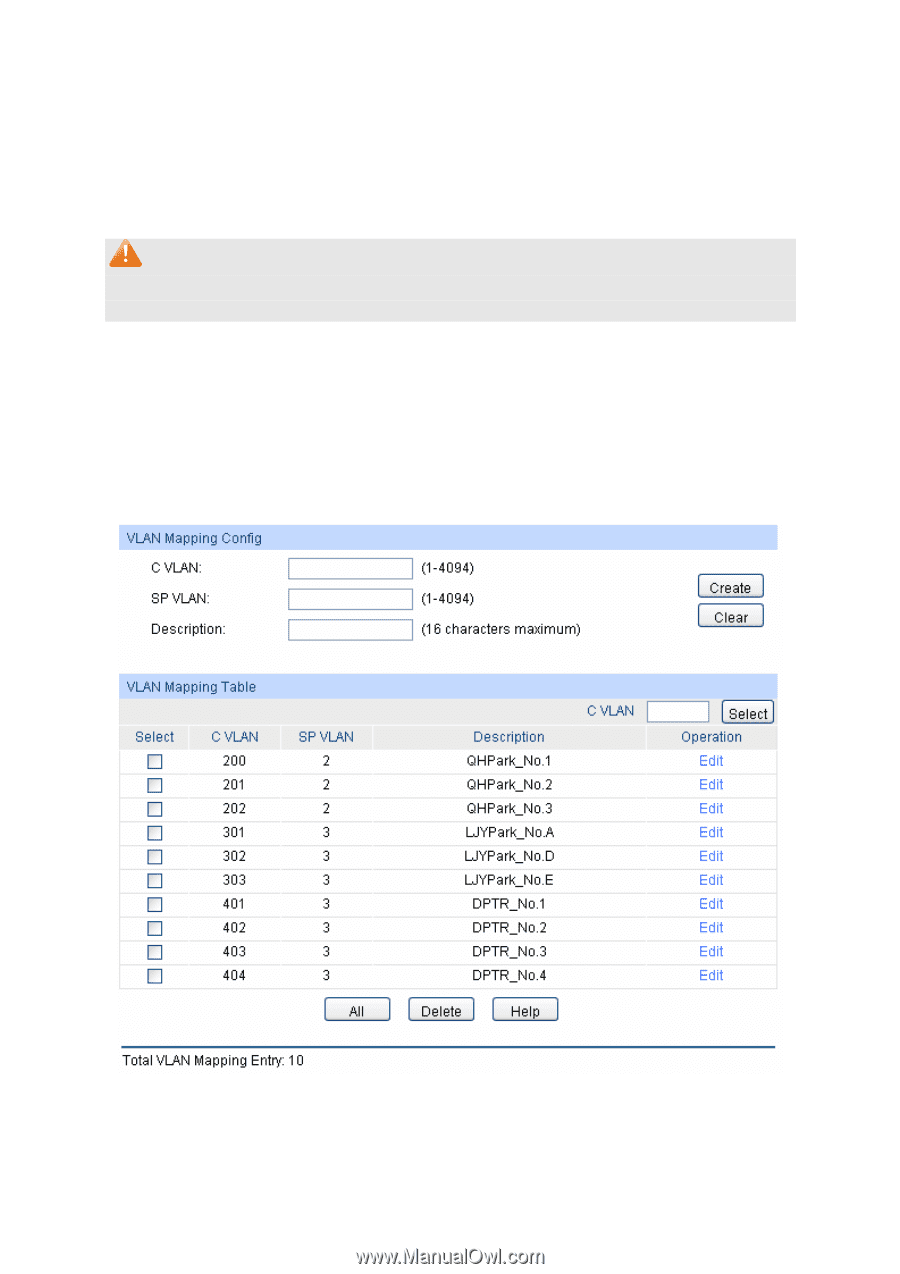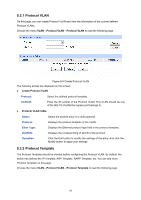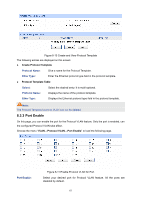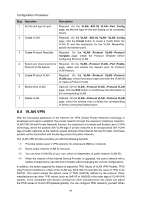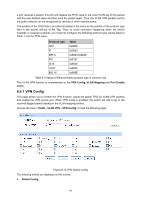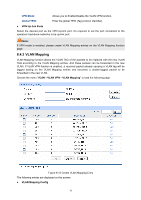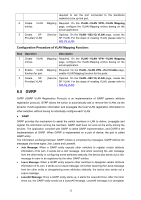TP-Link TL-SL5428E User Guide - Page 78
VLAN Mapping
 |
UPC - 845973020873
View all TP-Link TL-SL5428E manuals
Add to My Manuals
Save this manual to your list of manuals |
Page 78 highlights
VPN Mode: Allows you to Enable/Disable the VLAN-VPN function. Global TPID: Enter the global TPID (Tag protocol identifier). ¾ VPN Up-link Ports Select the desired port as the VPN Up-link port. It's required to set the port connected to the operators' backbone networks to be up-link port. Note: If VPN mode is enabled, please create VLAN Mapping entries on the VLAN Mapping function page. 8.4.2 VLAN Mapping VLAN Mapping function allows the VLAN TAG of the packets to be replaced with the new VLAN TAG according to the VLAN Mapping entries. And these packets can be forwarded in the new VLAN. If VLAN VPN function is enabled, a received packet already carrying a VLAN tag will be tagged basing on the VLAN Mapping entries and becomes a double-tagged packet to be forwarded in the new VLAN. Choose the menu "VLAN→VLAN VPN→VLAN Mapping" to load the following page. Figure 8-13 Create VLAN Mapping Entry The following entries are displayed on this screen: ¾ VLAN Mapping Config 70