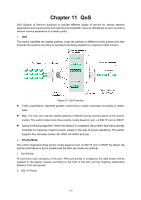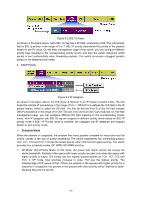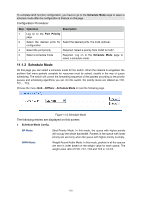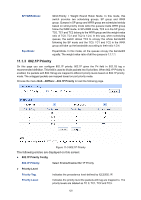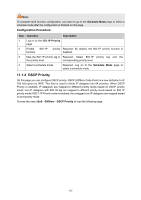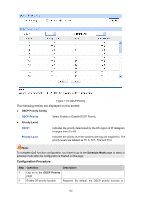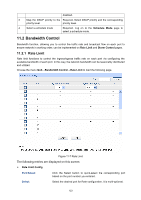TP-Link TL-SL5428E User Guide - Page 127
Schedule Mode
 |
UPC - 845973020873
View all TP-Link TL-SL5428E manuals
Add to My Manuals
Save this manual to your list of manuals |
Page 127 highlights
To complete QoS function configuration, you have to go to the Schedule Mode page to select a schedule mode after the configuration is finished on this page. Configuration Procedure: Step Operation Description 1 Log on to the Port Priority page 2 Select the desired ports for Select the desired ports. It is multi-optional. configuration 3 Select the port priority Required. Select a priority from CoS0 to CoS7. 4 Select a schedule mode Required. Log on to the Schedule Mode page to select a schedule mode. 11.1.2 Schedule Mode On this page you can select a schedule mode for the switch. When the network is congested, the problem that many packets complete for resources must be solved, usually in the way of queue scheduling. The switch will control the forwarding sequence of the packets according to the priority queues and scheduling algorithms you set. On this switch, the priority levels are labeled as TC0, TC1... TC3. Choose the menu QoS→DiffServ→Schedule Mode to load the following page. Figure 11-2 Schedule Mode The following entries are displayed on this screen: ¾ Schedule Mode Config SP-Mode: Strict-Priority Mode. In this mode, the queue with higher priority will occupy the whole bandwidth. Packets in the queue with lower priority are sent only when the queue with higher priority is empty. WRR-Mode: Weight Round Robin Mode. In this mode, packets in all the queues are sent in order based on the weight value for each queue. The weight value ratio of TC0, TC1, TC2 and TC3 is 1:2:4:8. 119