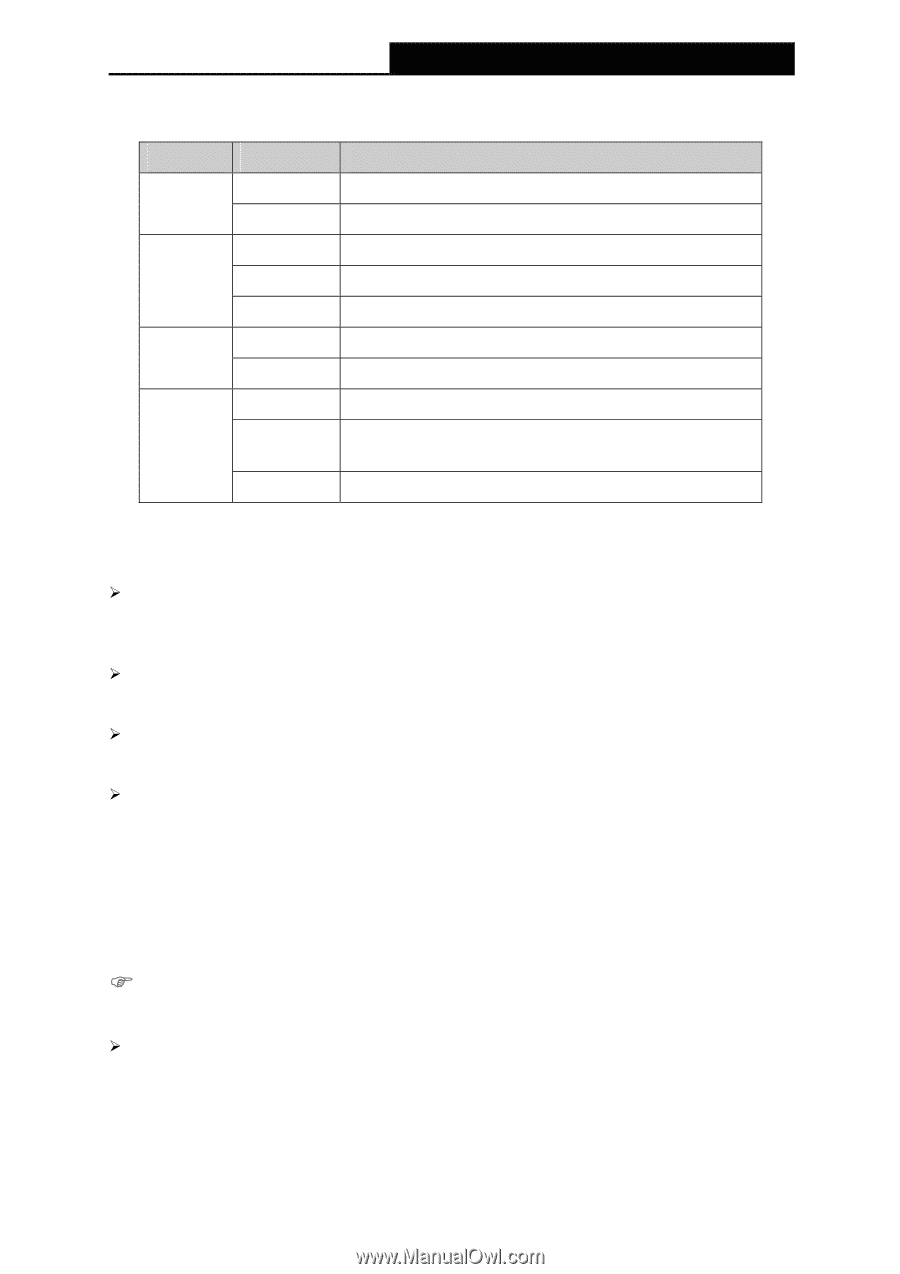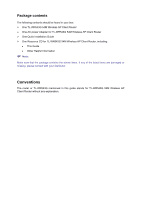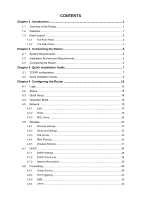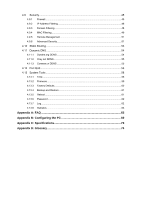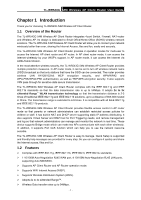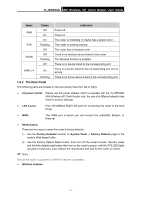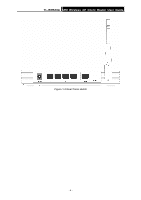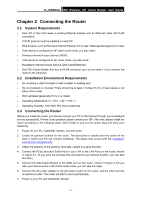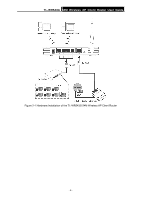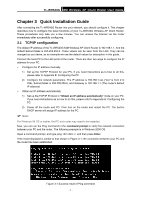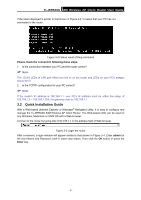TP-Link TL-WR543G User Guide - Page 11
The Rear Panel, 54M Wireless AP Client Router User Guide
 |
UPC - 845973051204
View all TP-Link TL-WR543G manuals
Add to My Manuals
Save this manual to your list of manuals |
Page 11 highlights
TL-WR543G 54M Wireless AP Client Router User Guide Name Status Indication PWR Off Power off On Power on On The router is initializing or maybe has a system error. SYS Flashing The router is working properly Off The router has a hardware error WLAN Off Flashing There is no wireless device linked to the router The Wireless function is enabled Off There is no device linked to the corresponding port WAN,1-4 On There is a device linked to the corresponding port but no activity Flashing There is an active device linked to the corresponding port 1.3.2 The Rear Panel The following parts are located on the rear panel (View from left to right). ¾ AC power socket: Please use the power adapter which is supplied with the TL-WR543G 54M Wireless AP Client Router only, the use of a different adapter may result in product damage. ¾ LAN 1,2,3,4: Four 10/100Mbps RJ45 LAN ports for connecting the router to the local PC(s) ¾ WAN: This WAN port is where you will connect the cable/DSL Modem, or Ethernet ¾ Reset button: There are two ways to reset the router's factory defaults: 1) Use the Factory Defaults function on System Tools -> Factory Defaults page in the router's Web-based Utility. 2) Use the Factory Default Reset button: First, turn off the router's power. Second, press and hold the default reset button then turn on the router's power, until the SYS LED lights up (about 3 seconds). Last, release the reset button and wait for the router to reboot. ) Note: Ensure the router is powered on before it restarts completely. ¾ Wireless antenna - 3 -