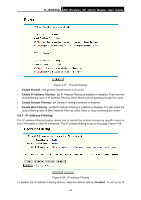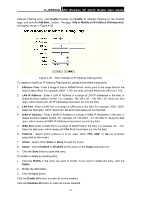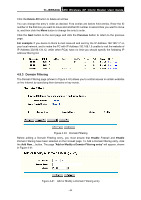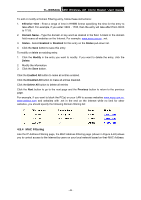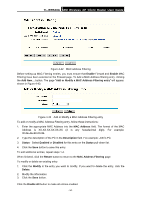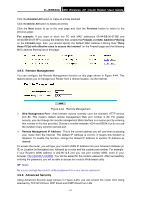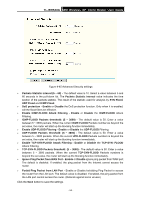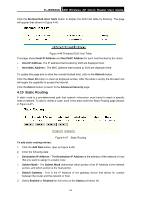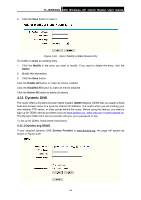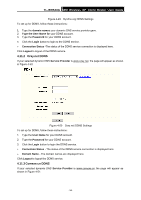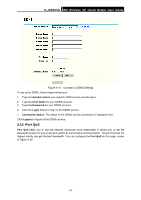TP-Link TL-WR543G User Guide - Page 59
Remote Management, 4.9.6 Advanced Security, Remote Management IP Address - password
 |
UPC - 845973051204
View all TP-Link TL-WR543G manuals
Add to My Manuals
Save this manual to your list of manuals |
Page 59 highlights
TL-WR543G 54M Wireless AP Client Router User Guide Click the Disabled All button to make all entries disabled. Click the Delete All button to delete all entries Click the Next button to go to the next page and click the Previous button to return to the previous page. Fox example: If you want to block the PC with MAC addresses 00-0A-EB-00-07-BE and 00-0A-EB-00-07-5F to access the Internet, first, enable the Firewall and MAC Address Filtering on the Firewall page, then, you should specify the Default MAC Address Filtering Rule "Deny these PC(s) with effective rules to access the Internet" on the Firewall page and the following MAC address filtering list on this page: 4.9.5 Remote Management You can configure the Remote Management function on this page shown in Figure 4-44. This feature allows you to manage your Router from a remote location, via the Internet. Figure 4-44 Remote Management ¾ Web Management Port - Web browser access normally uses the standard HTTP service port 80. This router's default remote management Web port number is 80. For greater security, you can change the remote management Web interface to a custom port by entering that number in this box provided. Choose a number between 1024 and 65534, but do not use the number of any common service port. ¾ Remote Management IP Address - This is the current address you will use when accessing your router from the Internet. The default IP Address is 0.0.0.0. It means this function is disabled. To enable this function, change the default IP Address to another IP Address as desired. To access the router, you will type your router's WAN IP Address into your browser's Address (in IE) or Location (in Navigator) box, followed by a colon and the custom port number. For example, if your Router's WAN address is 202.96.12.8 and you use port number 8080, enter in your browser: http://202.96.12.8:8080. You will be asked for the router's password. After successfully entering the password, you will be able to access the router's Web-based utility. ) Note: Be sure to change the router's default password to a very secure password. 4.9.6 Advanced Security Using Advanced Security page (shown in Figure 4-45), you can protect the router from being attacked by TCP-SYN Flood, UDP Flood and ICMP-Flood from LAN. - 51 -