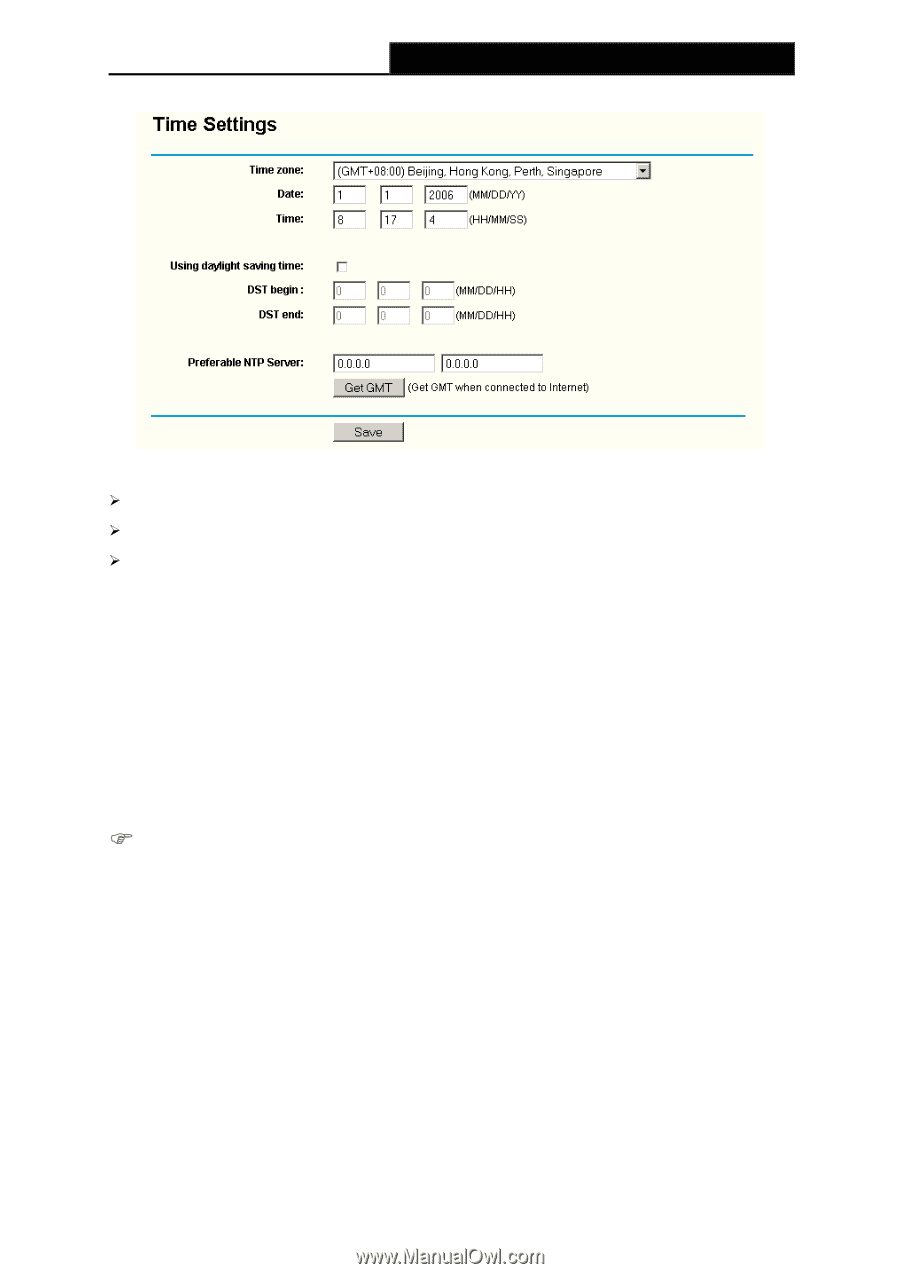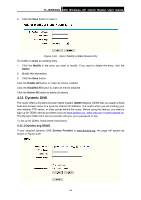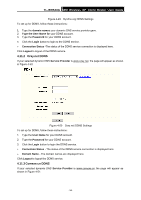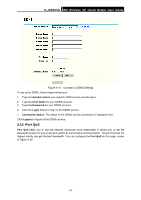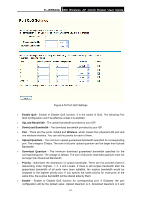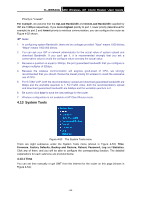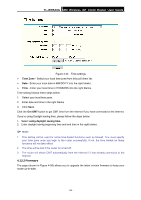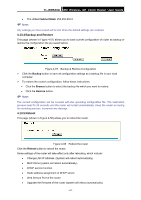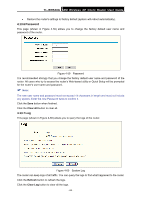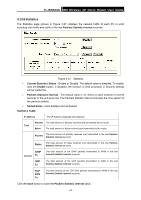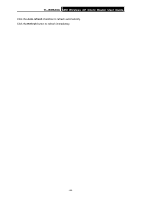TP-Link TL-WR543G User Guide - Page 67
Firmware, Time Zone, Get GMT, using daylight saving time
 |
UPC - 845973051204
View all TP-Link TL-WR543G manuals
Add to My Manuals
Save this manual to your list of manuals |
Page 67 highlights
TL-WR543G 54M Wireless AP Client Router User Guide Figure 4-54 Time settings ¾ Time Zone - Select your local time zone from this pull down list. ¾ Date - Enter your local date in MM/DD/YY into the right blanks. ¾ Time - Enter your local time in HH/MM/SS into the right blanks. Time setting follows these steps below: 1. Select your local time zone. 2. Enter date and time in the right blanks 3. Click Save. Click the Get GMT button to get GMT time from the Internet if you have connected to the Internet. If you're using Daylight saving time, please follow the steps below. 1. Select using daylight saving time. 2. Enter daylight saving beginning time and end time in the right blanks. ) Note: 1 This setting will be used for some time-based functions such as firewall. You must specify your time zone once you login to the router successfully, if not, the time limited on these functions will not take effect. 2 The time will be lost if the router is turned off. 3 The router will obtain GMT automatically from the Internet if it has already connected to the Internet. 4.13.2 Firmware The page (shown in Figure 4-55) allows you to upgrade the latest version firmware to keep your router up-to-date. - 59 -