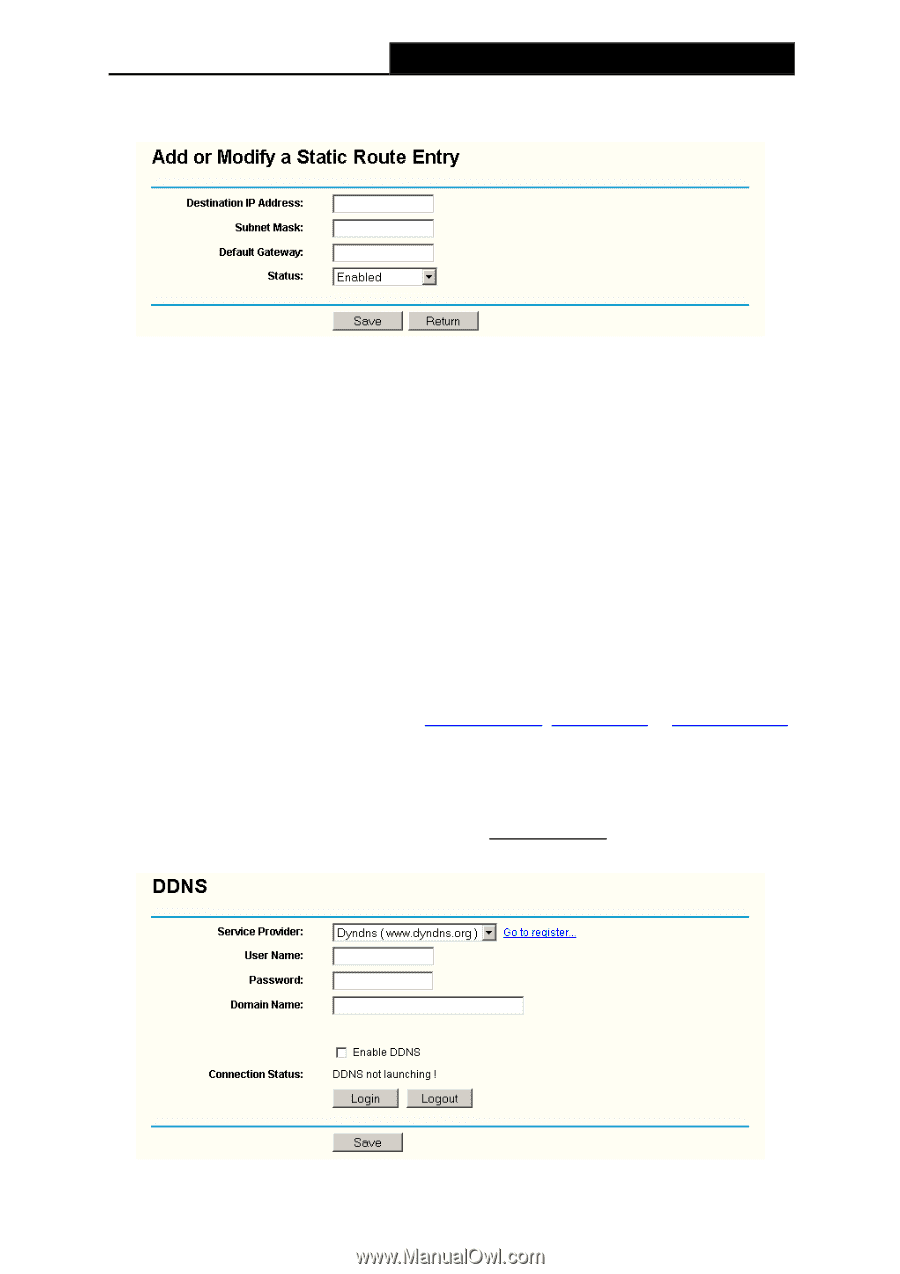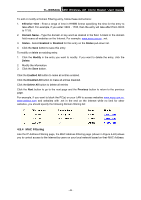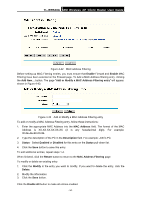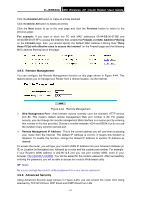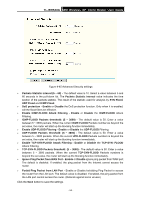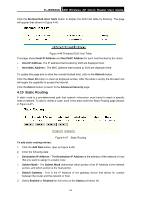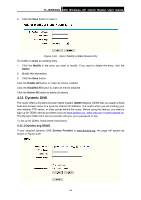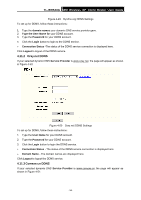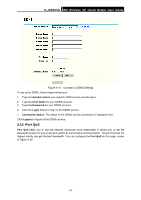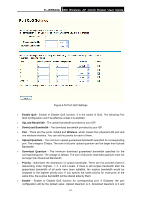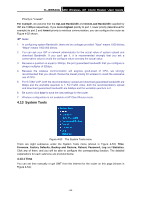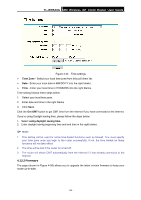TP-Link TL-WR543G User Guide - Page 62
Dynamic DNS, 4.11.1 Dyndns.org DDNS, TL-WR543G
 |
UPC - 845973051204
View all TP-Link TL-WR543G manuals
Add to My Manuals
Save this manual to your list of manuals |
Page 62 highlights
TL-WR543G 54M Wireless AP Client Router User Guide 4. Click the Save button to save it. Figure 4-48 Add or Modify a Static Route Entry To modify or delete an existing entry: 1. Click the Modify in the entry you want to modify. If you want to delete the entry, click the Delete. 2. Modify the information. 3. Click the Save button. Click the Enable All button to make all entries enabled. Click the Disabled All button to make all entries disabled. Click the Delete All button to delete all entries 4.11 Dynamic DNS The router offers a Dynamic Domain Name System (DDNS) feature. DDNS lets you assign a fixed host and domain name to a dynamic Internet IP Address. It is useful when you are hosting your own website, FTP server, or other server behind the router. Before using this feature, you need to sign up for DDNS service providers such as www.dyndns.org, www.oray.net or www.comexe.cn. The Dynamic DNS client service provider will give you a password or key. To set up for DDNS, follow these instructions: 4.11.1 Dyndns.org DDNS If your selected dynamic DNS Service Provider is www.dyndns.org, the page will appear as shown in Figure 4-49: - 54 -