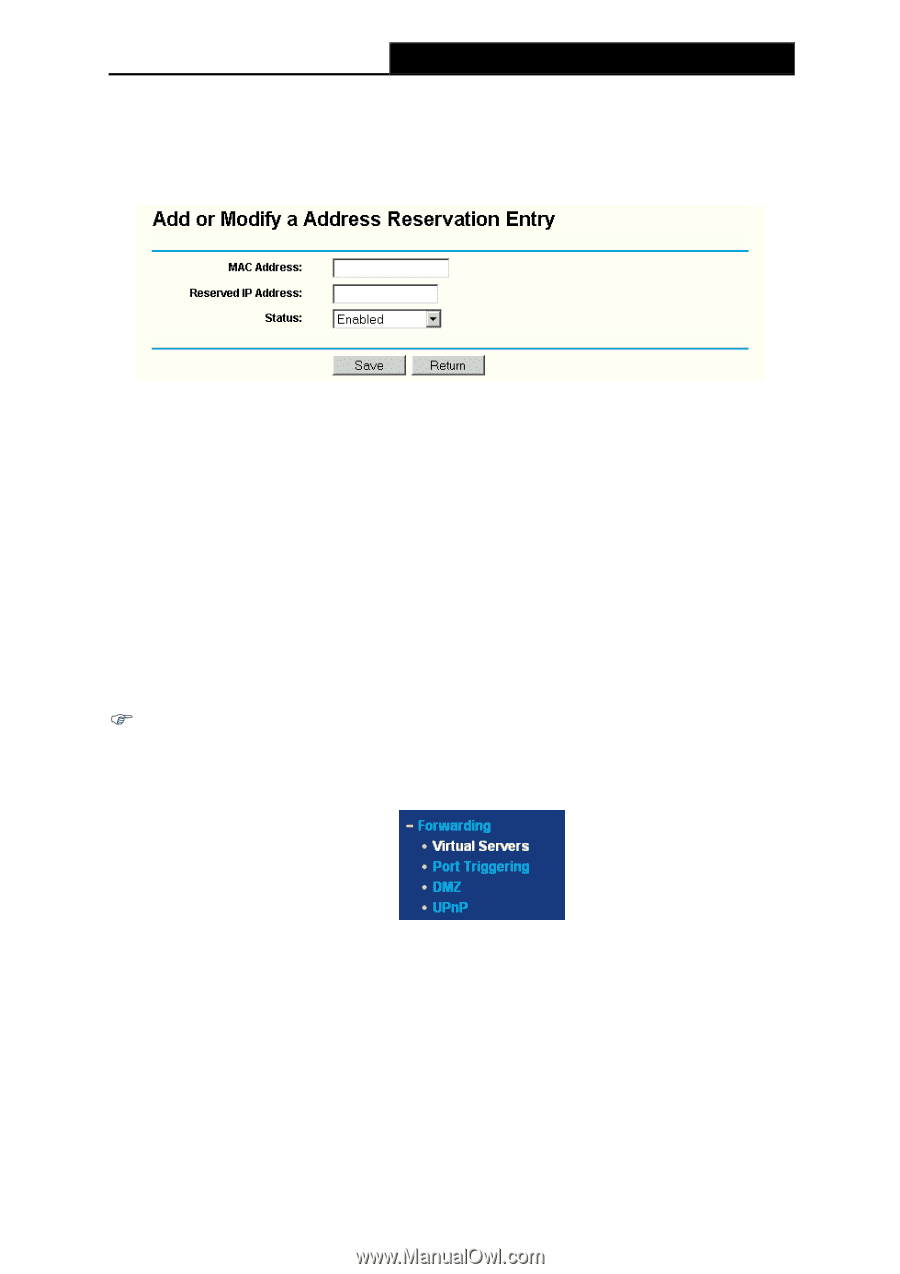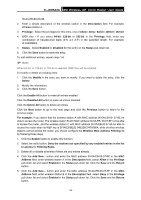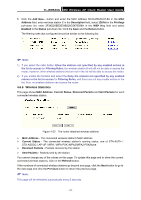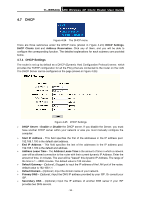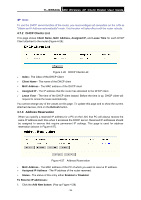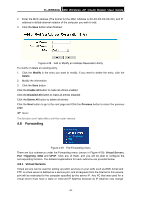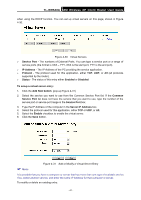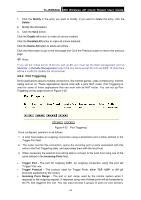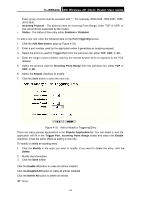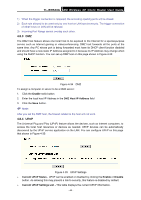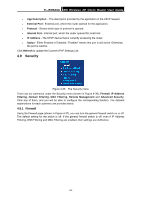TP-Link TL-WR543G User Guide - Page 48
Forwarding, 4.8.1 Virtual Servers, TL-WR543G - port forwarding
 |
UPC - 845973051204
View all TP-Link TL-WR543G manuals
Add to My Manuals
Save this manual to your list of manuals |
Page 48 highlights
TL-WR543G 54M Wireless AP Client Router User Guide 2. Enter the MAC address (The format for the MAC Address is XX-XX-XX-XX-XX-XX.) and IP address in dotted-decimal notation of the computer you wish to add. 3. Click the Save button when finished. Figure 4-28 Add or Modify an Address Reservation Entry To modify or delete an existing entry: 1. Click the Modify in the entry you want to modify. If you want to delete the entry, click the Delete. 2. Modify the information. 3. Click the Save button. Click the Enable All button to make all entries enabled Click the Disabled All button to make all entries disabled. Click the Delete All button to delete all entries. Click the Next button to go to the next page and Click the Previous button to return the previous page. ) Note: The function won't take effect until the router reboots. 4.8 Forwarding Figure 4-29 The Forwarding menu There are four submenus under the Forwarding menu (shown in Figure 4-29): Virtual Servers, Port Triggering, DMZ and UPnP. Click any of them, and you will be able to configure the corresponding function. The detailed explanations for each submenu are provided below. 4.8.1 Virtual Servers Virtual servers can be used for setting up public services on your LAN, such as DNS, Email and FTP. A virtual server is defined as a service port, and all requests from the Internet to this service port will be redirected to the computer specified by the server IP. Any PC that was used for a virtual server must have a static or reserved IP Address because its IP Address may change - 40 -