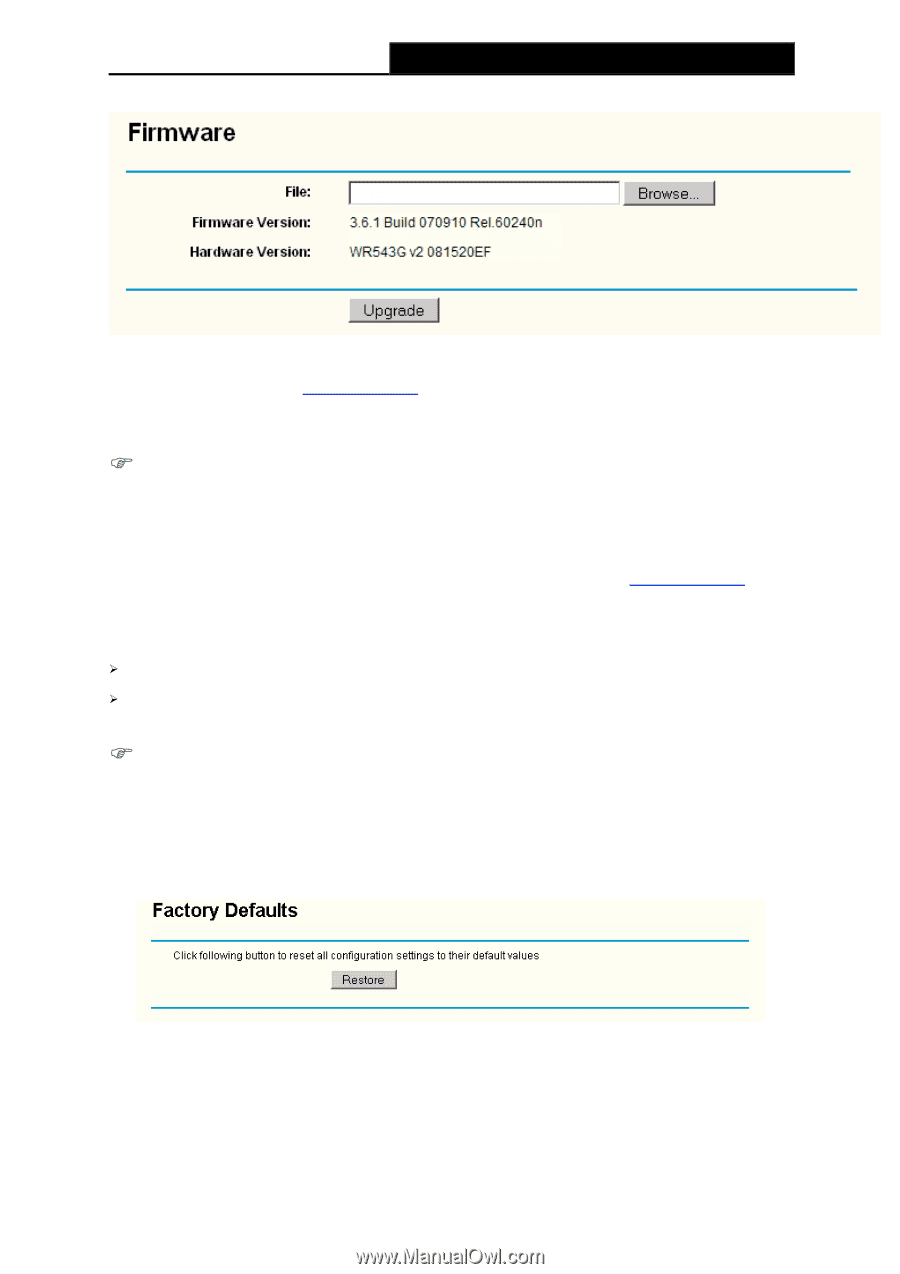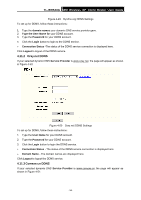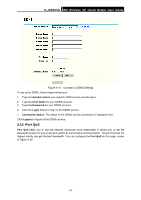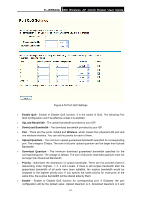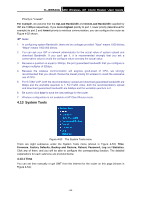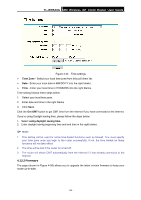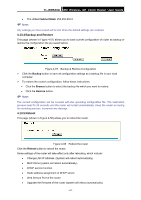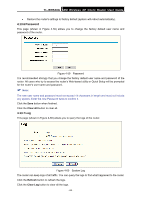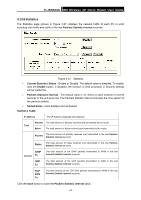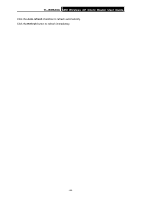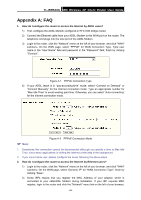TP-Link TL-WR543G User Guide - Page 68
Factory Defaults, Browse, Upgrade, Firmware Version, Restore, User Name, Password, IP Address - factory reset
 |
UPC - 845973051204
View all TP-Link TL-WR543G manuals
Add to My Manuals
Save this manual to your list of manuals |
Page 68 highlights
TL-WR543G 54M Wireless AP Client Router User Guide Figure 4-55 Firmware Upgrade New firmware is posted at www.tp-link.com and can be downloaded for free. If the router is not experiencing difficulties, there is no need to upgrade firmware, unless the new firmware supports a new feature you need. ) Note: When you upgrade the router's firmware, you will lose current configuration settings, so make sure you backup the router's settings before you upgrade its firmware. To upgrade the router's firmware, follow these instructions: 1. Download the latest firmware upgrade file from the TP-LINK website (www.tp-link.com). 2. Click Browse to view the folders and select the downloaded file. 3. Click the Upgrade button. ¾ Firmware Version - Displays the current firmware version. ¾ Hardware Version - Displays the current hardware version. The hardware version of the upgrade file must accord with the current hardware version. ) Note: 1 Do not turn off the router or press the Reset button while the firmware is being upgraded. 2 The router will reboot after the Upgrading has been finished. 4.13.3 Factory Defaults This page (shown in Figure 4-56) allows you to restore the factory default settings for the router. Figure 4-56 Restore Factory Default Click the Restore button to reset all configuration settings to their default values. • The default User Name: admin • The default Password: admin • The default IP Address: 192.168.1.1 - 60 -