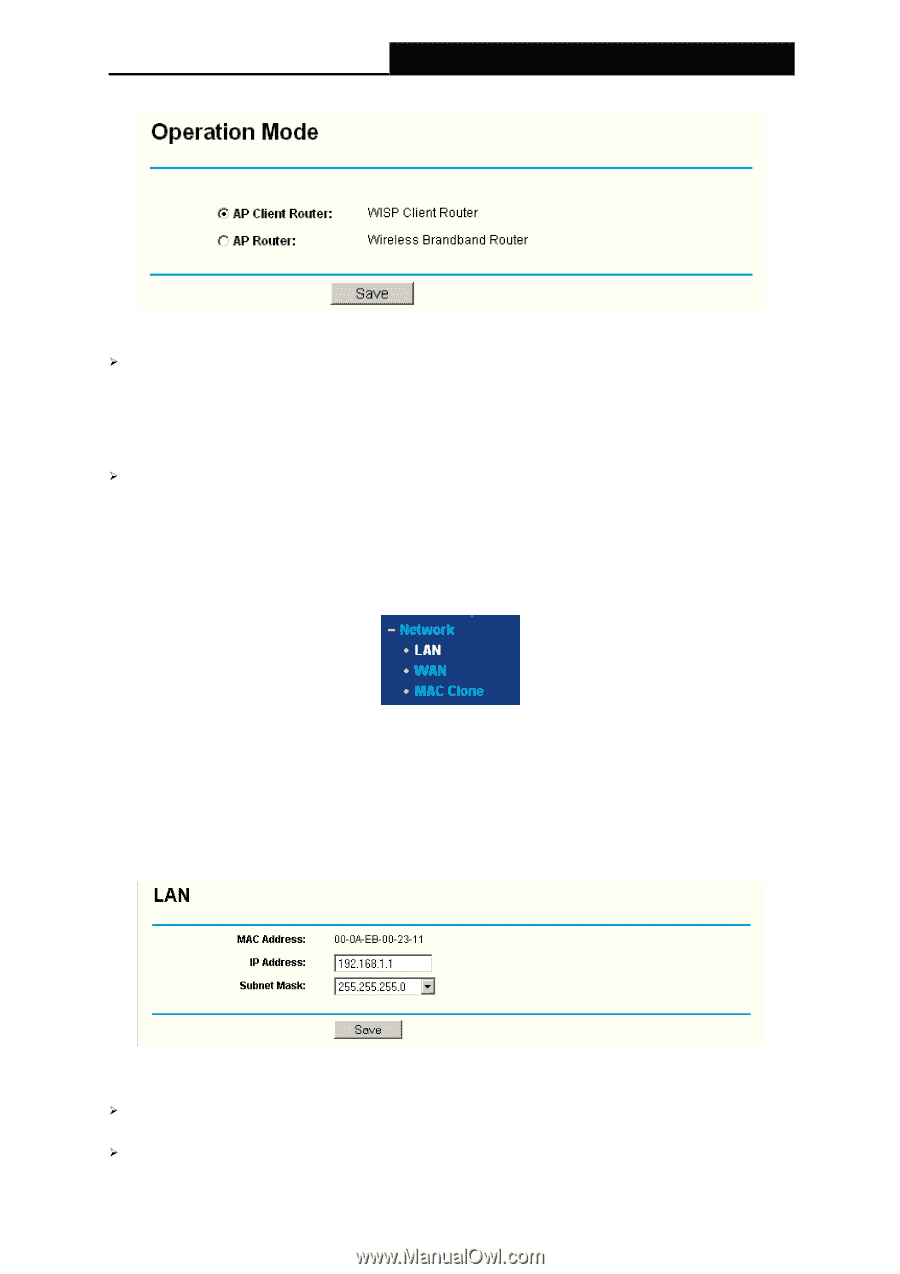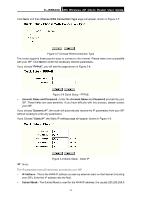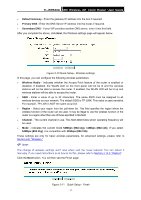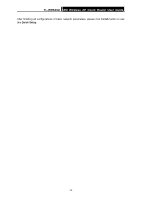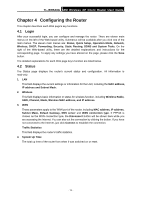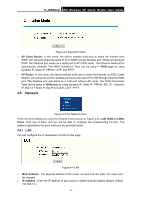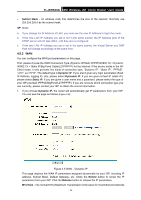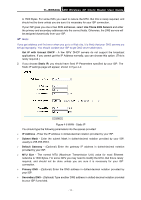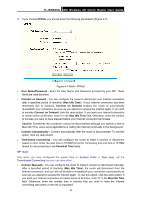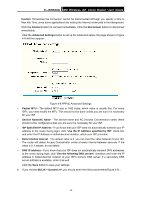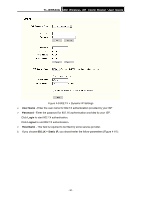TP-Link TL-WR543G User Guide - Page 23
Network, 4.5.1 LAN, TL-WR543G - mac address
 |
UPC - 845973051204
View all TP-Link TL-WR543G manuals
Add to My Manuals
Save this manual to your list of manuals |
Page 23 highlights
TL-WR543G 54M Wireless AP Client Router User Guide Figure 4-2 Operation Mode ¾ AP Client Router: In this mode, the device enables multi-user to share the Internet from WISP. All LAN ports share the same IP from WISP through Wireless port. While connecting to WISP, the Wireless port works as a WAN port in AP Client mode. The Ethernet WAN port is automatically disabled. The WAN Connection Type can be setup in WAN page by using Dynamic IP, Static IP, PPPoE, L2TP, and PPTP. ¾ AP Router: In this mode, the device enables multi-user to share the Internet via ADSL/Cable Modem. All LAN ports and the wireless port share the same IP to ISP through Ethernet WAN port. The Wireless port acts same as a LAN port while in AP mode. The WAN Connection Type can be setup in WAN page by using Dynamic IP, Static IP, PPPoE, 802.1X + Dynamic IP, 802.1X + Static IP, Big Pond Cable, L2TP, PPTP. 4.5 Network Figure 4-3 the Network menu There are three submenus under the Network menu (shown in Figure 4-3): LAN, WAN and MAC Clone. Click any of them, and you will be able to configure the corresponding function. The detailed explanations for each submenu are provided below. 4.5.1 LAN You can configure the IP parameters of LAN on this page. Figure 4-4 LAN ¾ MAC Address - The physical address of the router, as seen from the LAN. The value can't be changed. ¾ IP Address - Enter the IP address of your router in dotted-decimal notation (factory default: 192.168.1.1). - 15 -