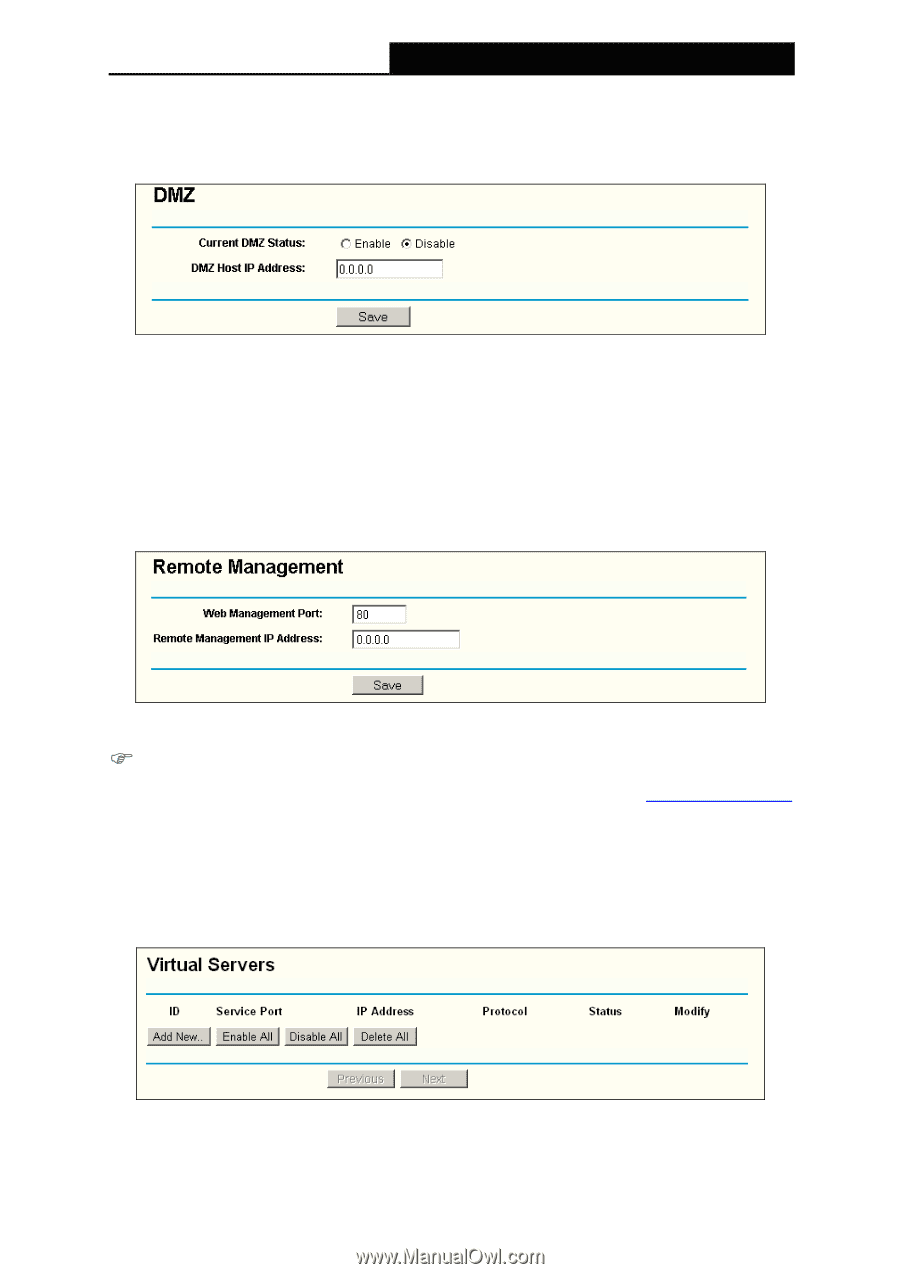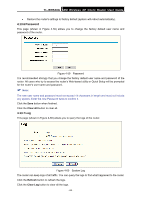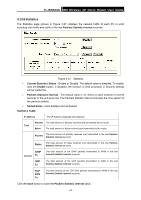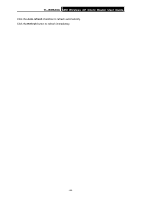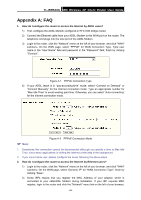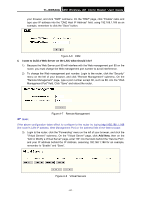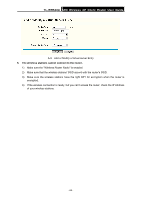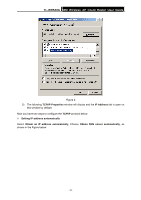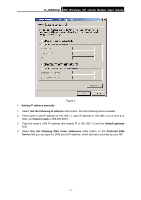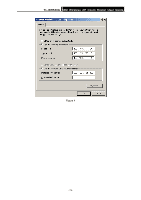TP-Link TL-WR543G User Guide - Page 75
I want to build a Web Server on the LAN, what should I do?, Add New
 |
UPC - 845973051204
View all TP-Link TL-WR543G manuals
Add to My Manuals
Save this manual to your list of manuals |
Page 75 highlights
TL-WR543G 54M Wireless AP Client Router User Guide your browser, and click "DMZ" submenu. On the "DMZ" page, click "Enable" radio and type your IP address into the "DMZ Host IP Address" field, using 192.168.1.169 as an example, remember to click the "Save" button. Figure A-6 DMZ 4. I want to build a Web Server on the LAN, what should I do? 1) Because the Web Server port 80 will interfere with the Web management port 80 on the router, you must change the Web management port number to avoid interference. 2) To change the Web management port number: Login to the router, click the "Security" menu on the left of your browser, and click "Remote Management" submenu. On the "Remote Management" page, type a port number except 80, such as 88, into the "Web Management Port" field. Click "Save" and reboot the router. ) Note: Figure A-7 Remote Management If the above configuration takes effect, to configure to the router by typing http://192.168.1.1:88 (the router's LAN IP address: Web Management Port) in the address field of the Web browser. 3) Login to the router, click the "Forwarding" menu on the left of your browser, and click the "Virtual Servers" submenu. On the "Virtual Server" page, click Add New, then on the "Add or Modify a Virtual Server" page, enter "80" into the blank behind the "Service Port", and your IP address behind the IP Address, assuming 192.168.1.188 for an example, remember to "Enable" and "Save". Figure A-8 Virtual Servers - 67 -