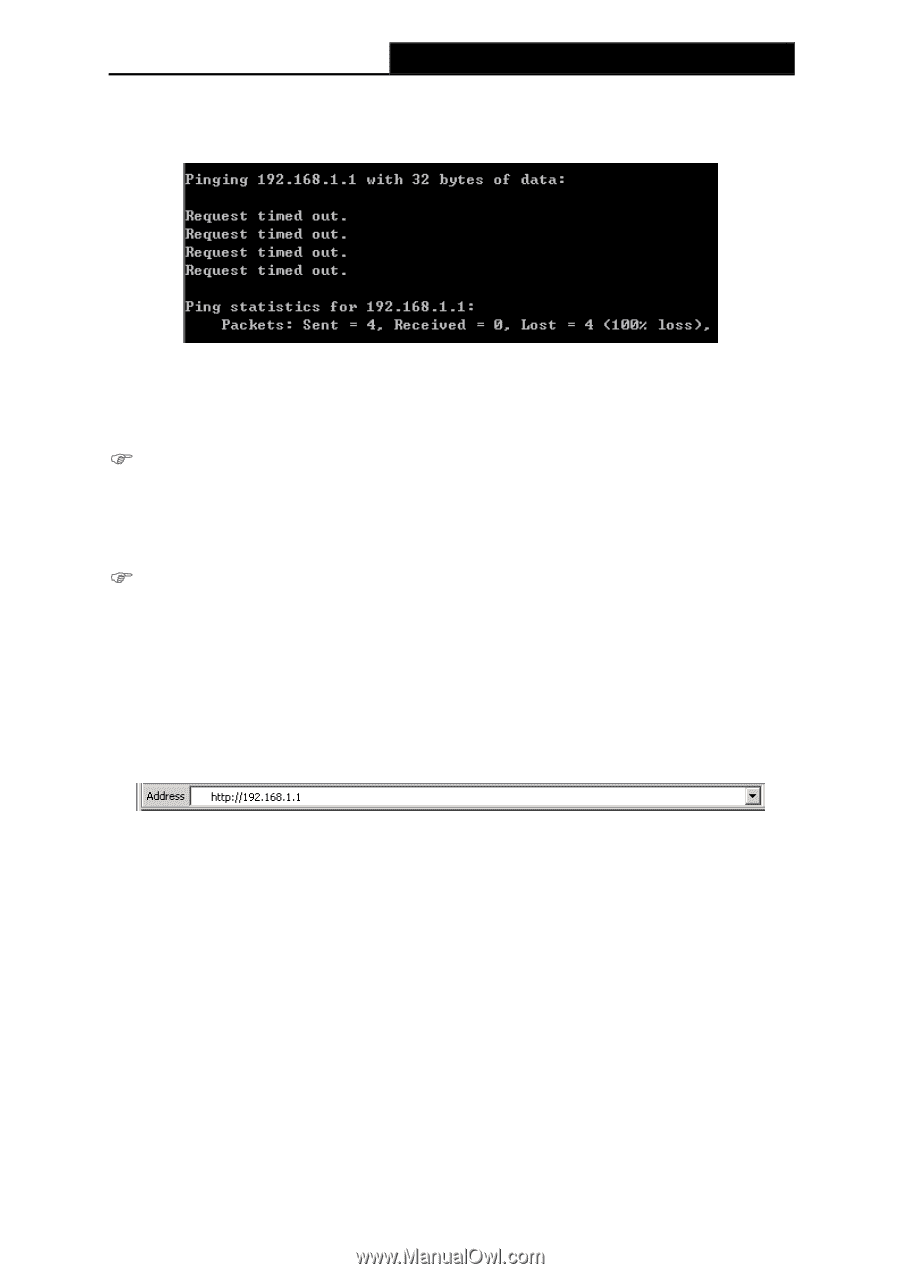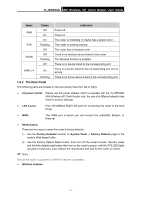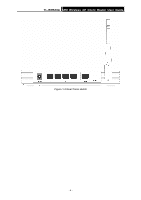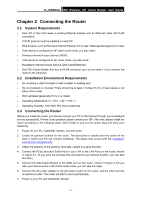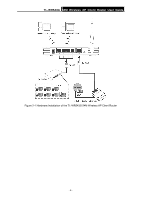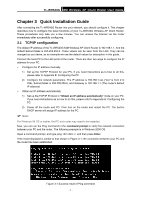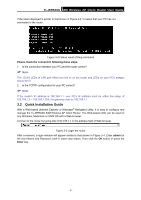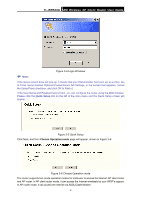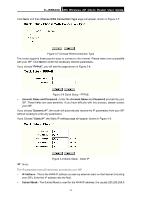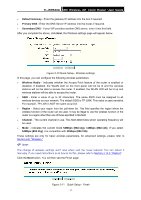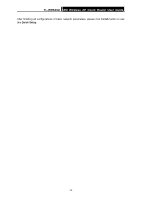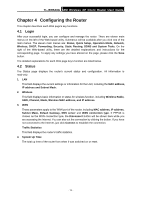TP-Link TL-WR543G User Guide - Page 16
Quick Installation Guide, Please check the connection following these steps, admin, Enter - wireless
 |
UPC - 845973051204
View all TP-Link TL-WR543G manuals
Add to My Manuals
Save this manual to your list of manuals |
Page 16 highlights
TL-WR543G 54M Wireless AP Client Router User Guide If the result displayed is similar to that shown in Figure 3-2, it means that your PC has not connected to the router. Figure 3-2 Failure result of Ping command Please check the connection following these steps: 1. Is the connection between your PC and the router correct? ) Note: The 1/2/3/4 LEDs of LAN port which you link to on the router and LEDs on your PC's adapter should be lit. 2. Is the TCP/IP configuration for your PC correct? ) Note: If the router's IP address is 192.168.1.1, your PC's IP address must be within the range of 192.168.1.2 ~ 192.168.1.254, the gateway must be 192.168.1.1 3.2 Quick Installation Guide With a Web-based (Internet Explorer or Netscape® Navigator) utility, it is easy to configure and manage the TL-WR543G 54M Wireless AP Client Router. The Web-based utility can be used on any Windows, Macintosh or UNIX OS with a Web browser. Connect to the router by typing http://192.168.1.1 in the address field of Web browser. Figure 3-3 Login the router After a moment, a login window will appear similar to that shown in Figure 3-4. Enter admin for the User Name and Password, both in lower case letters. Then click the OK button or press the Enter key. - 8 -