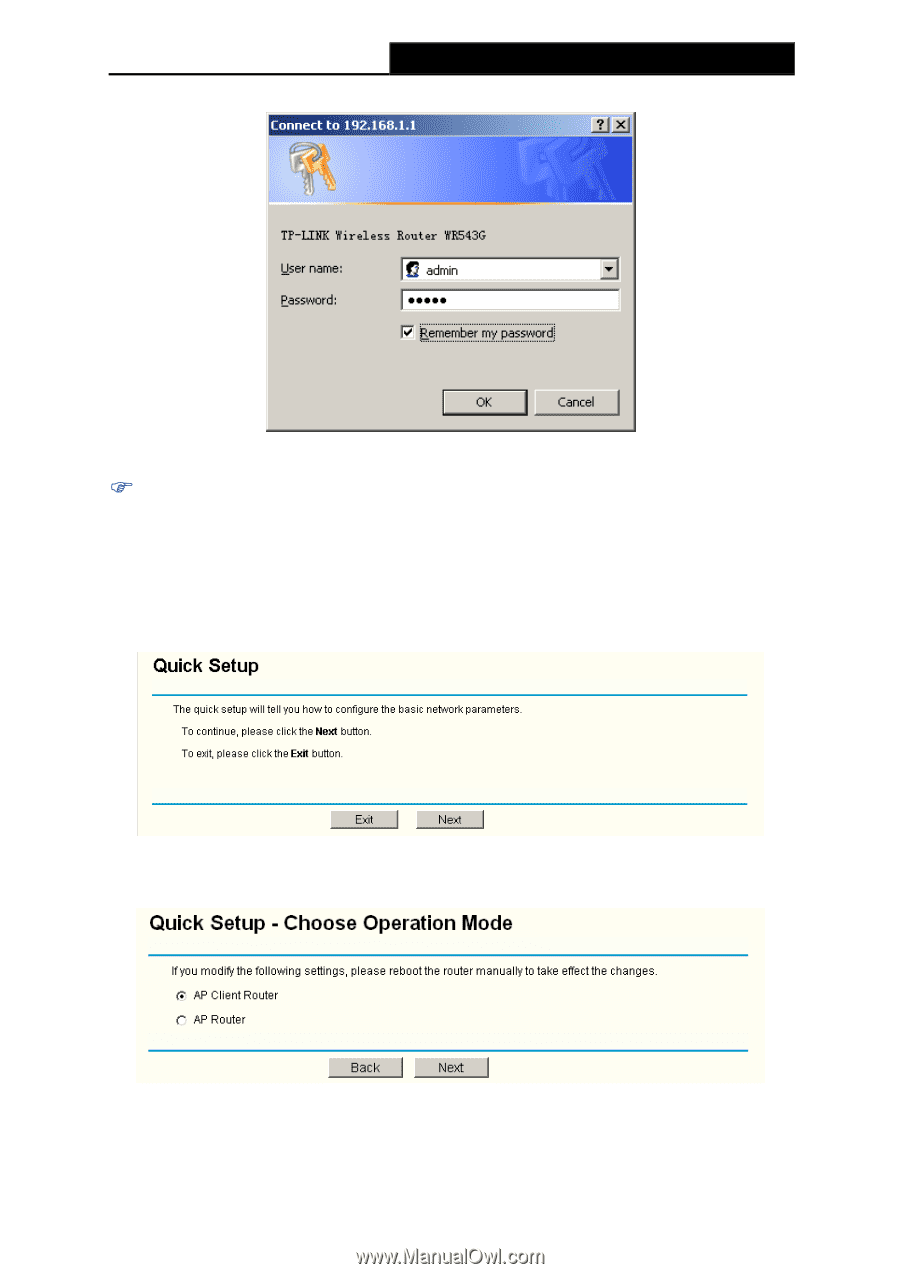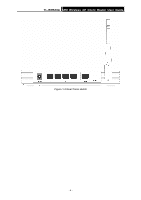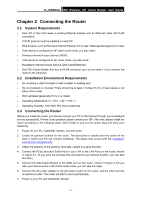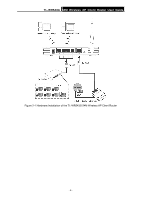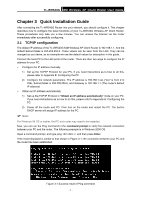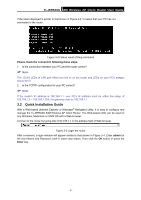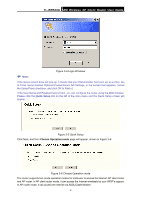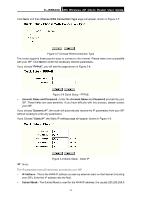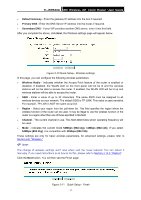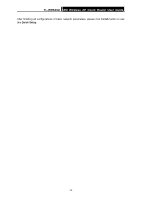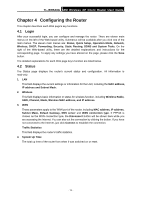TP-Link TL-WR543G User Guide - Page 17
Quick Setup, Choose Operation mode - setting
 |
UPC - 845973051204
View all TP-Link TL-WR543G manuals
Add to My Manuals
Save this manual to your list of manuals |
Page 17 highlights
TL-WR543G 54M Wireless AP Client Router User Guide ) Note: Figure 3-4 Login Windows If the above screen does not pop-up, it means that your Web-browser has been set to a proxy. Go to Tools menu>Internet Options>Connections>LAN Settings, in the screen that appears, cancel the Using Proxy checkbox, and click OK to finish it. If the User Name and Password are correct, you can configure the router using the Web browser. Please click the Quick Setup link on the left of the main menu and the Quick Setup screen will appear. Figure 3-5 Quick Setup Click Next, and then Choose Operation mode page will appear, shown in Figure 3-6: Figure 3-6 Choose Operation mode The router supports two mode operation modes for multi-user to access the Internet: AP client router and AP router. In AP client router mode, it can access the Internet wirelessly by your WISP's support. In AP router mode, it can access the Internet via ADSL/Cable Modem. - 9 -