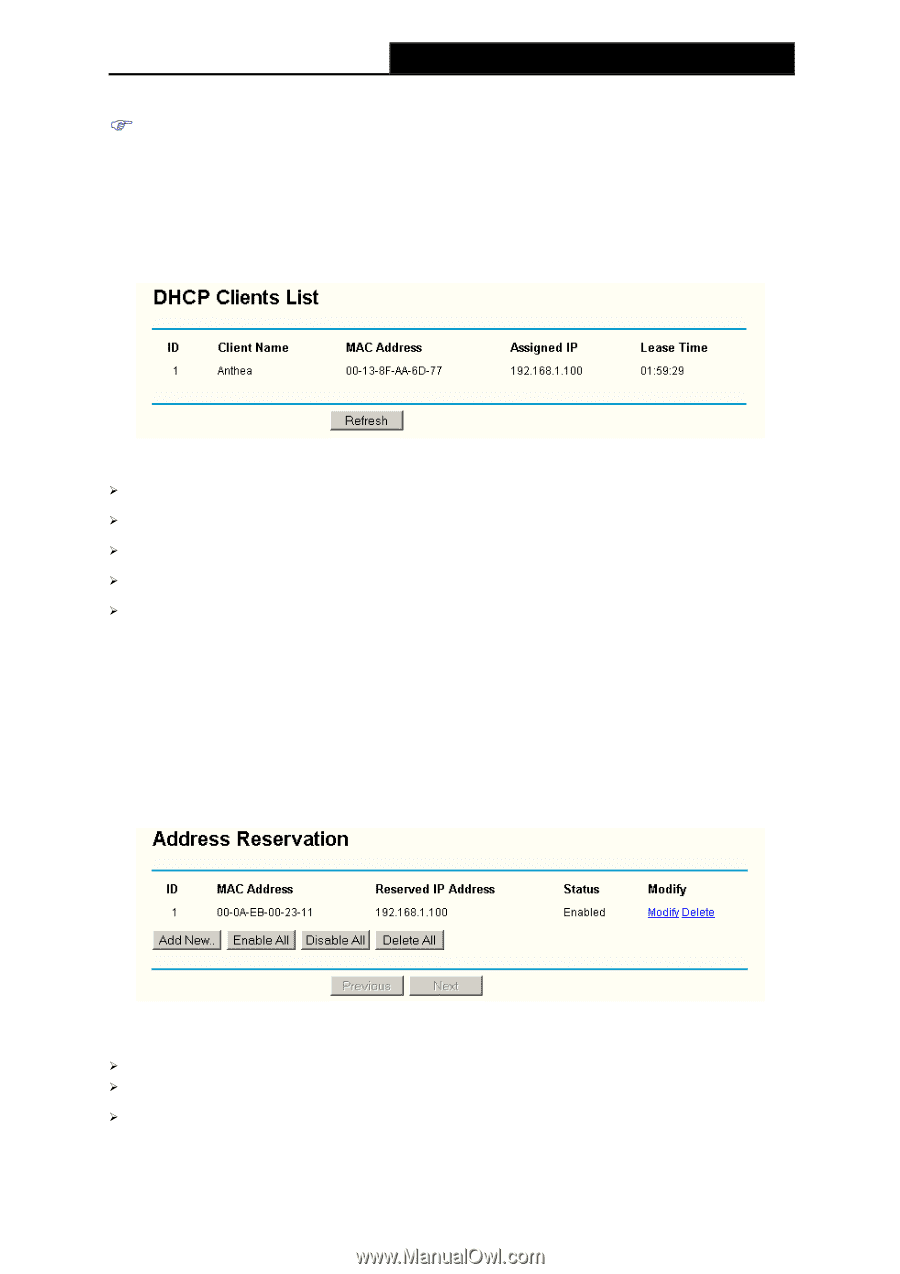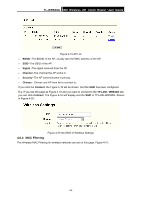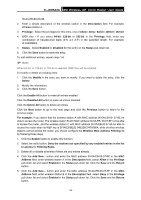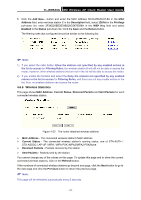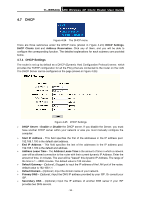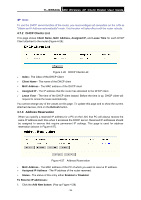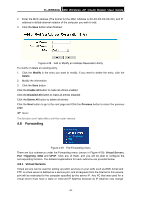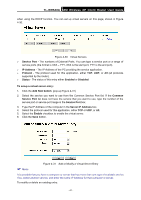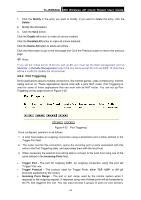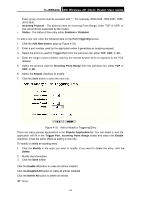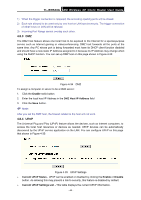TP-Link TL-WR543G User Guide - Page 47
DHCP Clients List, 4.7.3 Address Reservation, Client Name, MAC Address, Assigned IP
 |
UPC - 845973051204
View all TP-Link TL-WR543G manuals
Add to My Manuals
Save this manual to your list of manuals |
Page 47 highlights
TL-WR543G 54M Wireless AP Client Router User Guide ) Note: To use the DHCP server function of the router, you must configure all computers on the LAN as "Obtain an IP Address automatically" mode. This function will take effect until the router reboots. 4.7.2 DHCP Clients List This page shows Client Name, MAC Address, Assigned IP, and Lease Time for each DHCP Client attached to the router (Figure 4-26): Figure 4-26 DHCP Clients List ¾ Index - The index of the DHCP Client ¾ Client Name - The name of the DHCP client ¾ MAC Address - The MAC address of the DHCP client ¾ Assigned IP - The IP address that the router has allocated to the DHCP client. ¾ Lease Time - The time of the DHCP client leased. Before the time is up, DHCP client will request to renew the lease automatically. You cannot change any of the values on this page. To update this page and to show the current attached devices, click on the Refresh button. 4.7.3 Address Reservation When you specify a reserved IP address for a PC on the LAN, that PC will always receive the same IP address each time when it accesses the DHCP server. Reserved IP addresses should be assigned to servers that require permanent IP settings. This page is used for address reservation (shown in Figure 4-27). Figure 4-27 Address Reservation ¾ MAC Address - The MAC address of the PC of which you want to reserve IP address. ¾ Assigned IP Address - The IP address of the router reserved. ¾ Status - The status of this entry either Enabled or Disabled. To Reserve IP addresses: 1. Click the Add New button. (Pop-up Figure 4-28) - 39 -