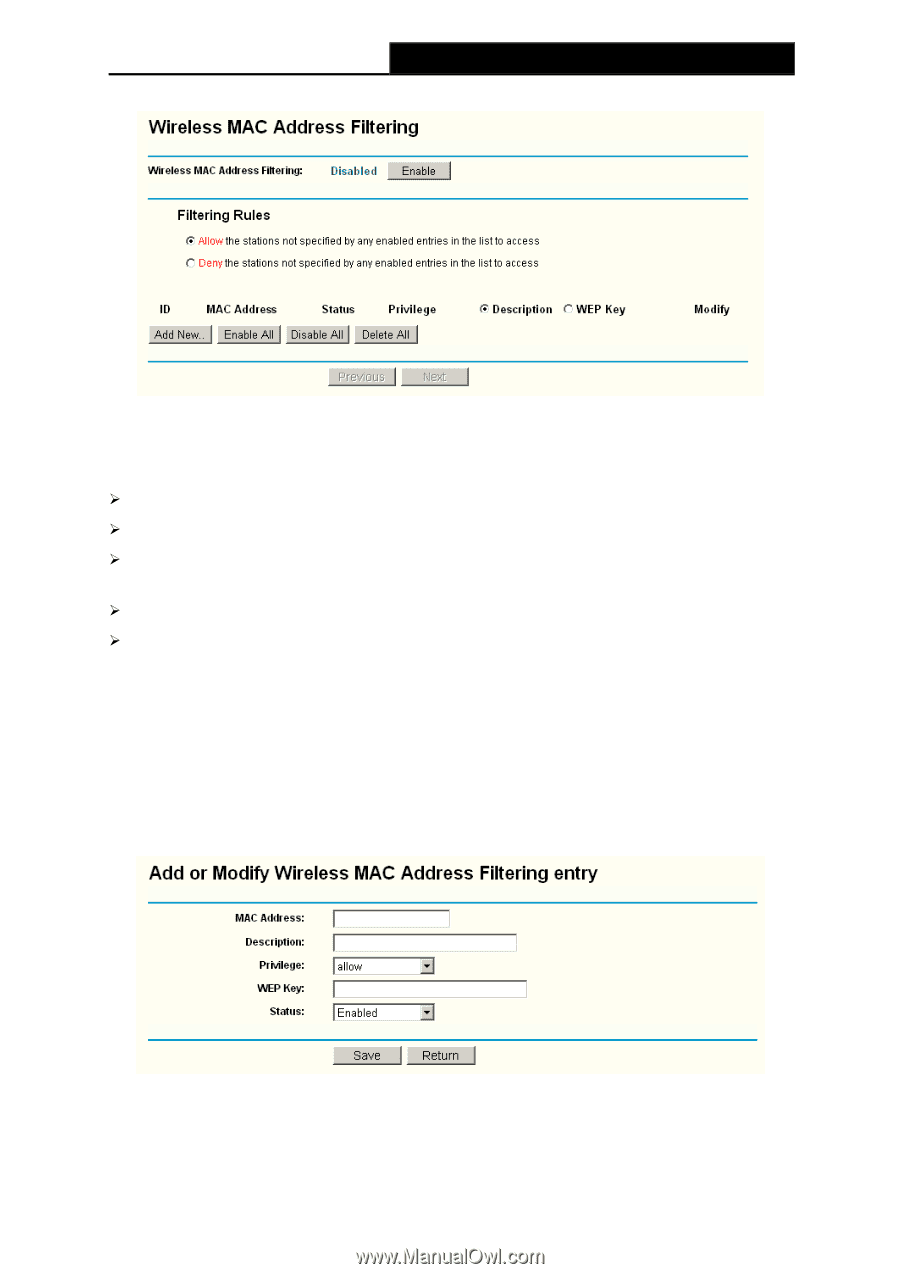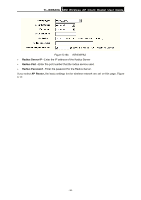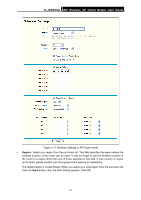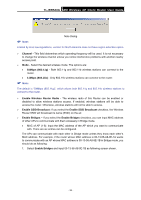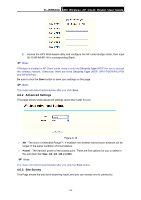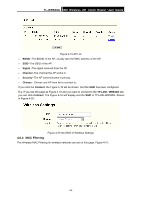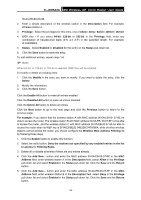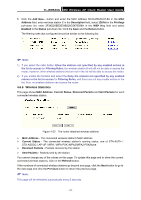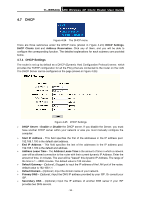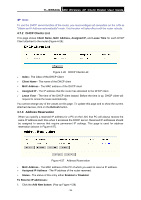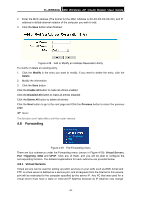TP-Link TL-WR543G User Guide - Page 43
Wireless MAC Address Filtering entry, MAC Address
 |
UPC - 845973051204
View all TP-Link TL-WR543G manuals
Add to My Manuals
Save this manual to your list of manuals |
Page 43 highlights
TL-WR543G 54M Wireless AP Client Router User Guide Figure 4-21 Wireless MAC address Filtering The Wireless MAC Address Filtering feature allows you to control wireless stations accessing the router, which depend on the station's MAC addresses. ¾ MAC Address - The wireless station's MAC address that you want to access. ¾ Status - The status of this entry either Enabled or Disabled. ¾ Privilege - Select the privileges for this entry. You may select one of the following Allow / Deny / 64-bit / 128-bit / 152-bit. ¾ Description - A simple description of the wireless station. ¾ WEP Key - Specify a unique WEP key (in Hexadecimal format) to access the router. To set up an entry, follow these instructions: First, you must decide whether the unspecified wireless stations can access the router or not. If you desire that the unspecified wireless stations can access the router, please select the radio button Allow the stations not specified by any enabled entries in the list to access, otherwise, select the radio button Deny the stations not specified by any enabled entries in the list to access. To Add a Wireless MAC Address filtering entry, click the Add New... button. The "Add or Modify Wireless MAC Address Filtering entry" page will appear, shown in Figure 4-22: Figure 4-22 Add or Modify Wireless MAC Address Filtering entry To add or modify a MAC Address Filtering entry, follow these instructions: 1. Enter the appropriate MAC Address into the MAC Address field. The format of the MAC Address is XX-XX-XX-XX-XX-XX (X is any hexadecimal digit). For example: - 35 -