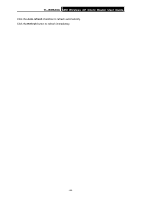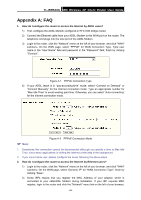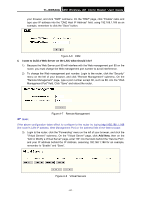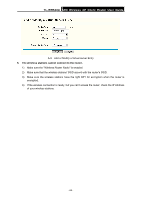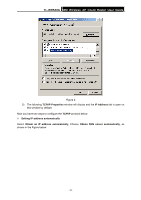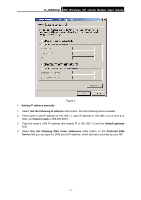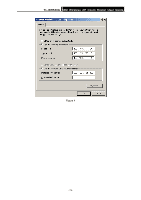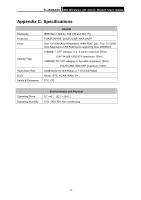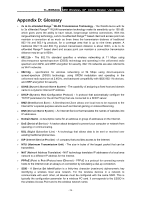TP-Link TL-WR543G User Guide - Page 77
Appendix B: Configuring the PC, Install TCP/IP component, Start, Settings, Control, Panel
 |
UPC - 845973051204
View all TP-Link TL-WR543G manuals
Add to My Manuals
Save this manual to your list of manuals |
Page 77 highlights
TL-WR543G 54M Wireless AP Client Router User Guide Appendix B: Configuring the PC In this section, we'll introduce how to install and configure the TCP/IP correctly in Windows XP. First make sure your Ethernet Adapter is working, refer to the adapter's manual if needed. 1. Install TCP/IP component 1) On the Windows taskbar, click the Start button, point to Settings, and then click Control Panel. 2) Click the Network and Internet Connections icon, and then click on the Network Connections tab in the appearing window. 3) Right click the icon that showed below, select Properties on the prompt page. Figure 1 4) In the prompt page that showed below, double click on the Internet Protocol (TCP/IP). - 69 -

TL-WR543G
54M Wireless AP Client Router User Guide
- 69 -
Appendix B: Configuring the PC
In this section, we’ll introduce how to install and configure the TCP/IP correctly in Windows XP.
First make sure your Ethernet Adapter is working, refer to the adapter’s manual if needed.
1.
Install TCP/IP component
1)
On the Windows taskbar, click the
Start
button, point to
Settings
, and then click
Control
Panel
.
2)
Click the
Network and Internet Connections
icon, and then click on the
Network
Connections
tab in the appearing window.
3)
Right click the icon that showed below, select Properties on the prompt page.
Figure 1
4)
In the prompt page that showed below, double click on the
Internet Protocol (TCP/IP)
.