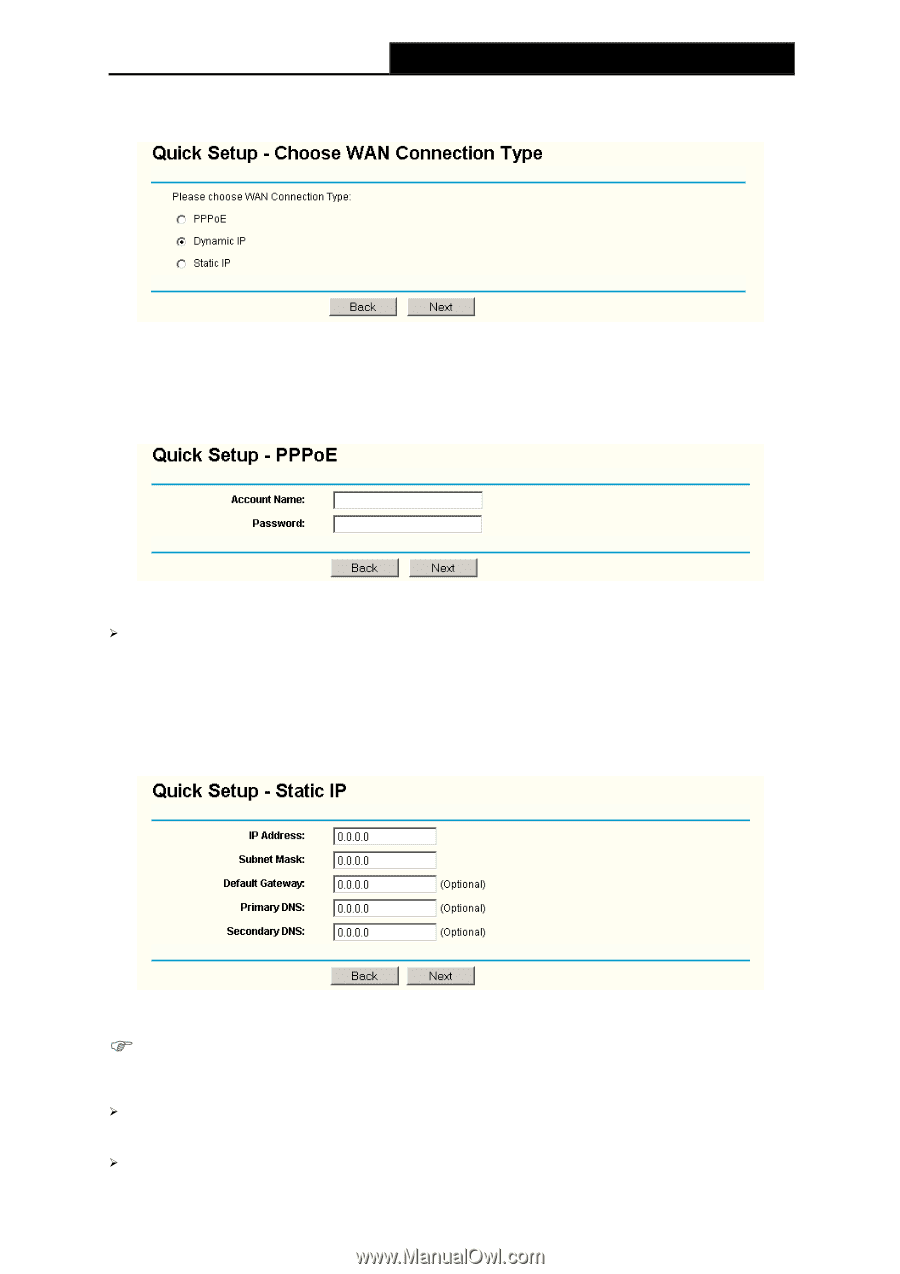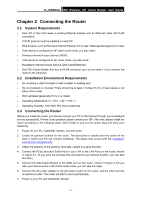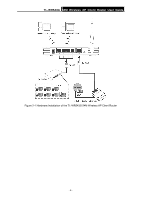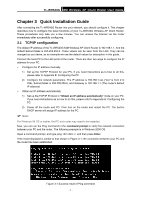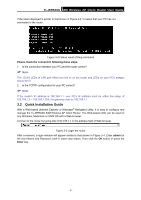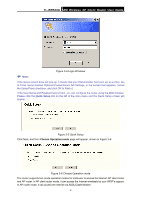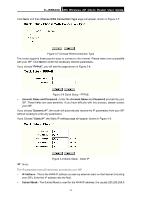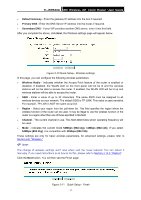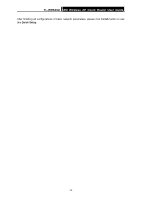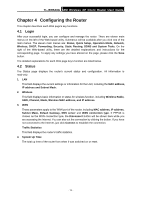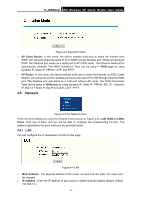TP-Link TL-WR543G User Guide - Page 18
Choose WAN Connection Type, PPPoE, Account Name and Password, Account Name, Password, Dynamic IP - 54m wireless
 |
UPC - 845973051204
View all TP-Link TL-WR543G manuals
Add to My Manuals
Save this manual to your list of manuals |
Page 18 highlights
TL-WR543G 54M Wireless AP Client Router User Guide Click Next, and then Choose WAN Connection Type page will appear, shown in Figure 3-7: Figure 3-7 Choose WAN Connection Type The router supports three popular ways to connect to the Internet. Please select one compatible with your ISP. Click Next to enter the necessary network parameters. If you choose "PPPoE", you will see this page shown in Figure 3-8: Figure 3-8 Quick Setup - PPPoE ¾ Account Name and Password - Enter the Account Name and Password provided by your ISP. These fields are case sensitive. If you have difficulty with this process, please contact your ISP. If you choose "Dynamic IP", the router will automatically receive the IP parameters from your ISP without needing to enter any parameters. If you Choose "Static IP", the Static IP settings page will appear, shown in Figure 3-9: ) Note: Figure 3-9 Quick Setup - Static IP The IP parameters should have been provided by your ISP. ¾ IP Address - This is the WAN IP address as seen by external users on the Internet (including your ISP). Enter the IP address into the field. ¾ Subnet Mask - The Subnet Mask is used for the WAN IP address, it is usually 255.255.255.0 - 10 -