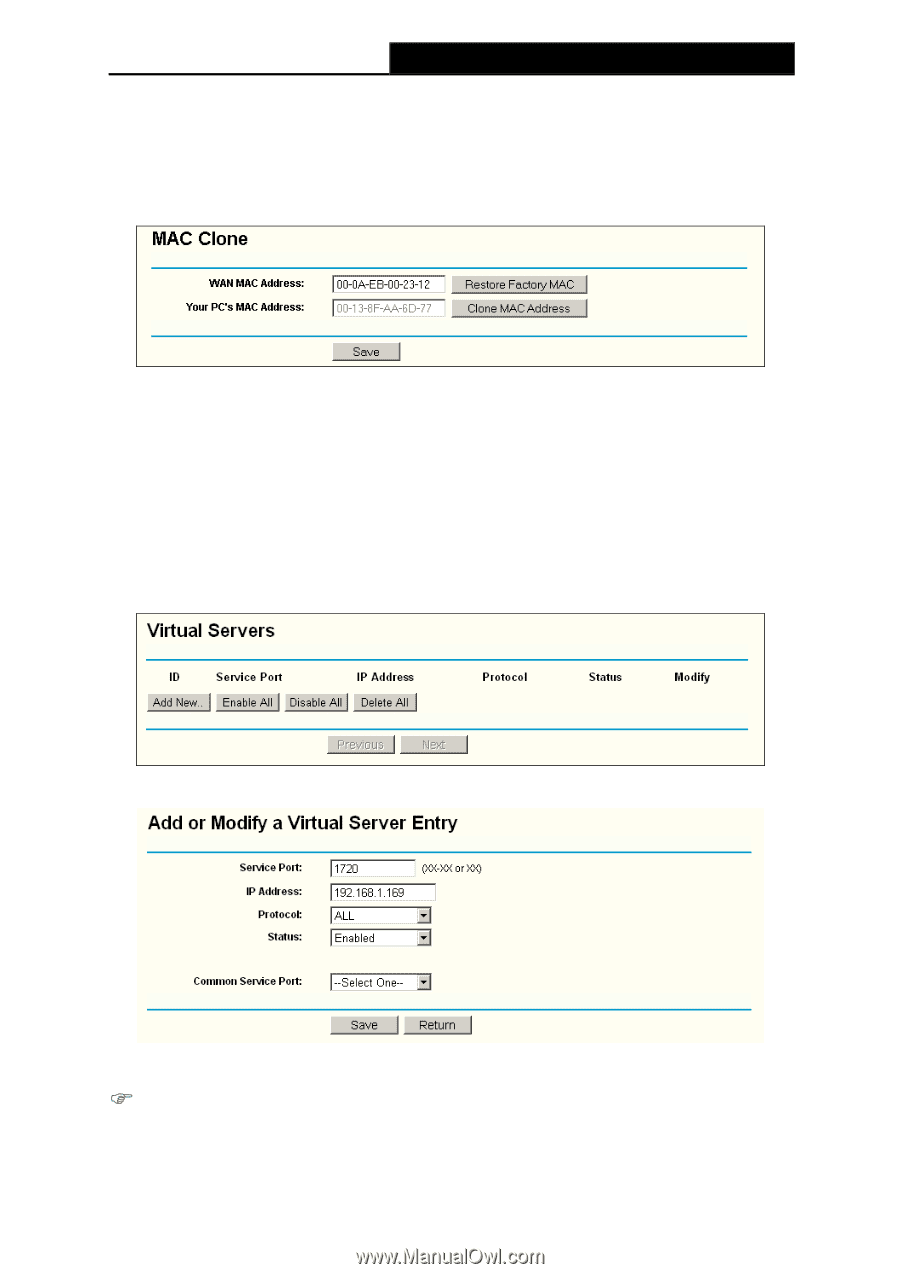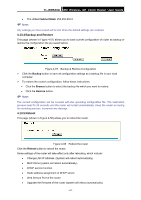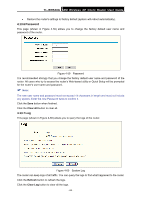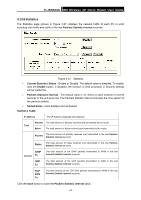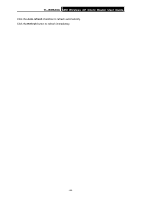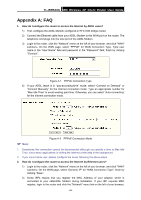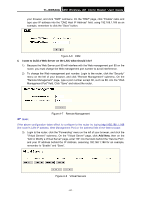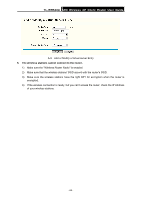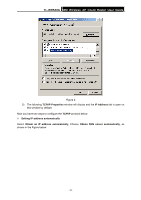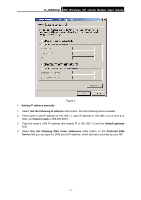TP-Link TL-WR543G User Guide - Page 74
I want to use Netmeeting, what do I need to do?, Add New, Add or Modify a Virtual server Entry
 |
UPC - 845973051204
View all TP-Link TL-WR543G manuals
Add to My Manuals
Save this manual to your list of manuals |
Page 74 highlights
TL-WR543G 54M Wireless AP Client Router User Guide and then click "MAC Clone" submenu link. On the "MAC Clone" page, if your PC's MAC address is proper MAC address, click the "Clone MAC Address" button and your PC's MAC address will fill in the "WAN MAC Address" field. Or else, type the MAC Address into the "WAN MAC Address" field. The format for the MAC Address is XX-XX-XX-XX-XX-XX. Then click the "Save" button. It will take effect after rebooting. Figure A-3 MAC Clone 3. I want to use Netmeeting, what do I need to do? 1) If you start Netmeeting as a sponsor, you don't need to do anything with the router. 2) If you start as a response, you need to configure Virtual Server or DMZ Host. 3) How to configure Virtual Server: Login to the router, click the "Forwarding" menu on the left of your browser, and click "Virtual Servers" submenu. On the "Virtual Server" page, click Add New, then on the "Add or Modify a Virtual Server" page, enter "1720" into the blank behind the "Service Port", and your IP address behind the IP Address, assuming 192.168.1.169 for an example, remember to "Enable" and "Save". Figure A-4 Virtual Servers ) Note: A-5 Add or Modify a Virtual server Entry Your opposite side should call your WAN IP, which is displayed on the "Status" page. 4) How to enable DMZ Host: Login to the router, click the "Forwarding" menu on the left of - 66 -