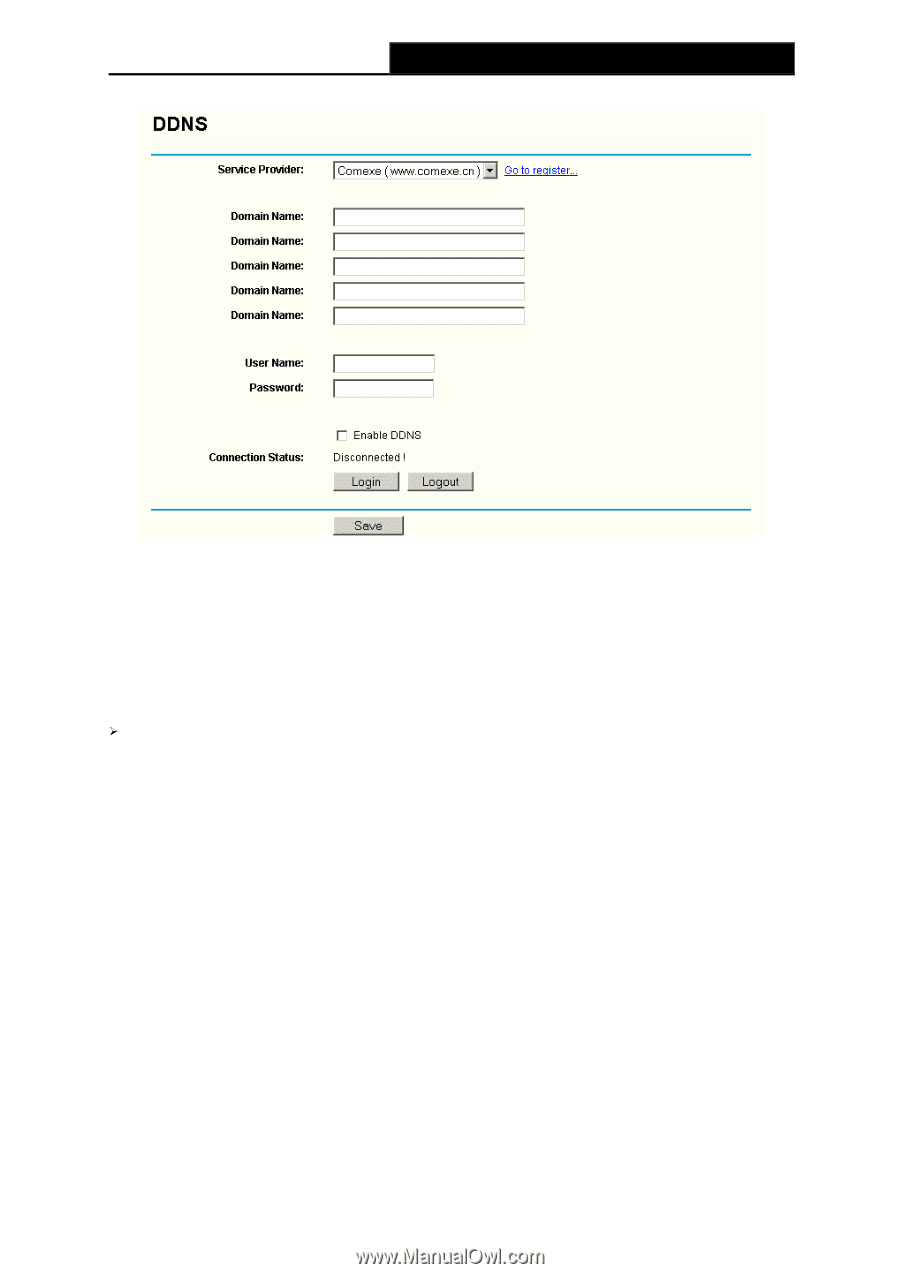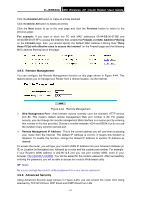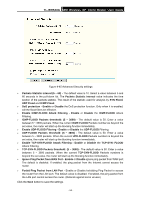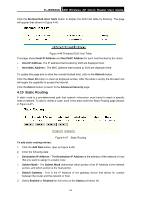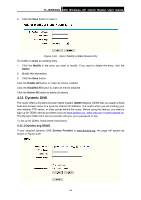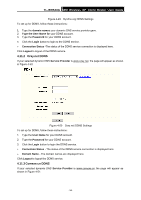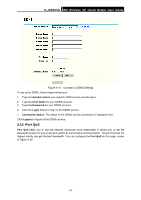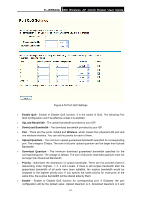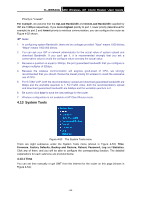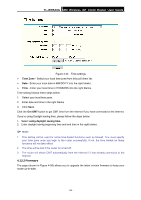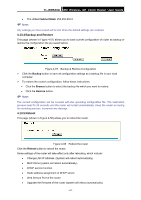TP-Link TL-WR543G User Guide - Page 64
Port QoS, domain names, User Name, Password, Login, Connection Status, Logout, Port QoS
 |
UPC - 845973051204
View all TP-Link TL-WR543G manuals
Add to My Manuals
Save this manual to your list of manuals |
Page 64 highlights
TL-WR543G 54M Wireless AP Client Router User Guide Figure 4-51 Comexe.cn DDNS Settings To set up for DDNS, follow these instructions: 1. Type the domain names your dynamic DNS service provider gave. 2. Type the User Name for your DDNS account. 3. Type the Password for your DDNS account. 4. Click the Login button to login to the DDNS service. ¾ Connection Status -The status of the DDNS service connection is displayed here. Click Logout to logout of the DDNS service. 4.12 Port QoS Port QoS helps you to use the network resources more reasonable. It allows you to set the bandwidth priority for every LAN port (LAN1-4) and wireless communication. The port that has the highest priority can get the best bandwidth. You can configure the Port QoS on this page, shown in Figure 4-52. - 56 -